PF Balance with Umang App: If you want to use only one app for different services, then Umang App is a great option. The Umang app provides access to over 600 government services. That is, one app and 600 works. Some of these services are EPF, PAN, Aadhaar, gas booking, bill payment etc. This app has been developed by the Ministry of Electronics and Information Technology. You can download this app from both iOS and Android locations. The web version of this app is also available. You get access to EPF account on this app along with various services.
Users can check their EPF balance through this app. To use the EPF service on the Umang app, users will need their UAN number and register mobile number on EPFO. Users who do not have a UAN number, will have to activate their UAN by visiting the website of EPFO. So, if you have an active UAN and an EPFO-registered mobile number, here is how you can view your EPF balance.
Umang App – Check PF Balance Guide
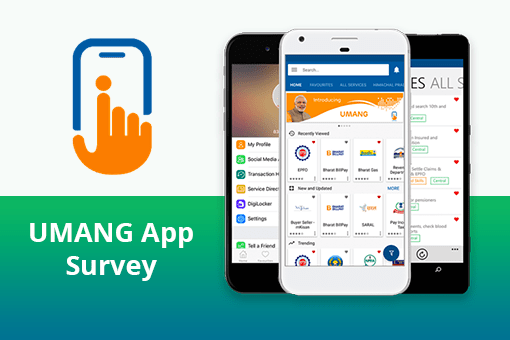
- Step 1
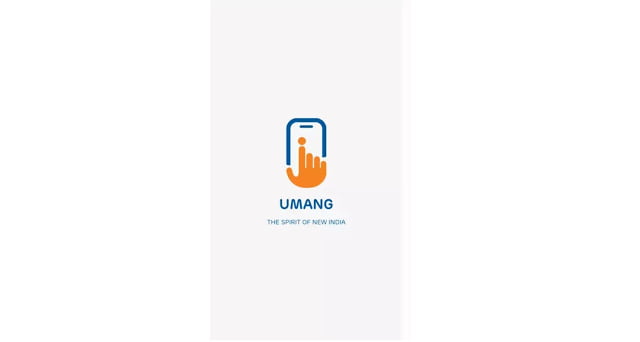
Download the UMANG app on your smartphone through an app store. Android phones users can download the app from Google Play Store whereas iPhone users can install it from the Apple App Store.
- Step 2
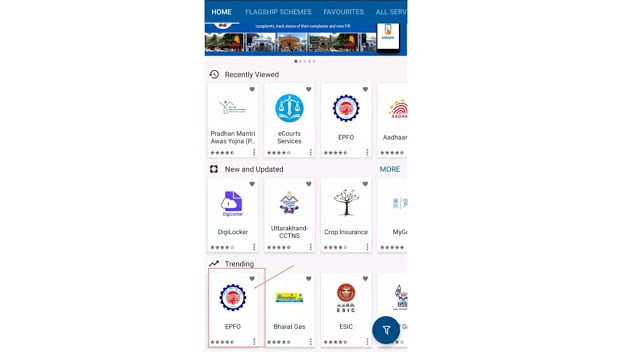
Once you have opened the app, choose the EPFO option and click on it.
- Step 3
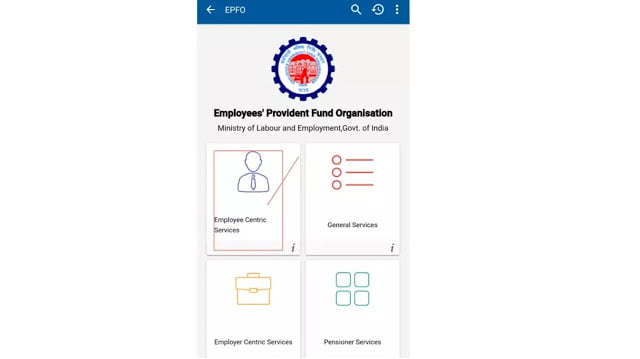
Now you can view the EPFO page. The services available here are: Employee and employer-centric service, general service and pensioner services. Click on the ’employee centric service’ and proceed further.
- Step 4
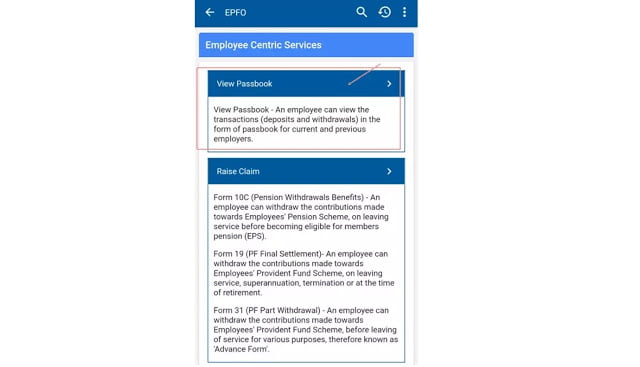
Under ’employee centric services’, you can view two services: View passbook, and raise the claim. Click on the view passbook tab to know your PF balance/details.
- Step 5
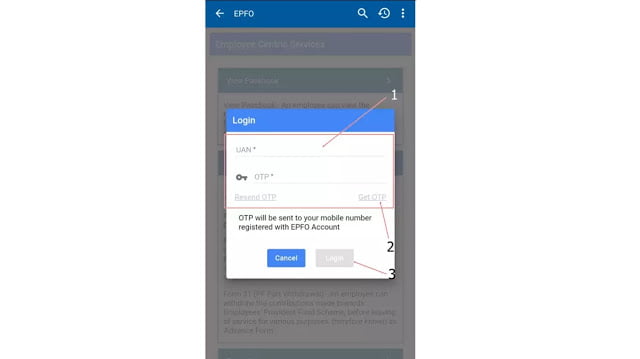
Once you have clicked on the view passbook tab, you need to enter your active UAN. After that, you need to click on ‘Get OTP’. You will receive an OTP on your registered mobile number. Make sure that your registered mobile number is active during that particular time and, it has to be with you because you will get only two minutes time to enter the OTP.
- Step 6
Once you have entered the OTP successfully, you can view the complete list of all your EPF accounts created during your employment with various employers. Further, to check the balance and entries, click on the employer specific tab. All employers’ details will be listed under ‘passbook account details’ section.
After following these steps, users will get information about their deposits. With the help of this app, you can also use other government services.
How to Activated UAN Number?
If you do not have a UAN number, you will have to visit the website of https://www.epfindia.gov.in/. Here you have to activate your UAN number. For this, you will need salary slip, mobile number, date of birth etc.
You have to enter the UAN number given on your salary slip and other information should be filled. After this you will need to insert a capture and an authentication pin is needed. You will find the PIN on the register mobile number. Keep in mind that the activation process takes 7 hours.



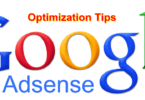



Leave a Comment
You must be logged in to post a comment.