Hello Folks,….. Do you wish to add rel=nofollow to links to your WordPress posts, but did not know how? I often feel the need to add nofollow to post links, but I always need to add them manually in the text edit mode. I sure wish this feature was in the WP core.
- You may also like Best Responsive eCommerce WordPress Themes
Best Way to Add Rel=NoFollow to Links in WordPress Posts
But now I have found a solution and this is how my Insert / edit link pop up screen looks like
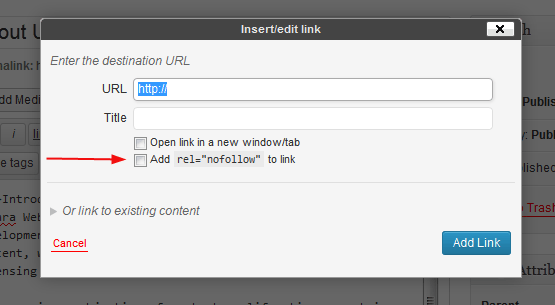
Note the red arrow marks a new field which allows you to add a rel=”nofollow” linkto your WordPress post in once click, without the need to manually edit the code each time. Manually adding nofollow works well if you have a few links to edit, but if you need this feature for many links and on a daily basis, then you will find this new checkbox really useful.
Add Rel=”NoFollow”
The secret here is using the WP plugin called Ultimate Nofollow. Activating the plugin enables this feature in the Insert/Edit link like you see in the screenshot above. It adds some more features which you might NOT need to change in settings – like removing nofollow in comments, adding nofollow to individual blogroll links and some nofollow shortcodes.
Add rel=nofollow to links is Necessary – Ever since Google Panda and Penguin penalties have struck websites, it is important you do not pass pagerank to links you do not trust or are whose site quality you are not sure off. add rel=nofollow to links ensure search engine spiders do not follow these links and do not pass a pagerank trust vote to these links from your site.
WordPress add rel=nofollow to links all comment author links by default, but all links in your article are dofollow by default. Remember you also need to nofollow any affiliate or paid links and ensure you do not link out to bad neighborhoods.
Some handy collection for you only,
- Create Photography Portfolios online with Best Photo Sharing Websites
- Contemporary Architecture of Tripoli Congress Center Building by Tabanlioglu Architects
- Coffee on Wall – Ideas of kindness Around The World
- Avast says Android Phone Data Recovery possible after ‘wiped out’
Hope you enjoy this add rel=nofollow to links for your post and user experience and stopping juicy passing links.





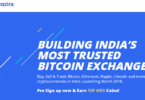

Leave a Comment
You must be logged in to post a comment.