How To Backup Your Computer And Restore Data on Hard Drive with a reliable software, that can back up your hard disc drive efficiently then you are at right place. Here we will be discussing about EaseUS Todo Backup hard drive, which is a hard drive backup software that helps to How to Backup and Restore Hard Drive data efficiently.
It is one of the top rated hard drive data recovery software that has received positive rankings from various concerned authorities. It will help you with every accidental case that can be associated with data recovery issues.
Know more about Computer Hard Drive,
- Can I backup my email ID to CD/Pendrive?
- Essential Tips to Have Computer Hard Drive Safe and Healthy
- Backup and Restore Hardware Drivers – The Easy way with Double Driver
Recover Files From Hard Drive Data Recovery

I have seen most of the user recover data from hard drive by manually copying to some other disk. It is a time consuming process and at the same time it is not that safe too, means datarecovery can be lost in both the drives too.
For solving all such issues, here comes the permanent solution from Ease Us. The hard disk recovery software that I am going to discuss here will keep your data protected from all the possible threats.
How to Backup and Restore Hard Drive using EaseUs Todo Backup Software
Follow these simple steps:
At first, download this Computer data recovery software.
Now install it and launch it like any normal application.
Now select Backup>>Hard Disk / Partition backup.
Now you will be asked for Plan Name and Description for the hard disk. It will help you remembering the facts later. This hard drive recovery software will give default names and description that will depend on backup time and backup type. If possible then please edit these fields manually as it will help you at later stage.
Now choose “Disk/Partition” option. After this you will have to select the disks or partitions that you want to backup. Selected segment will turn to yellow layout.
In next step you will have to select the location which you want to use for storing the back upped data. If you don’t want to select any location manually then no worries as this software can automatically scans and find the most appropriate location. All this can be done in “Destination” segment.
Now select “Image-reserve strategy” option and select the required merits for hard drive data backup timings.
Select backup schedules for further level of protection and hit the OK button.
Now select hard drive data backup options and set the backup compression, password etc merits (if you want). If you want to revert to initial settings then you can do it by choosing “Reset to Initial Settings” option.

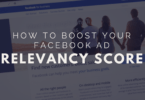

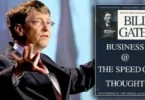

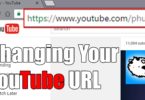

Leave a Comment
You must be logged in to post a comment.