Monitor Performance Linux VPS: Simple Commands Tips and Tricks for those who daily doing works with highly traffic oriented websites and blogs. But Linux and it’s operating in it self one of the challenge for most of us. So here are some useful suggestions for monitor performance Linux vps. The jump from a shared server to a VPS or a Dedicated is often a tough call to make as the tech know-how and effort required is higher by several orders of magnitude, unless of course you choose to use Managed Dedicated servers. For someone who uses VPS, here are a few useful tips and tricks to troubleshooting issues on your VPS server.
Monitor Performance Linux VPS
Monitor Performance Linux VPS or can be a tough task. Even System administrators find it difficult to monitor performance at times. In this article we list 5 simple commands that will help you troubleshoot issues on your server.
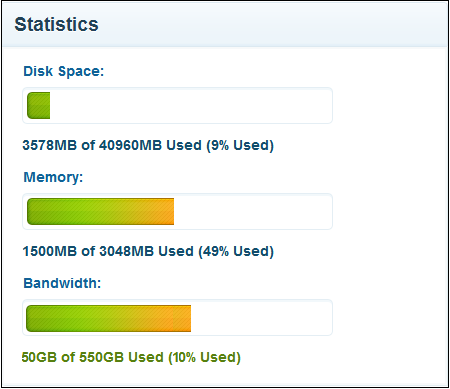
1. Free
This command will give you the amount of memory free on your system. The second line of this command gives you the actual free memory. This is because it subtracts cache memory.
In Linux cache memory is considered as free memory as it is available on demand for your applications to use.
<pre>
free -m
</pre>
2. HTOP
HTOP is inspired from the famous top command but gives you a much better display of information.
<pre>
htop
</pre>
You can sort information by CPU time or Memory usage by pressing F6 and debug which process is using your memory.
3. AB
The Apache benchmark testing tool allows you to test the speed of your website.
<pre>
ab -n 1000 -c 10 http://test.com/index.html
</pre>
-n option specifies the number of request
-c option allows you to specify the number of concurrent requests.
4. MTOP
How can an application be complete without a database. This simple command helps you monitor performance Linux or your MySQL database and displays real time queries, cache and query time.
<pre>
mtop
</pre>
5.netstat
Nestat is handy when you want to check, which ports are open and which processes are using those ports.
<pre>
netstat -tpln
</pre>
However, you can also find out if you are under a DDOS attack
<netstat>
netstat -plan | grep :80 | awk ‘{print $4}’ | cut -d: -f1 |sort |uniq -c
</netstat>
Read about,
- IT Engineering,iteng.in Web Hosting reviews
- Most Simple Ways to Secure Your Linux Server With This Learning Guide
- Mobile Security Apps – Best Locker App for Android Devices to Secure Personal Data
Please Note: For mtop you will need to install it by adding epel and rpmforge repos. You also need to give super, reload and process privileges to the user mtop. Hope this helped! Let us know in the comments section below.



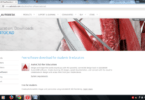


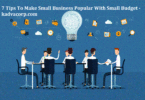
Leave a Comment
You must be logged in to post a comment.