Hello Folks,….. How to Setup Parental Control in windows 7 to Restrict Users is about windows 7 operating system is very kind to parents by preventing their children from accessing certain programs, games and complete PC access.
As a parent there is reason to install windows 7 on your PC and setup Parental Control in windows 7. Though your search at Google would be leading to paid software’s and free software but I am sure there is no requirement of such software for blocking games, specific programs on your computer.
So, here is a complete guide How to Setup Parental Control in Windows 7 to Restrict Users.
- You may also like Top 20 popular indian bloggers
How to Setup Parental Control in Windows 7 to Restrict Users
Click on Start and search for Parental Control.
From the search results select ‘Parental Control’
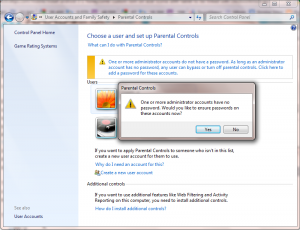
Once you are into the Control Panel > Parental control, you would be asked to choose the account which would be handling the parental control. With multiple users you get this option and you need to select the administrator account.
If the administrator account has no password, any users can bypass or turn off the parental controls. So it’s advised that you setup password for admin account. Further after that you need to select the account for which you wanted the restrictions to be applied.
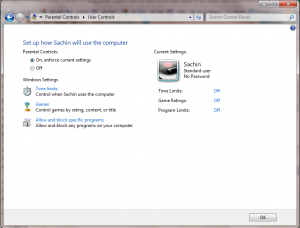
You can setup restrictions on the following basis
Time limits –
Under this you would be setting the time at which he logs in and logs out. This is pretty simple settings of hourly blocks to be choose from Allowed or Blocked. By default it would be allowed and to block on that particular hour frame click on it and it would be automatically block. It’s well depicted by this screenshot here –
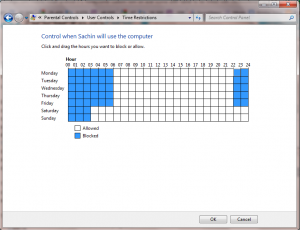
Games –
You can set control on games setting allowed or not. If allowed then you can set block according to content types, unrated games. You can also block the Windows 7 default built in games. This is setup to block those students who always play games without any break or without any time limit.
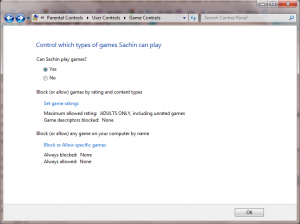
Allowed and block programs –
With this control you would be allowing that particular user which you have selected with known applications to be executed. You can add unlimited applications to the settings. This is intended to prevent your PC from any unusual uninstall or deletion of files.
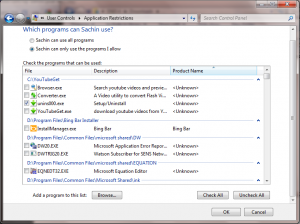
Finally when everything is done click on OK.
This would apply settings to that particular account. If you have multiple accounts then you need to apply settings manually again for that user too.
Finally the status of that user changes to the following in Parental Control in Windows 7.
You can see this also,
- My Favorite Contemporary Architects around World
- Choose Right Power Bank Portable Charger For Your Smartphone
- Enjoy your day with Mumbai | Day Trip in Mumbai
So, friends this is all about How to Setup Parental Control in Windows 7 to Restrict Users, hope you enjoy it.



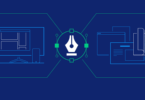
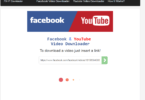
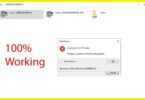

Leave a Comment
You must be logged in to post a comment.