How to transfer whatsapp to new phone with same number: Hope this helps, however if you wish to have transfer account as in get a new phone with new number. You will not be able to transfer your old phones chat backups as Whatsapp uses your mobile number as encryption key and would not be possible even with available backup.
I’m going to change my number and/or phone, what should I do?
Before you stop using a particular phone number, you should migrate your WhatsApp account to the new number. For a simple way to do this, use our Change Number feature. By using this feature, you will be able to migrate your account information (including your profile information) as well as your groups.
Transfer WhatsApp to new phone

Depending on which device you are using, there may be an option for you to transfer your chats.
Below I have shared the steps you need to follow to transfer WhatsApp messages.
Learn more about transferring your chats on: Android | iPhone | Windows Phone | Nokia S60 | BlackBerry 10
Steps by step to transfer WhatsApp messages from one phone to another:
Method 1:
1. First of all, open the WhatsApp and click on option [3 dots] and open the settings menu.
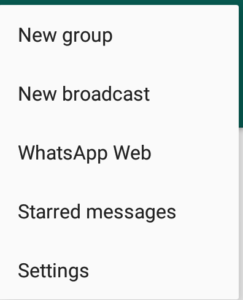
2. Then click on Chat and Calls > Chat Backups > Backup your chats.
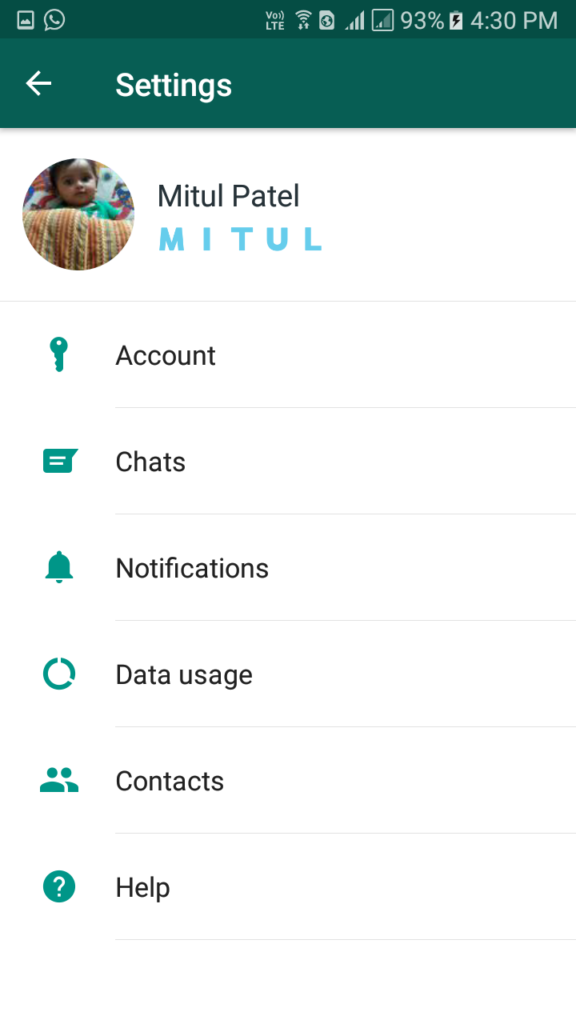
You have successfully taken the backup of your messages. The file will be stored at your local disk > WhatsApp > Database.
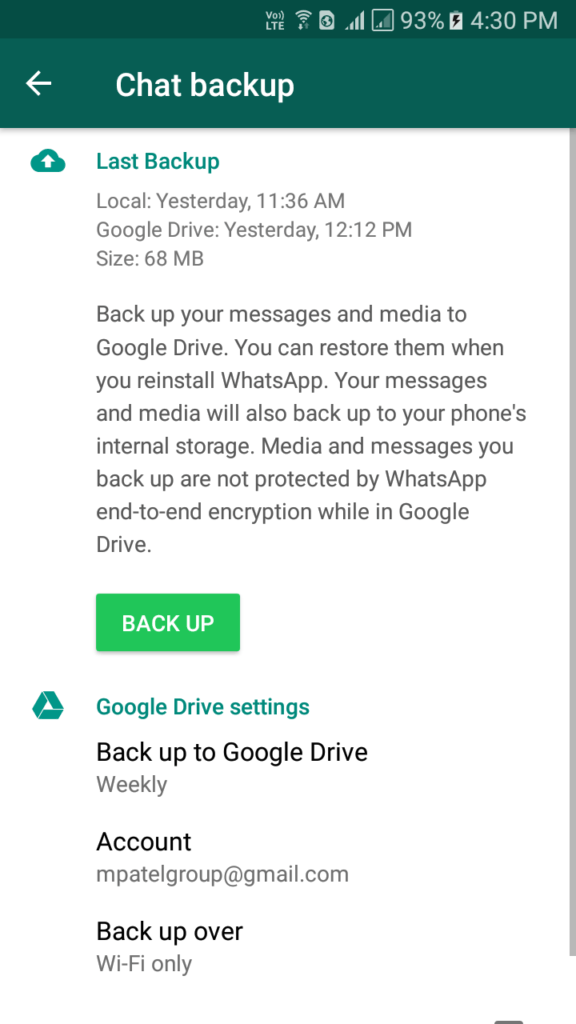
3. Now transfer the file on your new phone and copy it in local disk > WhatsApp > Database [If it is not existed then create the folder manually].
4. Then install WhatsApp and verify it with the same phone number.
5. Now it will give a notification like Chat Backup Found, simply click on Restore.
6. That’s it you are done. You have successfully transferred your WhatsApp messages.
Method 2:
1. Open the WhatsApp and click on option and open the settings menu.
2. Now click on Chat and Calls > Chat Backups > Backup to Google Drive and click on Back up.
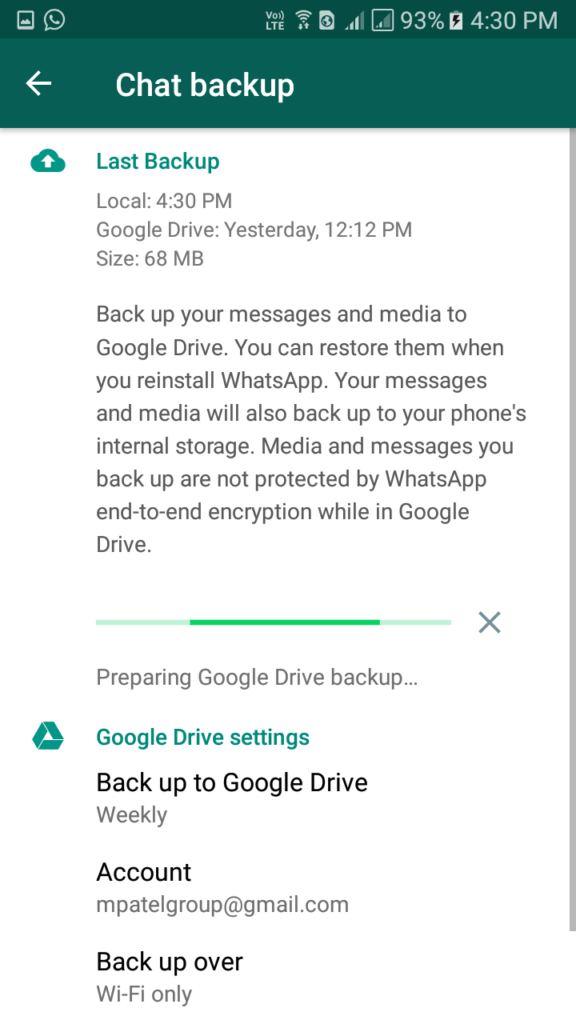
3. Then it will ask you to select Google account [Remember the Google account because you will need this to restore the chats].
4. Then install WhatsApp and verify it with the same phone number also connect the device with same Google account.
5. Now it will give a notification like Chat Backup Found, simply click on Restore and it will automatically start searching for chat backup in Google drive.
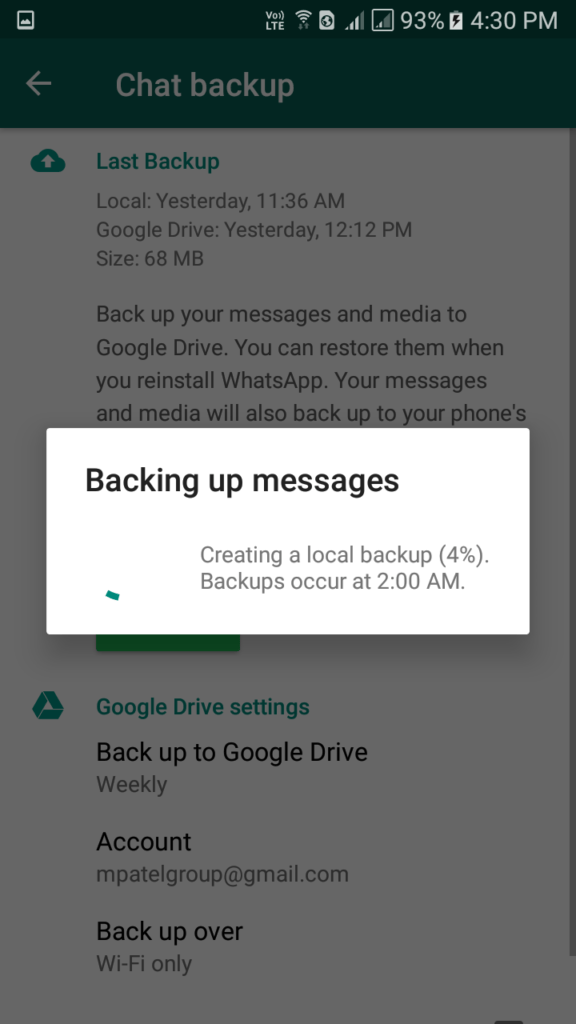
6. You can also view the restore report from notification panel.
7. Oh Yeah, you have successfully restored your chats using Google Drive.
How to back up to Google Drive:
- Open WhatsApp.
- Tap the Menu Button > Settings > Chats > Chat backup.
- Here you can tap Back Up to create an immediate backup, and you can also tap on Back up to Google Drive to set up a backup frequency.
- If you do not have a Google account already set up, tap Add account when prompted.
- Tap on Back up over to choose the network you wish to use for backing up. Please note that backing up over cellular may result in additional data charges.
How to Important notes about Google Drive:
- The first backup may take a while to complete. Please leave your phone connected to a power source.
- You can change your chat backup frequency, the Google account you back up to and which connection to use for backup at any time in Menu Button > Settings > Chats > Chat backup.
- Every time you create a Google Drive backup using the same Google account, the previous Google Drive backup will be overwritten. There is no way to restore an older Google Drive backup.
- Media and messages you back up are not protected by WhatsApp end-to-end encryption while in Google Drive.
Nokia S40 and BlackBerry devices cannot transfer chat history at this time.
If you are trying to recover your deleted chats.
Know more about WhatsApp Tricks:
Changing your phone (Different types of phone):
If you are moving from one type of phone to another, such as from an iPhone to an Android, and preserving your number, you will keep your account info. This information is tied to the phone number. Simply download WhatsApp on the new phone and verify your number.
Note: You cannot migrate your messages across different types of phone.
I have a new Android phone and a new SIM card. How can I use my old WhatsApp account? Is possible?
Yes – If you have verified a new number in your new phone, but wish to continue using your old WhatsApp account, you can change your number from within WhatsApp.
Start the Change Number process from your old phone, then complete it by verifying the number you want to use with WhatsApp in your new phone.

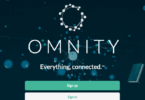

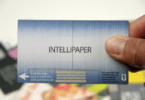



Leave a Comment
You must be logged in to post a comment.