Hello Folks,….. Tips to use VLC Media Player to do more with YouTube even Skip Ads when you are watching YouTube videos using VLC Media Player gives lots of options to you. You can skip adverts on youtube, keep videos on top, control playback speed, solve syncing problems, and loop your favourites. Its good if you already have VLC Media Player, but if you don’t have just Download and Follow the following points to find out how.
Also see our previous posts VLC Media Player Tips to Achieve the Impossible and 4 ways to skip ads on YouTube. Now its time to see some action, just follow the steps from each red colored numbers and you will get the desired results.
Tips to use VLC Media Player to do more with YouTube even Skip Ads
1. To watch a YouTube video through VLC
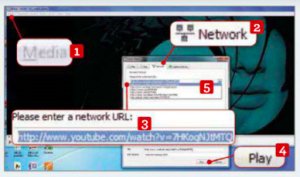
Go to Media. 1 Open (advanced) and click the Network tab. 2 Copy your video’s URL 3 and paste it into the ‘Please enter a network URL’ box. Hit Enter or click Play.4 Any previous watched web videos are shown in the drop-down menu. 5
2. To expand your playback choices
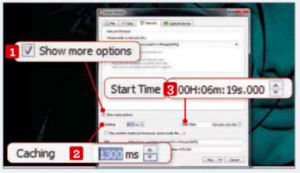
Tick ‘Show more options’1. VLC caches a section of your video to prevent buffering. To extend the length of this cache, change the Caching number (in milliseconds). 2 You can also set how far through the video you want playback to start. 3
3. To play YouTube playlists
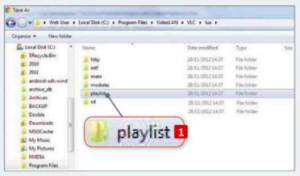
Install the Playlist add-on. It will create a file with a .lua extension. Move this file into the Playlist folder,1 found in C:/Program Files/VideoLAN/VLC/lua/playlist. Restart VLC and repeat Step 1, using the playlist URL.
4. Looping videos and solving syncing problems
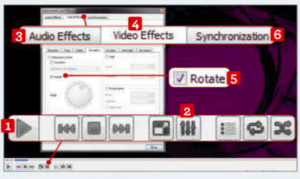
You can loop videos and shuffle playlists from the playback bar.1 To control the audio, click Extended Settings 2 and open Audio Effects.3 In Video Effects,4 you can change the video’s colour, rotate it,5 and more. Synchronisation6 fixes audio and video syncing problems.
5. To keep the YouTube video on top of other windows
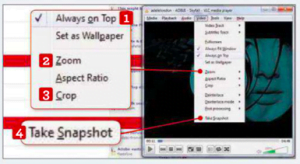
Go to Video and choose ‘Always on Top’.1 You can also zoom,2 crop 3 and choose Take Snapshot,4 which takes a screengrab of the current frame and copies to the clipboard.
6. Control Playback Speed
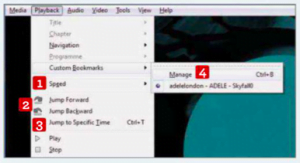
From the Playback menu. you can change the video’s speed.1 You can also jump forward and backward by 10 seconds 2. or to a specific time. 3 Click Custom Bookmarks, Manage 4. and the current frame will be bookmarked.

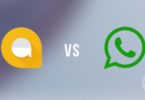





Leave a Comment
You must be logged in to post a comment.