Hey everyone, I’m running into a weird issue while trying to install Windows 10 Professional on a laptop that originally came with Windows 10 in S Mode.
Every time I attempt a clean install, Windows automatically pulls the embedded S Mode product key from the device and reinstalls that version. To get around this, I had to create an ei.cfg file to force the installer to let me choose Windows 10 Pro manually.
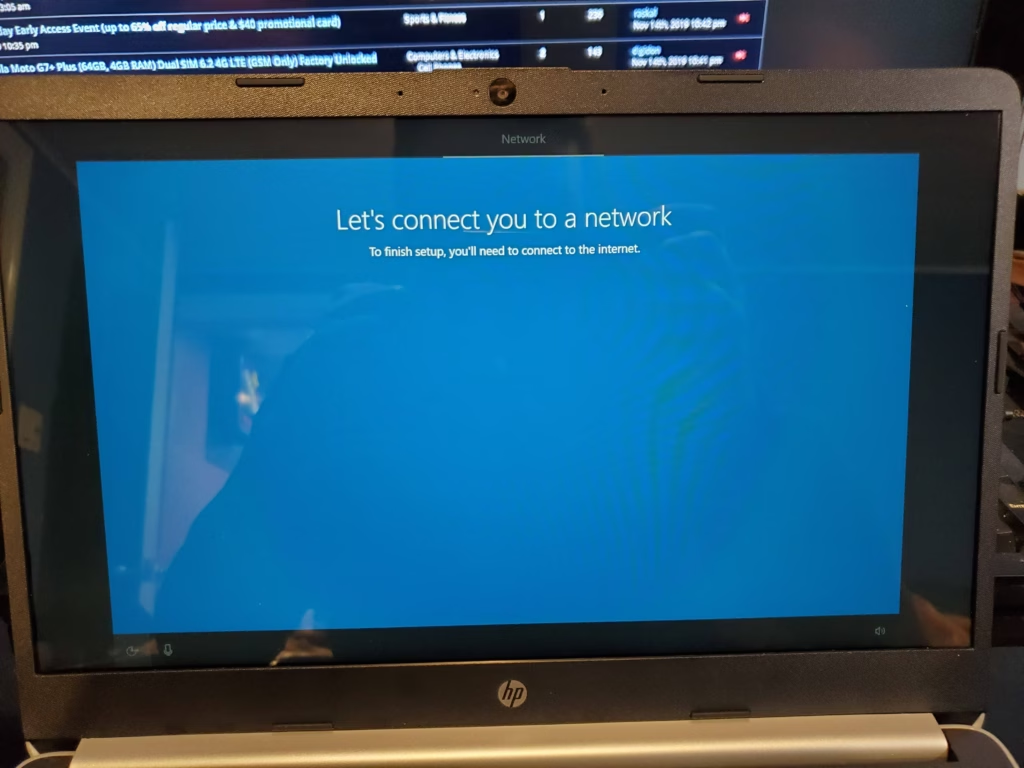
Just thought I’d share in case anyone else runs into this — and if there’s a better workaround, I’m all ears!
Let me know if you want to make it more technical or more casual!
If your Windows 10 computer is stuck on the “Let’s connect you to a network” screen during setup, this usually means the system is trying to force a network connection before allowing you to proceed. This is common in newer versions that push for a Microsoft account setup.
Here are several ways to bypass or fix it:
Method 1: Use Shift + F10 (Command Prompt Hack)
- On the “Let’s connect you to a network” screen, press:
Shift + F10 - This opens Command Prompt. Type:
- Try oobe\bypassnro (Work win 10-11)
- start ms-ch:localonly (Work only Win 10 100% Working Method)
- and press Enter.
- The system will restart and take you back to the setup.
- Now you’ll see a “I don’t have internet” option — click that.
- Then choose “Continue with limited setup” to create a local account.
Method 2: Plug in Ethernet Temporarily
- If Wi-Fi isn’t working or setup is stuck, plug in an Ethernet cable temporarily.
- Windows should detect it and proceed past the network screen.
- Once past setup, you can disconnect it and use Wi-Fi normally.
Method 3: Create Bootable Media with Older Windows 10 Version
- Download the Windows 10 ISO from the Microsoft website.
- Use the Media Creation Tool to make a bootable USB.
- Install Windows from that USB.
- Older versions of Windows 10 let you skip network setup more easily.
Method 4: Disable Internet in BIOS (for some devices)
- On some laptops (especially HP/Dell), you can disable the wireless adapter in BIOS.
- Boot into BIOS (usually F2, DEL, or ESC during startup).
- Disable Wi-Fi temporarily.
- Restart and go through setup again — it should let you skip the network step.
If you’re still stuck or if Shift + F10 isn’t working, let me know what device/brand you’re using (like HP, Dell, Lenovo, etc.) and I can guide you specifically.


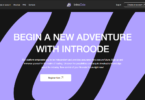

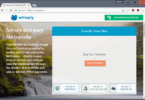
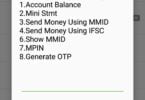

Leave a Comment
You must be logged in to post a comment.