How To Fix Error 0x00000709 Printer Share Problem,… What is the issues? On PC1 I have installed printer, Printer is working fine but when I am to share this printer and install PC2 or PC3 below issue is showing, I am editing registry settings and providing everyone permission, restart spooler service, change network, change PC name, IP address but not solve.
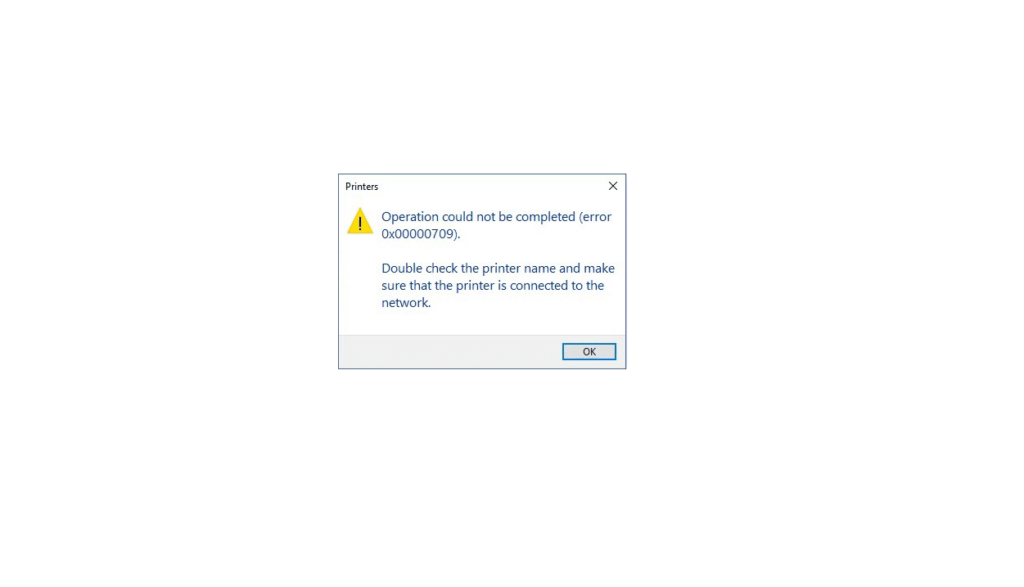
Follow Step by step In Windows 10
Remove Latest Upadte Security Patch – KB5006670 Cumulative update
- To open it, press Windows + R on your keyboard, type the command ms-settings: and click OK or press Enter on your keyboard.
- Switch to Update & Security and navigate to Windows Update next.
- Select the “View update history” from the right pane.
- You will find an option here as “Uninstall updates”, select it.
- Now you will be redirected to the Installed updates on Control Panel.
- From the left pane click “Uninstall a program”. Recent patch updates will appear on the right side of the screen.
- Scroll down to locate “KB5006670” and right-click on it to Uninstall.
- Select yes, when the warning message pops up on the screen.
- Your device will restart and this will remove the chosen update.
- Wait for some time to uninstall the cumulative update successfully.
- Uninstallation get completed Then
- Restart your PC
- Now check whether your printer prints your document.
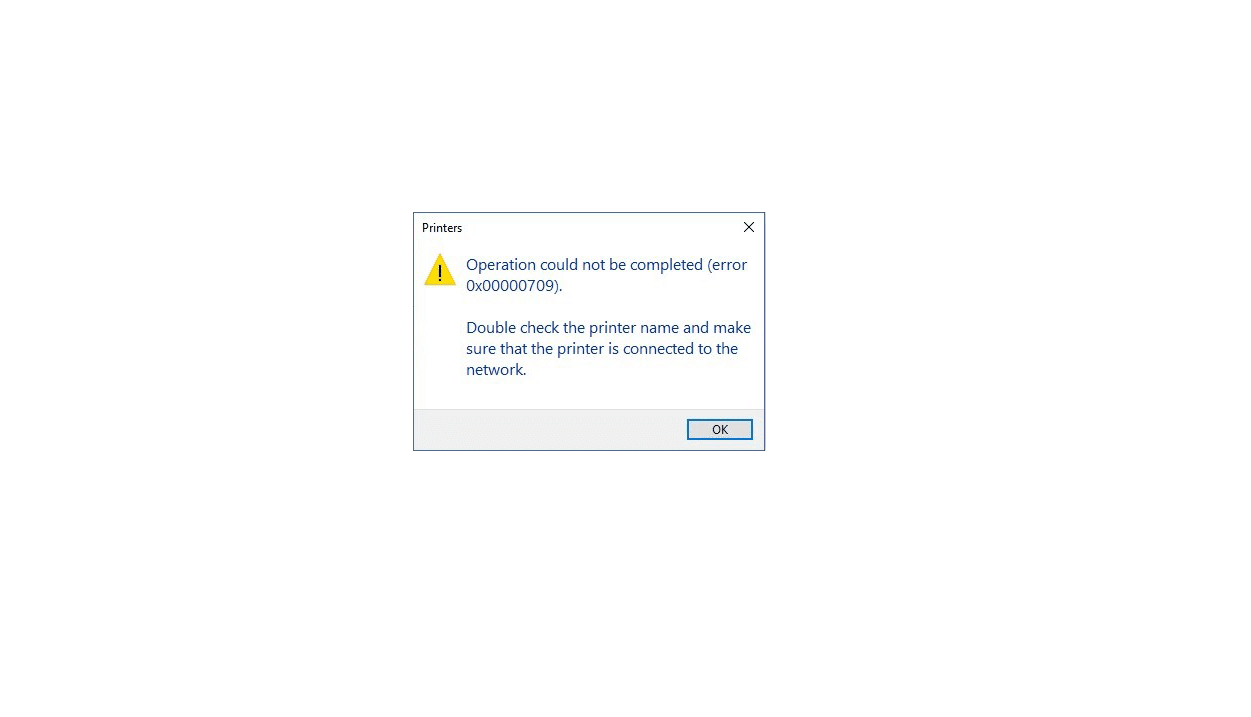
9 replies on “How To Fix Error 0x00000709 Printer Share Problem”
Remove the latest update.
Uninstall KB5006670 security updates 100% working
Uninstall last bullshit security update and restart the PC.
now working thanks 👏
I have same problem and after try every thing i found the problem from update in windows 10 , remove updates or finish it to the End
Printer Spooler issue: Uninstall 2 Sec windows updates: KB5006670 and 5565
Remove / uninstall the printer, reinstall / reconnect again to the printer
I had same issue. what I did is Uninstall KB5006670 security updates. And restart pc. Problem solved.
First install the driver in clint pc then click on this share printer icon