There is no doubt that the PDF format is the most popular document format at the moment. Because it is non-editable and well-compatible, people would choose this rather than Word format to transmit through Emails. However, it is also highly inconvenient for both the recipients and creators to have a PDF file without page numbers. Whether you are an office worker, editor, student, or teacher, it can be a nightmare to view paperwork and specify certain parts of the content without page numbers. For this matter, knowing how to add page numbers to a PDF can be highly helpful.
How to Add Page Numbers to a PDF for FREE
So, in this post, we will present the detailed methods on how to add page numbers to a PDF on Windows and Mac for FREE. Also, if you don’t want to use any desktop software to add PDF page numbers, there will be an alternative way for you. You can try the recommended third-party software: WorkinTool PDF Converter. Or use an online PDF editing tool that is also available. All the methods we mention in this article can help you do this for FREE. You need to pick one and go with it.
In this article, you will find the following:
- How to Add Page Numbers to a PDF on Windows FREE
- WorkinTool PDF Converter
- How to Add PDF Page Numbers on Mac
- Preview
- Bonus: An Alternative to Add Page Numbers Online
- Bottom Line
How to Add Page Numbers to a PDF on Windows:
Of course, PDF editors are everywhere these days. The best-known of these is the Adobe series, developed by the PDF creator. However, even the best and most professional Adobe products, their high price, and the difficulty of learning still shut many people out. If you don’t mind the cost or the learning time, feel free to go with that. Otherwise, if you want to find a free and convenient PDF editor to meet your needs, you can try this software – WorkinTool PDF Converter.
1) WorkinTool PDF Converter
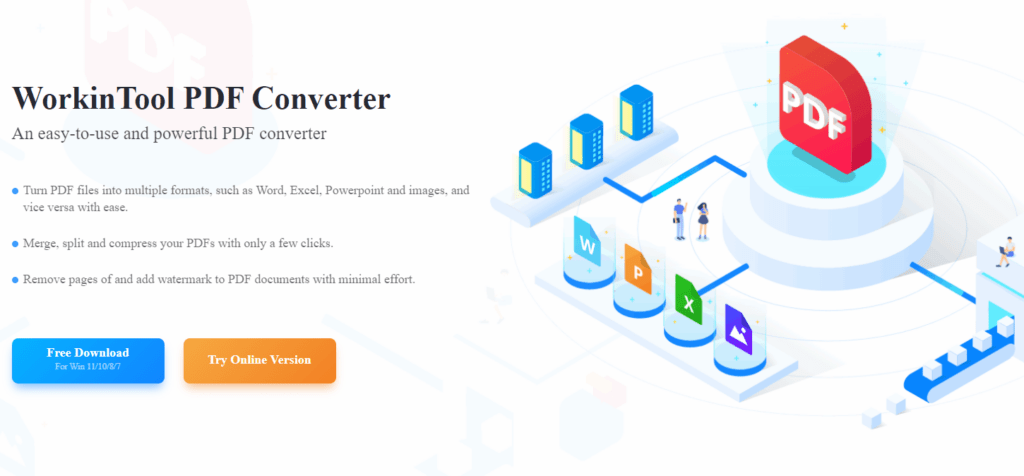
WorkinTool PDF Converter is a powerful PDF editing tool. Please don’t get fooled by its name. Other than the feature to convert one PDF format to another, you can pretty much do all the PDF-related operations on it. And, of course, it includes the solution to add PDF pages to a PDF. Its simple user interface and clear steps also highlight points. But of all most important, all the users can enjoy all the functions without any limit, which is why we want our readers to try it. So, users don’t need to worry about any input, output limit, or compulsory watermarks when they save the edited PDF. Users can operate PDF files while maintaining the PDF quality and users’ needs.
Feature in Use
Once you download and launch WorkinTool PDF Converter, you will see that the home page is mainly divided into two parts, and the features are sorted into three categories. WorkinTool provides those functions such as Convert to/from, Tool Box, and View & Edit. The wanted PDF page numbers are in the Tool Box.
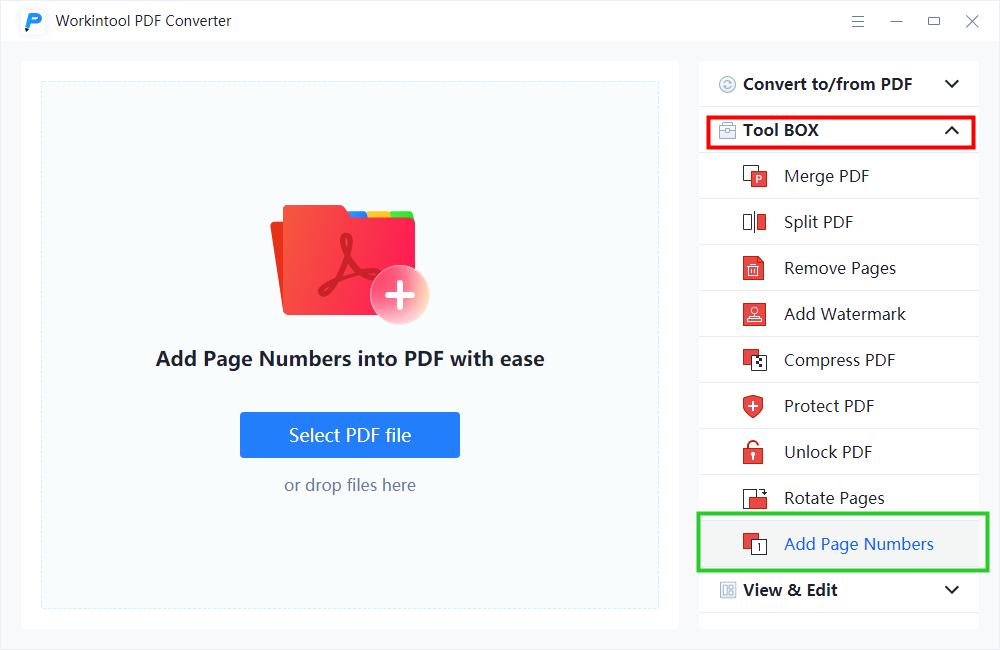
1. Launch WorkinTool PDF Converter and find the Add Page Numbers option in the Tool Box, then upload your file.
2. Add the numbers in the First Number box and then adjust the text, font, size, and position.
3. Create your own save path and then click Convert to get your edited PDF.
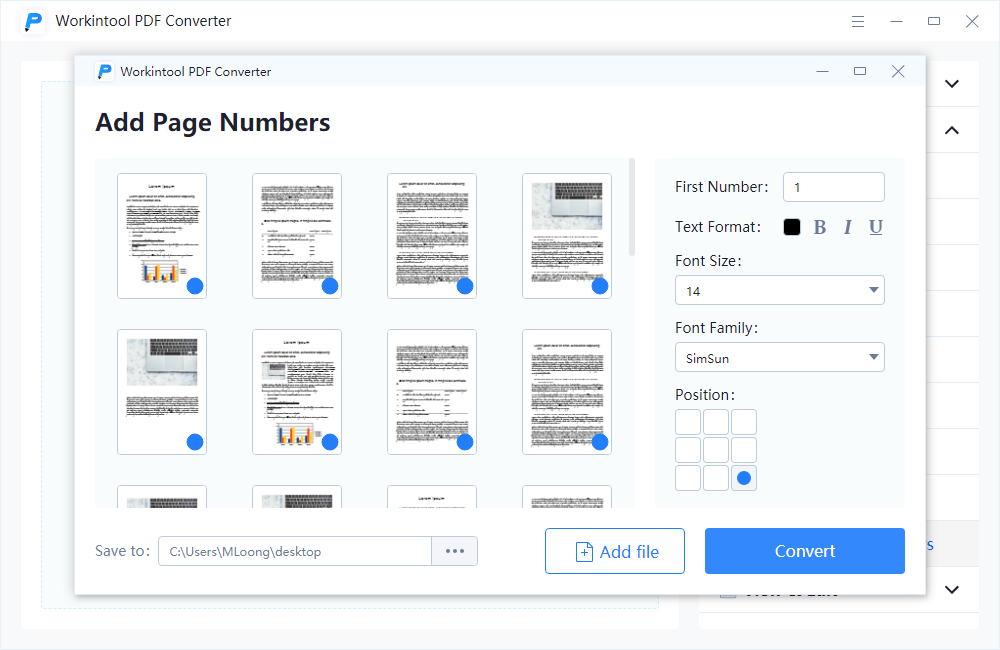
- First Number: To decide which page and which number will be the first page. The other pages will follow.
- Text Format: You can change your numbers to bold, italic, and underlined. There is also a color option for you to choose from.
- Font Size: Change your font size from 10 to 36.
- Font Family: Customize your font from more than 50 choices.
- Position: The entire page is divided into nine sections. You can put your page number anywhere you want.
How to Add PDF Page Numbers on Mac:
If you only work on a macOS system computer rather than Windows, you can try using Preview to solve the problem of how to add page numbers to a PDF directly. It would be a lot easier since you won’t have to install any application or software.
2) Preview
The Preview app is a built-in tool to help users view and edit files on Mac. Even though there are no tools to add page numbers to a PDF automatically, you can still manually add page numbers by filling numbers in text boxes.
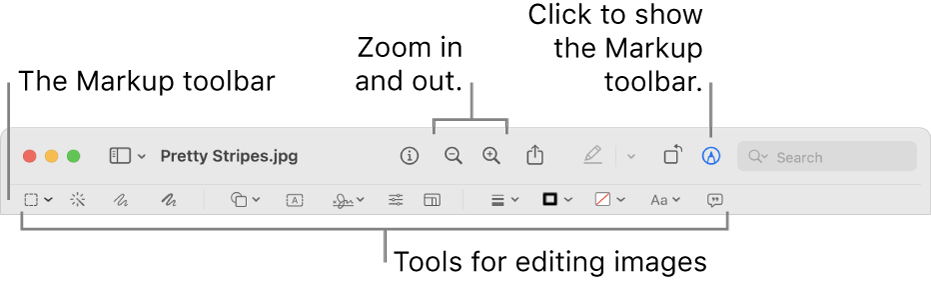
The Preview app is a built-in tool to help users view and edit files on Mac. Even though there are no tools to add page numbers to a PDF automatically, you can still manually add page numbers by filling numbers in text boxes.
1. Launch the Preview app on your computer and open the PDF to which you want to add numbers.
2. Then click to show the Markup Toolbar.
3. Select the Text option to add a text box to the location where to add the page number. Then, type in the number on this page.
4. Type all the pages in order; you can save them now.
But you have to know that this method only works on PDFs that don’t have many pages. Since you need to manually add page numbers to a PDF, the whole process can be tedious and over-repetitive. If your PDF has too many pages, you may go through hours to add numbers. In that case, we suggest you try our third method.
Bonus: An Alternative to Add Page Numbers Online
In addition to the above two methods to help users understand how to add page numbers to a PDF, online tools are also one way to solve this problem. Compared with the other two methods, online tools are indeed convenient and fast to get the job done without downloading any software, especially when you are away from your personal computer. You can open any browser and do all the jobs on it. However, the biggest issue for online products is file security as well as the limits. It is better to use one that you can trust. That is why we want to recommend: WorkinTool add page numbers online.
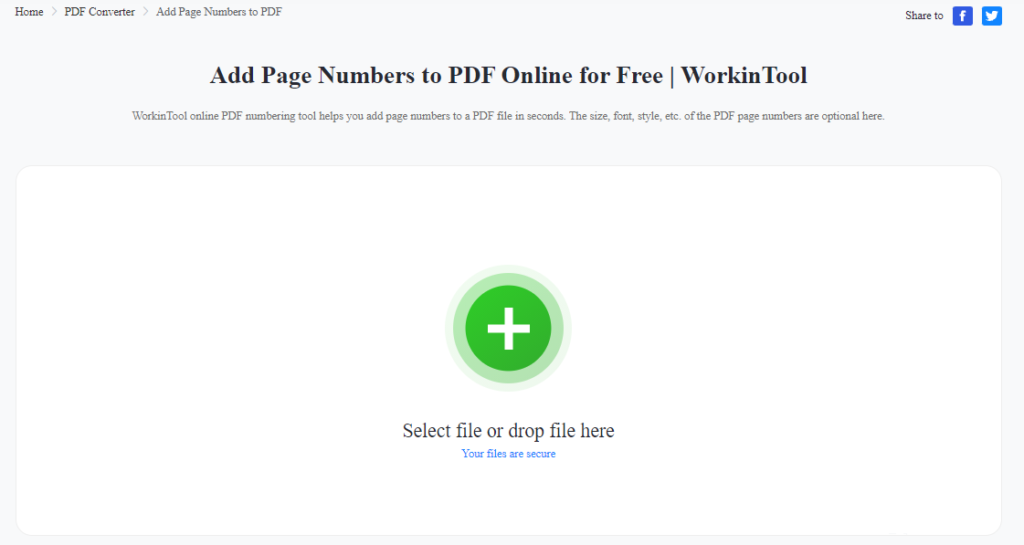
The WorkinTool online tool is completely FREE for all features, and there won’t be any hidden limits or purchases waiting for you. The truth is that the online page number-adding tool is precisely the same as the original desktop. You can enjoy the same outstanding service on the browser as you do on the desktop.
- First, open a browser, go to the online tool website and input your PDF file.
- Do exactly the same steps as we said before on the desktop version.
- Lastly, export this edited PDF document to your local computer.
Bottom Line
As we showed you in this post, it’s easy to learn how to add page numbers to a PDF. And not just on Windows. You can even use the built-in Preview tool to add Page numbers manually. A third method is given to help users deal with the problem when there is no personal computer around. So no matter what system your computer is in, you will have a matching approach to add page numbers. It also prevents you from not knowing where to start when you really need it. Come on and try it right now.
If you have any suggestions or problems, contact us anytime.







Leave a Comment
You must be logged in to post a comment.