If you are seeing OneDrive Error Code 0x8004de40, it means that OneDrive is unable to connect to the internet. This error often appears with the message “There was a problem connecting to OneDrive,” and it can prevent your files from syncing properly. In this guide, we’ll explain the causes of this error and show you step-by-step how to fix it.
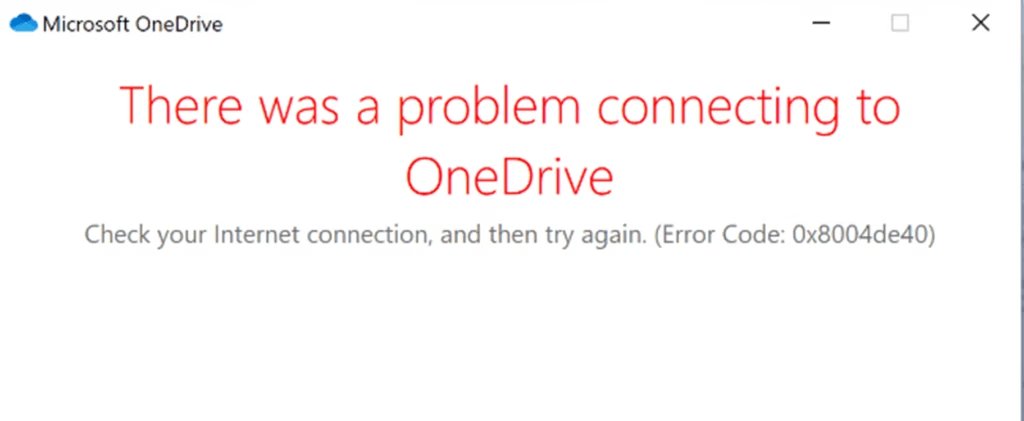
What Causes OneDrive Error Code 0x8004de40?
Error code 0x8004de40 usually occurs when OneDrive cannot establish a secure connection with Microsoft’s servers. Common causes include:
- Poor or unstable internet connection
- Proxy or VPN interference
- Incorrect network or TLS settings
- Firewall or antivirus blocking OneDrive
- Corrupted OneDrive configuration files
Understanding these causes will help you apply the right fix more effectively.
Step-by-Step Solutions to Fix Error Code 0x8004de40
1. Check Your Internet Connection
The most common reason for this error is a weak or disconnected internet connection.
- Open your web browser and visit any website, such as www.microsoft.com.
- If pages fail to load, restart your modem or router.
- Try switching to another network (for example, use a mobile hotspot) and check if OneDrive works.
2. Disable Proxy or VPN
Using a VPN or proxy can sometimes block OneDrive from connecting to Microsoft’s servers.
To disable proxy settings:
- Press Windows + R to open the Run dialog.
- Type
inetcpl.cpland press Enter. - Go to the Connections tab and select LAN settings.
- Uncheck Use a proxy server for your LAN.
- Click OK to save changes.
If you are using a VPN, disconnect it temporarily and restart OneDrive.
3. Reset OneDrive
If OneDrive’s configuration files are damaged, resetting it can help.
- Press Windows + R.
- Type the following command and press Enter:
%localappdata%\Microsoft\OneDrive\onedrive.exe /reset - Wait a few moments, then restart OneDrive manually if it doesn’t start automatically.
This command clears corrupted settings and reconnects OneDrive with your account.
4. Enable TLS 1.2 in Internet Settings
OneDrive requires TLS 1.2 to create a secure connection.
- Press Windows + R, type
inetcpl.cpl, and press Enter. - Go to the Advanced tab and scroll down to the Security section.
- Ensure that Use TLS 1.2 is checked.
- Click Apply, then OK, and restart your computer.
5. Update or Reinstall OneDrive
An outdated OneDrive client may cause connection errors. Download and install the latest version from the official Microsoft website:
Uninstall the current version first if needed, then install the latest version and sign in again.
6. Check Your Firewall or Antivirus Settings
Sometimes, firewall or antivirus software blocks OneDrive from connecting to Microsoft’s servers.
- Temporarily disable your firewall or antivirus and see if the problem disappears.
- Make sure the following URLs are allowed:
- onedrive.live.com
- g.live.com
- login.live.com
- officeclient.microsoft.com
After adjusting the settings, restart OneDrive and check if it connects successfully.
7. Unlink and Reconnect Your Account
If all else fails, unlinking and relinking your account can refresh your OneDrive connection.
- Right-click the OneDrive icon in the taskbar.
- Select Settings, then go to the Account tab.
- Click Unlink this PC and confirm.
- Sign in again with your Microsoft account credentials.
Final Thoughts
OneDrive error code 0x8004de40 is usually related to a network or security configuration issue. By following the steps above—checking your internet connection, disabling proxies, resetting OneDrive, and enabling TLS 1.2—you can usually fix the issue quickly.
If the error persists after trying all these methods, reinstall OneDrive or contact Microsoft Support for further assistance.

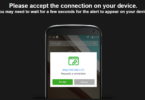
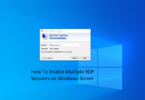


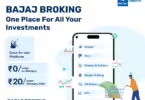

Leave a Comment
You must be logged in to post a comment.