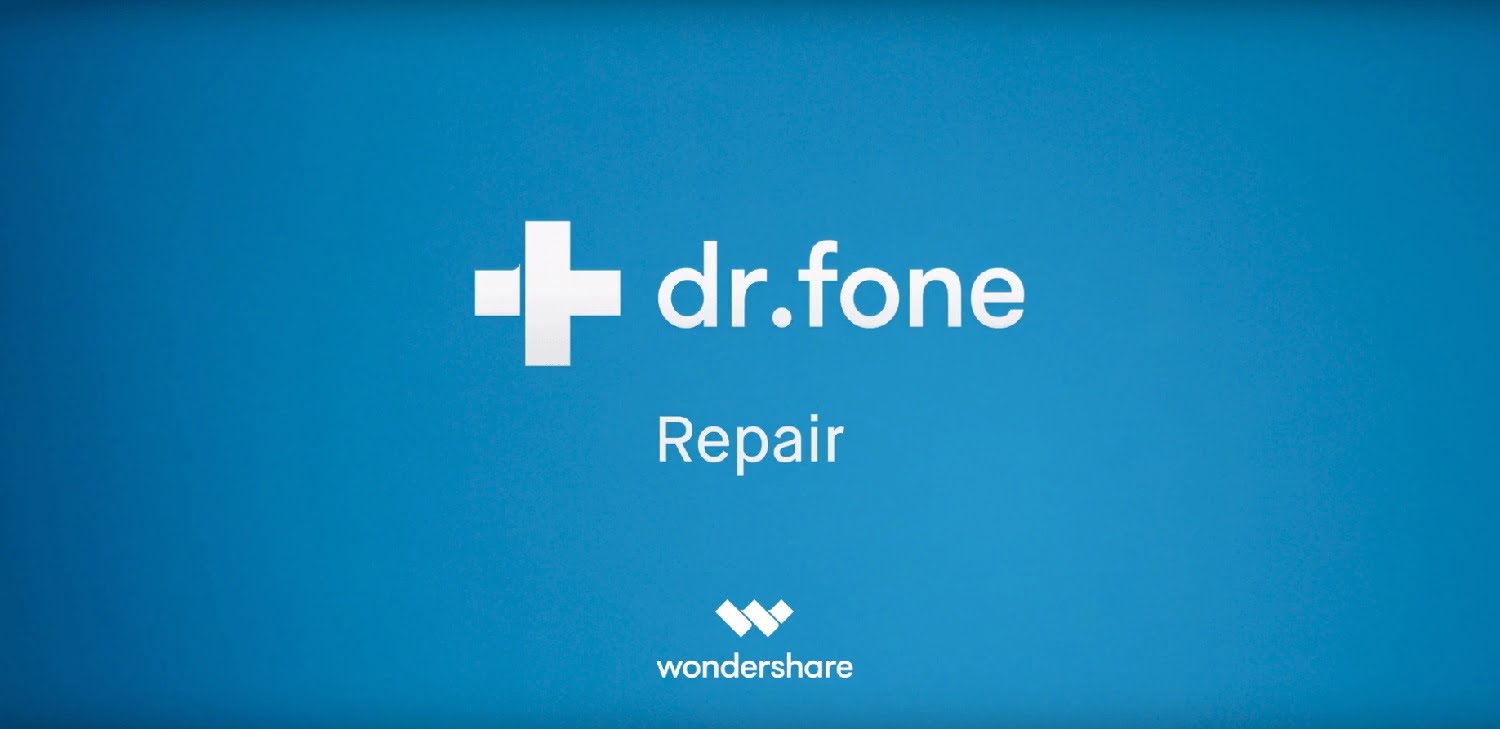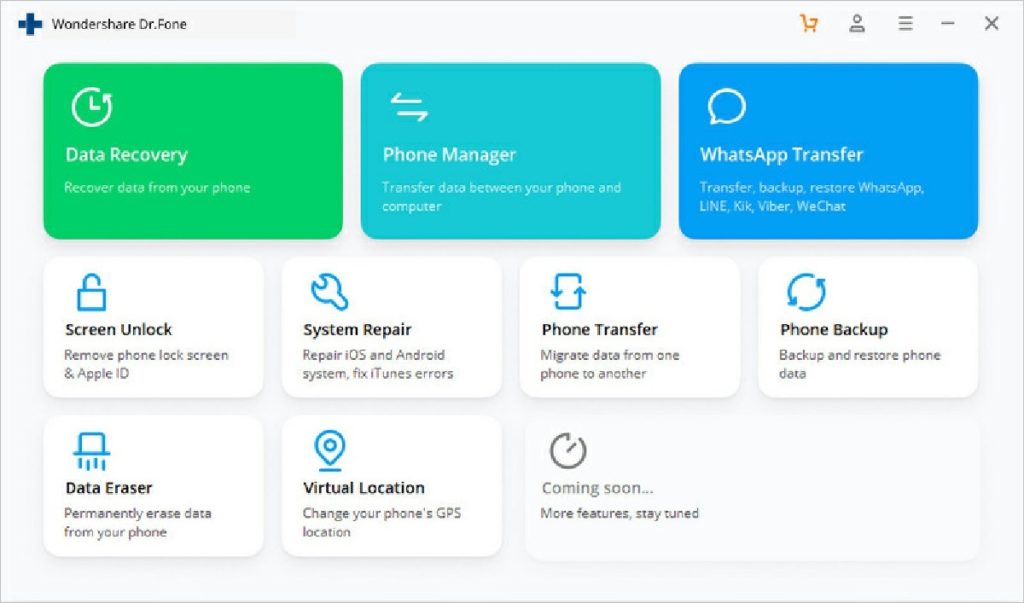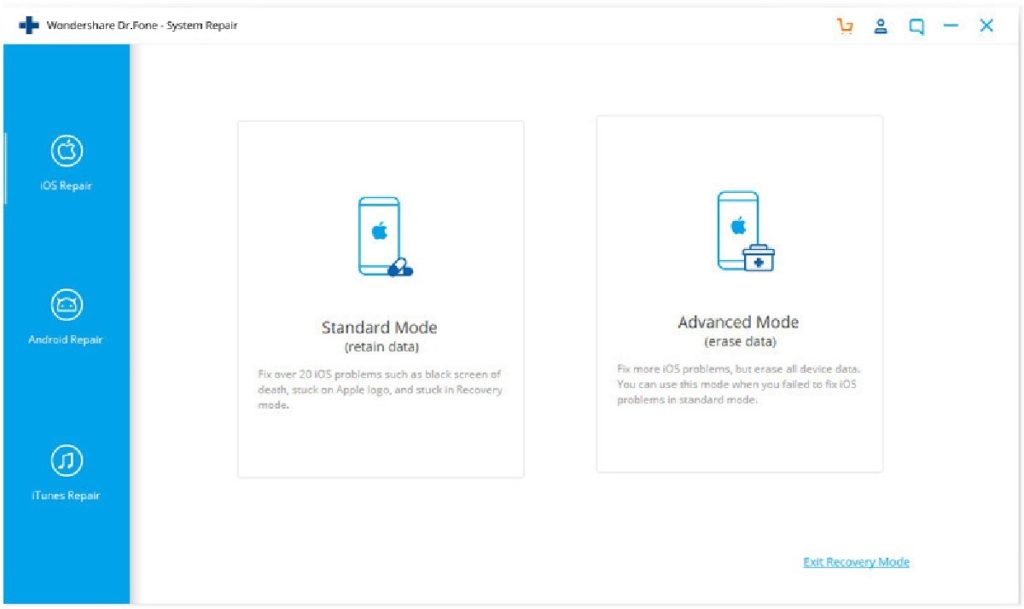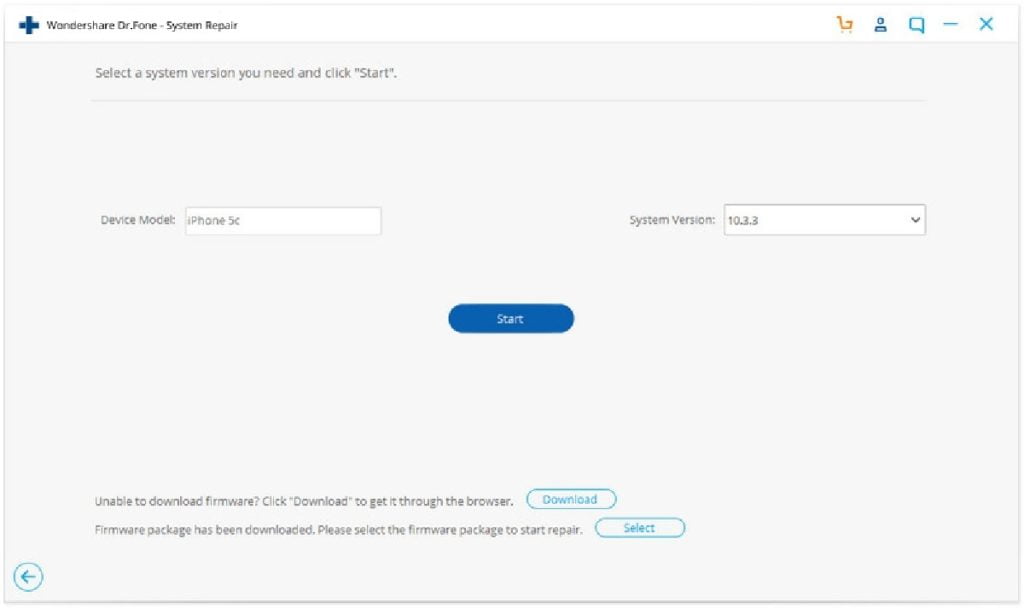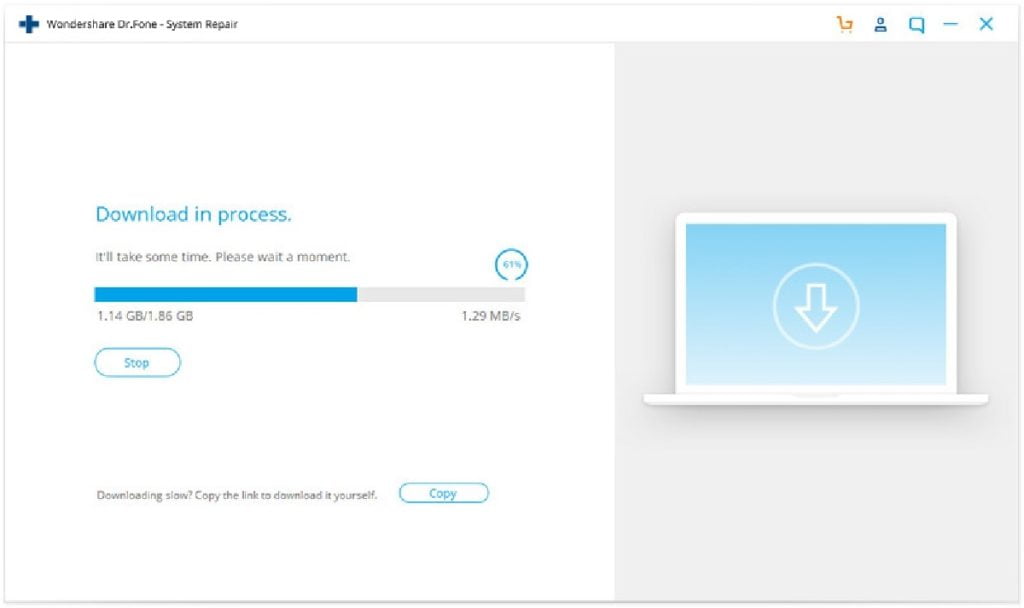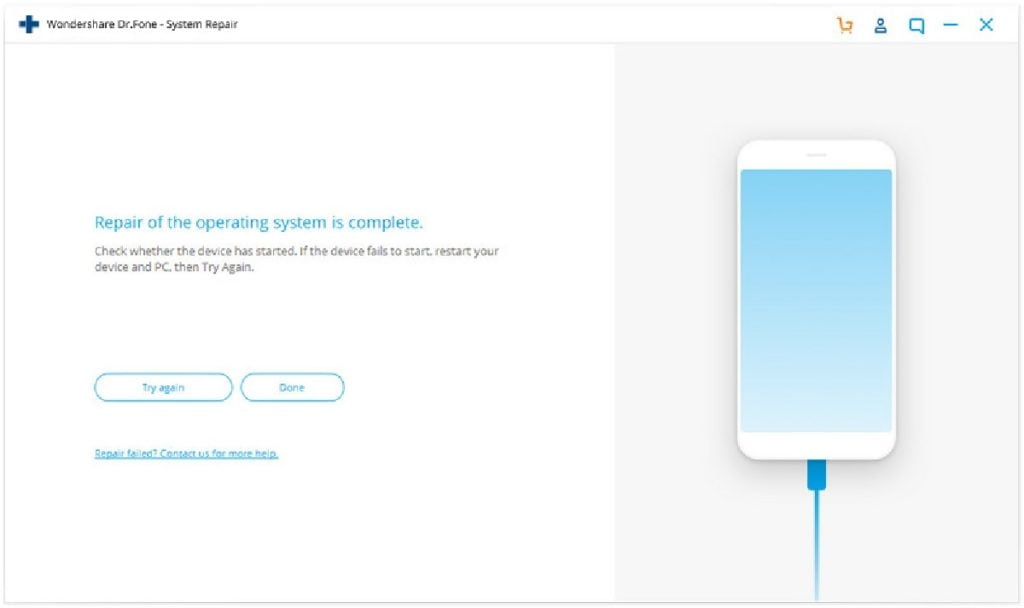There are challenges that iPhone users may encounter while using such a high-tech device. One of these challenges may emanate from a software and hardware issue. With this issue, users may sometimes experience either iPhone black screen or iPhone white screen. iPhone black screen is when the hardware and software issue stops the device from functioning or giving the user the chance to operate it – although the device is on, the screen remains black (a black screen of death) which makes it inaccessible. iPhone White screen is experienced when the device fails to work because of an operating system issue. It is characterized by the display of a white screen which also makes the device inaccessible.
Reasonably, the next step to take should be how to fix iPhone black screen and iPhone white screen. Fortunately, there are different ways to do this. If you’re looking for the perfect solution, you’re in the right place. Out of the numerous ways to fix this issue, the software Dr.Fone – System Repair (iOS) can fix iOS system issues without data loss.
Causes of iPhone Black Screen and iPhone White Screen
You may experience a black screen of death or white screen of death if any of the following occurs:
- Hardware damage: Hardware damage is related to hardware issues which may be because the phone is not properly handled. Your phone may develop this issue if you drop it accidentally drop on the floor (a bad fall can affect the display if the motherboard to the screen comes loose break) or in the water or if it undergoes an unsuccessful screen replacement.
- iPhone Jailbreaking: iPhone jailbreaking is when a firmware modification is made which can result in an iPhone software issue. Some of these issues include the problem with the performance and functionality of the device which probably may lead to the iPhone White Screen of Death and iPhone Black Screen of death. This issue can also be the iPhone error 4013.
- Failed software update: if updating your iPhone’s operating system fails, it can make the screen go blank leading to iPhone Black screen and iPhone white screen.
- Battery Issue: Low battery can cause the iPhone white screen of death when all system functions cease. Also, when your device’s software detects dirt or moisture, one of the ways it can help prevent battery damage is to stop the device from charging, hence the iPhone black screen.
Solutions to Fixing iPhone Black Screen and iPhone White Screen
Dr.Fone – System Repair
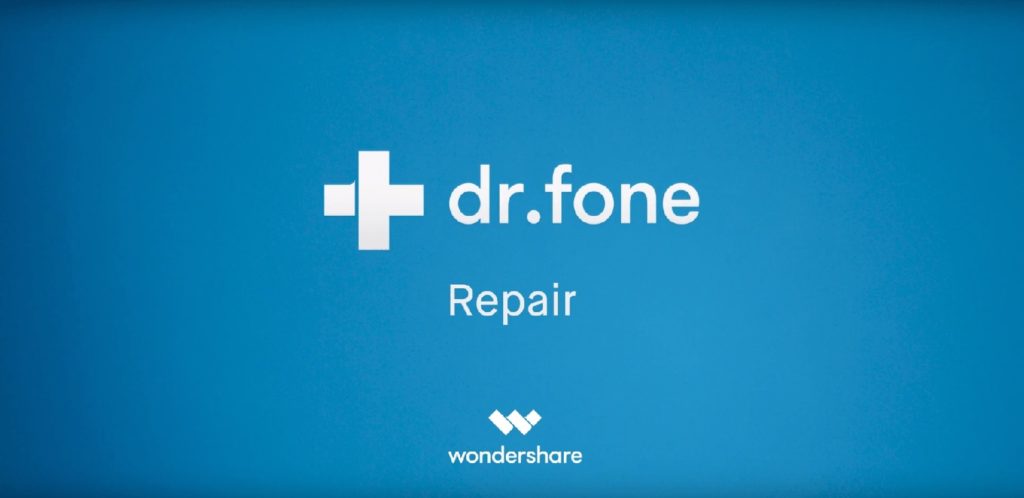
Dr.Fone – System Repair is an incredible way to easily fix iOS system issues including iPhone white screen of death, iPhone black screen, iPhone stuck in recovery mode, iPhone stuck on Apple logo, and more. The process to fix these issues is easy and simple. In fact, it can be done by anyone (with or without any skills) with a few clicks.
The following is the step-by-step guide on how to use Dr.Fone – System Repair to fix iPhone black screen and iPhone white screen:
Step 1: installation
Install the software on your device (Mac or Windows system) when you’re ready to deal with iPhone black screen or iPhone white screen issue. After a successful installation and launch, click on the welcome screen “System Repair”
Step 2: Initiate the process
Use a lightning or USB cable to connect your device to the system and ensure the system recognizes it. Then initiate the process by clicking on the “Standard Mode”.
Step 3: Provide basic information
The next step is to offer every required information about your phone (such as system version and device model) in the succeeding window and click on the “Start” button.
Step 4: Wait for the download of the respective firmware update
Downloading the firmware update by the application may take a while, but it is worth it. Sit back till the download is complete.
Step 5: Wait for your device to connect to the system
After the download is complete, wait as the application fixes your phone automatically and connects to the system in the process.
Step 6: Remove or repeat the process
Your phone will display the following message after the phone start in normal mode. Hence, you can either choose to remove your phone safely or try the process again.
Hardware issue: How to Fix the iPhone Black Screen and iPhone White Screen
Knowing that your iPhone black screen or iPhone white screen is a hardware related issue, you can take the following steps to get it fixed:
- Charge the device and ensure its battery is without any issue
- Ensure nothing is wrong with the device’s charging port.
- Try to clean the device and charge it using an automatic cable.
- Visit a nearby iPhone repairing center or an Apple Store ( if nothing else works) to check your device or replace any faulty functioning part
- You can also repair your device yourself if you’re sure what the problem is by dismantling it carefully and checking to see if the connections are proper or not.
Conclusion
Although iPhone is the best mobile device in the world and great for those that can afford it, it can be annoying seeing the screen turn black or white, making it inaccessible. With the aforementioned steps on how to fix iPhone black screen of death and iPhone white screen of death, we believe the problem will be solved.