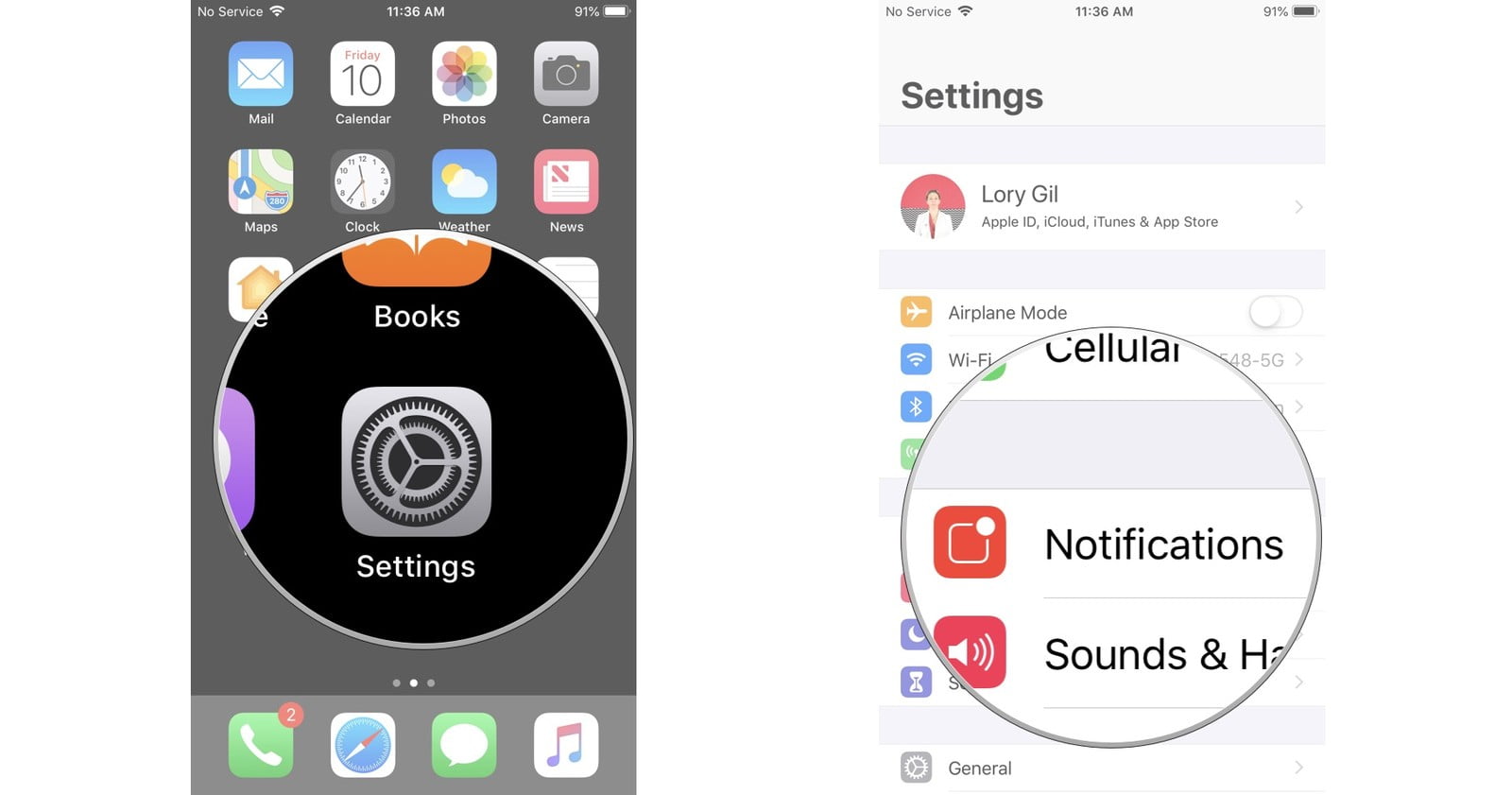With the trend of “Quick Actions” going rounds with the release of 3D touch, Control Centre, gestures, shakes, Force touches etc, smartphone users want to get the work done as quickly as possible.
Open Cellular Settings Page from Notification Centre on iPhone
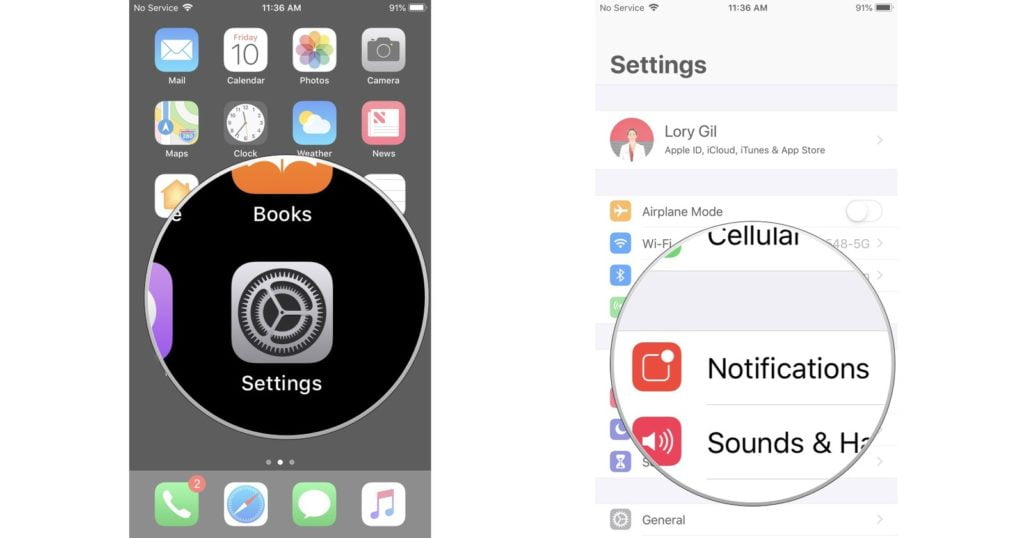
But as always, the options are still very limited in iOS devices. Let’s take an example of Control Centre. It offers 4 most used settings in the form of toggles – Airplane Mode, Wifi, Bluetooth and Orientation lock.
In that case, how would you toggle on and off the data connection with 3G, 4G or LTE? You will need to visit the settings app every time you want to make changes to that. It becomes frustrating when you are on the go. On the other hand, it’s pretty handy on Android’s part. Simply swipe down the notification and toggle on the Data connections.
But there is no need for frustration anymore as just last night, we found a handy solution to it and there was an instant sigh of relief. The trick deals with a Notification Centre widget.
We are talking about Wdgts App which has everything that you may need on daily basis, at the comfort of your notification centre. Be it the calendar, data connection, calculator, battery and a lot more just by swiping down the iPhone/iPad/iPod screen.
To set this app up for use, you will need to change a few settings in the Widgts app. Follow through.
- Download the App from the App Store, open the app and tap on App Launcher.
- You will see a (+) button on the screen at the end of app rows. Tap on it and select Cellular.
That’s it. You have enabled the Launcher on your notification centre.
- Simply swipe down to the notification, tap on Edit and add the new widget “App Launcher” you created and whatever widgets you would like to add.
That’s it. You can now quickly on and off Cellular connection without going through the long process.
Did this help you and save your precious time? Do let us know in the comments below and stay tuned with us for more such tips, tricks, how-to’s and workarounds.