Find My iPhone is one of the Top Feature that coming with ios Device. This Feature is connected with the iCloud account, and you can keep track ios Device remotely, but if you have sold your ios Device or not using it then, you can Remove Devices From iCloud Account.
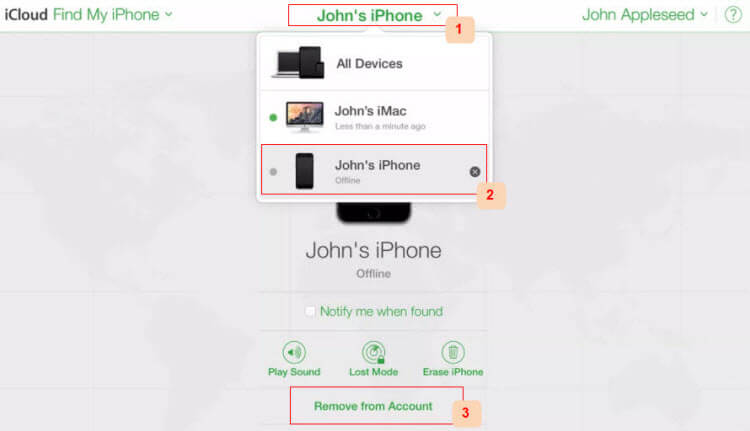
Once we buy new ios Device, then we will never have to re-enter iCloud login details unless you are resetting it. Usually, we Upgrade our Device to latest ios Device or We Sell it to some other Person then keep the same device in our iCloud Account is useless.
Apple is Offering option to Remove Device From iCloud Account. Today we are going to show you that how you can remove any particular device from iCloud using ios Device and web interface, You can also How to use Find My iPhone on iPhone and iPad
How To Remove Devices From iCloud Account:
1. Login to iCloud.com with your iCloud id and password.
2. Now Click on Find My iPhone.
3. Select Your ios Device From the List.
4. Now if your Device is not Connected to the internet, then you will see Option Below.
5. Click on Remove From Account.
6. Now Confirm Again on Popup Message.
That’s it; You have Successfully Remove Devices From iCloud Account using iCloud.com, Now if you want to Remove Device from iCloud using your ios Device then Follow This Guide.
Remove Devices From iCloud Account using ios Device:
1. Go to Settings.
2. Tap on iCloud.
3. Now Tap on Your Name.
4. Next Tap on Devices.
5. Now Tap on Remove from Account.
6. Confirm on Next Screen to Remove Device From Account.
You may be asked to enter your iCloud Login details if it’s asked then provide the login details and you have done it. You have Remove Devices From iCloud Account, and that particular device is not associated with your iCloud account now.

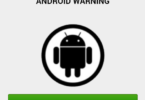



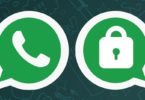

Leave a Comment
You must be logged in to post a comment.