Complete Guide to using Find My iPhone on iPhone and iPad
Carrying your iPhone with you is needful. Which helps a lot to you to stay connected with your colleagues, office, friends, and families. Which means while you traveling you carry your device with you which means it can be placed anywhere whether at the office in a conference room, under a pillow or your couch.
How to use Find My iPhone on iPhone and iPad
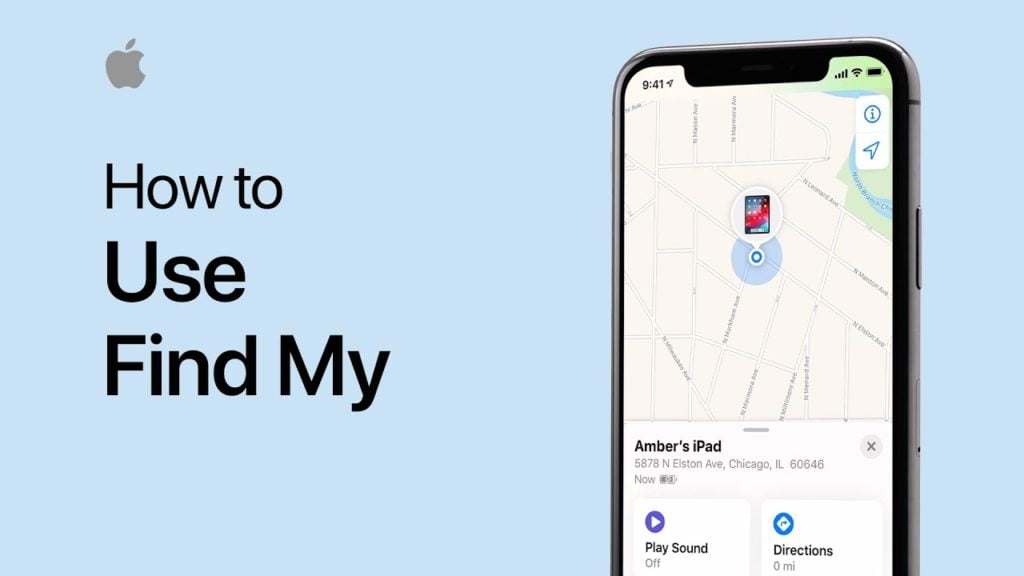
So it increases chance to lose your iPhone. But with Find My iPhone Application it will help to find lost iPhone.
Find My iPhone on iPhone Will allows you to find your iPhone quickly. Apple has introduced this feature to trace your iPhone. They have given this features with inbuilt ios means if you are losing your phone somewhere and you are not able to found it then you can log in to your www.icloud.com account, and then you can tap on Find my iPhone and if your ios device connected to the internet by using Wi-Fi or Data then you will easily find it.
Find My iPhone on iPhone is very much useful application. With this app, you are even able to spot the place where you have put your device, and there is also useful information as you can ring your iPhone so if you have forgotten your iPhone in your bedroom or any other place then you can easily find it using this method.
Find My iPhone on iPhone is also allows you the option to lock it or wipe all the data on your iPhone. suppose if you forgot your iPhone to some unknown place and now you don’t have a chance to get it back then you can tap on wipe data option this will delete all the important data on your iPhone and if someone get this iPhone then also they are not able to get your data. for this your device at least connected to the internet by using Wi-Fi or Mobile data.
So just follow our instruction to make it worthy on your device.
How to Turn On Find My iPhone on iPhone and iPad.
1: Go to Setting.
2: Then Tap on iCloud.
3: Now Tap on Find My iPhone.
4: Now Turn On Find My iPhone Option.
You have Successfully Turn on Find My iPhone on iPhone and iPad. Now you keep tracking the movement of Your ios Device.
How to use Find My iPhone on iPhone and iPad
Now don’t panic, in case your iPhone goes missing Find, My iPhone App will help you to find it out while you lose it follow the steps.
1: Login to iCloud.com From Your Computer.
2: Now Enter Your Login id and Password.
3: Now Click on Find My iPhone Option.
4: Now if you have More than One Device associated With iCloud Account. Then Click on All Device From From the Top.
5: Now Select Your Device From the List.
6: Now you can see the Live Status of your Device. If it’s Connected to the internet, then you Will Get Current Location of your iDevice. If it’s not Connected to the Internet, then you can see the last Location. You can Zoom in and Out on the Map to See the Location of your Device.
Apart From Location, You will see other Options. Here is Details about it.
Play Sound:
If you have Missed your Phone in your Home or Office or some other Place Then, this is a good option. You can Click on Play Sound Option, and your iPhone or iPad will start Ringing. If you are near to your ios Device, then you can quickly Locate it.
Lost mode:
Lost Mode allows you to Enter your Mobile Number. If someone found your iPhone, then he will get a message on Screen so he or she can call you to update your Missing iPhone or iPad. If a person is genuine, then they will surely try to Contact you so give some alternative number from where you can communicate. If someone has stolen your iPhone, then forget about this Option. In that case,.
Erase:
These last Option that you can do is Erase your iPhone or iPad. If you think that you are not able to track your iPhone, or you want able to get it back, then you can Erase your iPhone or iPad data. These is critical to Delete Private data, and this is perfect Option to Delete Your data from ios device.

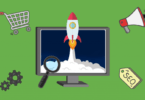





Leave a Comment
You must be logged in to post a comment.