Tim Cook (CEO of Apple, Inc.) has recently revamped the Mac Operating System up to some extent and given a new name says “OS X Mavericks”. Well, the most interesting news is that the new “OS X Mavericks” is not a proprietary OS anymore. It means, now, anyone can upgrade to latest OS X Mavericks without spending a single penny!
50 OS X Mavericks Keyboard Shortcuts you Never Knew
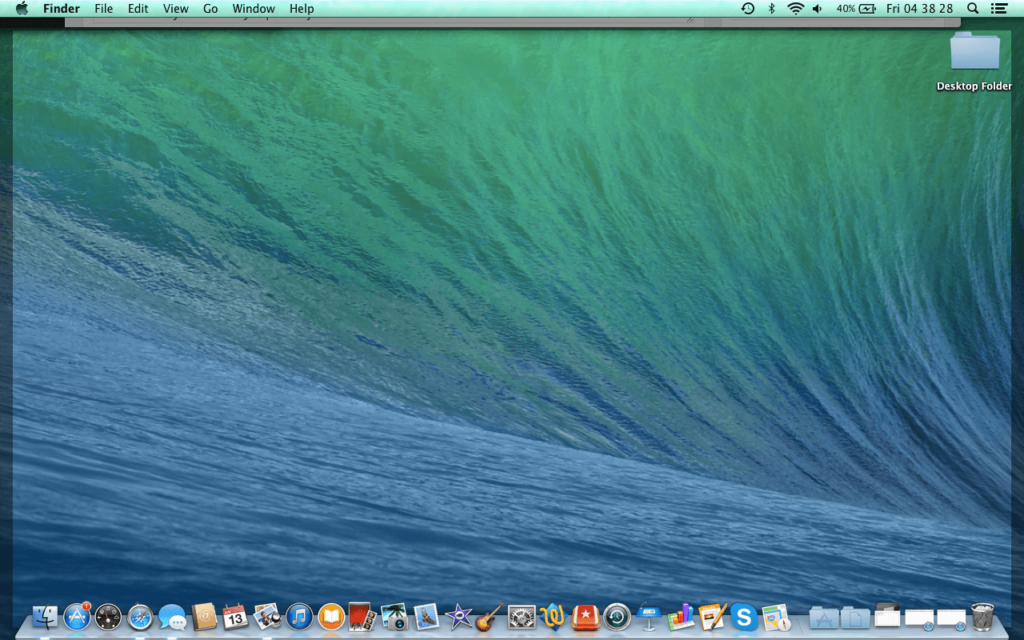
As we know that the purpose of releasing updates of any software is to add some advanced facilities to the existing version. Here also, it refers to the same thing; Apple has released new updates for the existing Mac OS X to provide additional functionalities to the users.
Still, Apple has not taken OS X Mavericks to the next level completely and therefore, only few enhancements are seen in the update log.
So, I hope that everyone has updated their Mac’s PC/Laptops to the latest OS X Mavericks and flirting with the updated features. Well, have you noticed that keyboard shortcuts are also updated with some new key combination to play with desktop, toolbar, dock, widget bar, applications and much more?
Hereupon, today, we are covering “50 OS X Mavericks Keyboard Shortcuts”. If you are an addicted Keyboard user then the below OS X Mavericks Keyboard Shortcuts will surely help you to work faster and harder with the Mavericks!
50 OS X Mavericks Keyboard Shortcuts
1. Command + R = Use OS X Recovery (Works on OS X Lion or later)
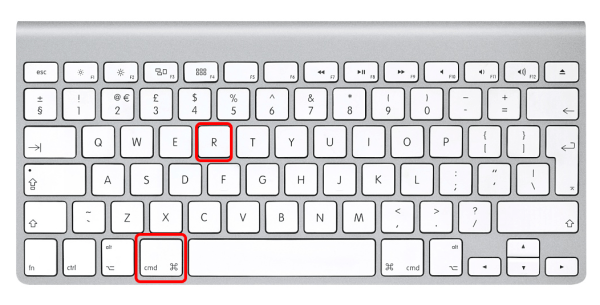
2. Command + V = Start your system in Verbose Mode
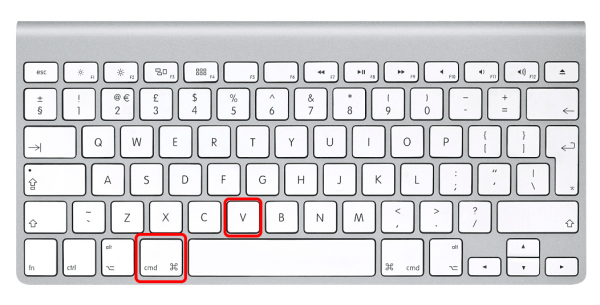
3. Command + S = Start your system in Single User Mode
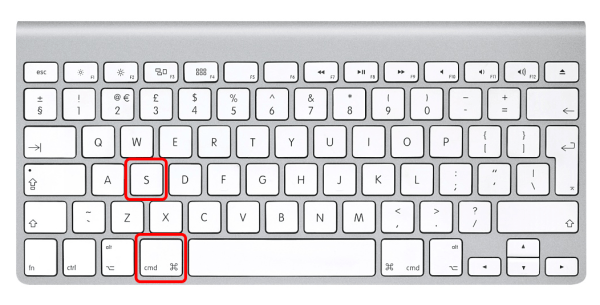
4. Command + Shift + A = Open the Applications folder
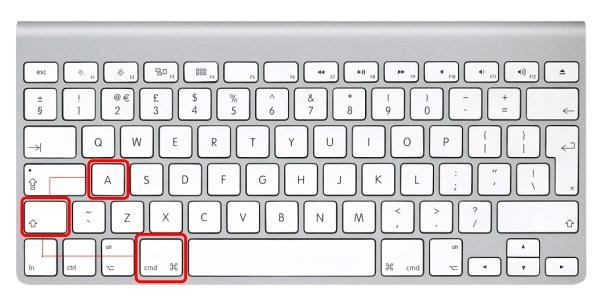
5. Command + Shift + D = Open desktop folder
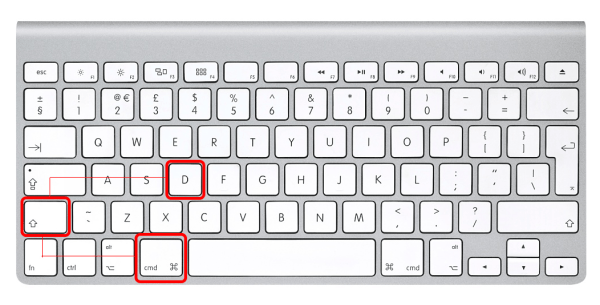
6. Command + E = Eject
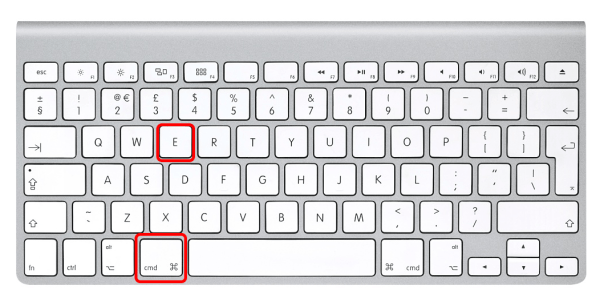
7. Command + F = Find any matching Spotlight attribute
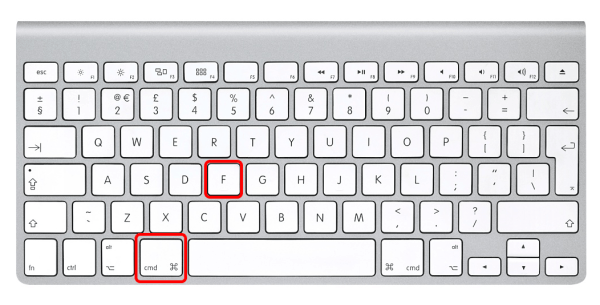
8. Command + Shift + F = Find Spotlight filename matches
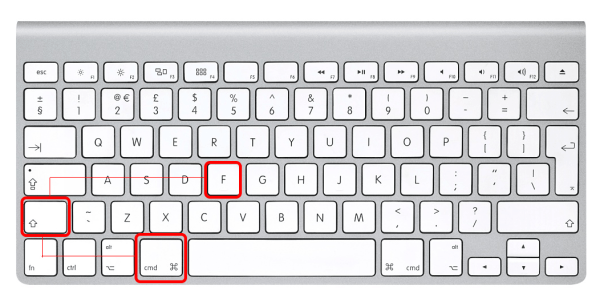
9. Command + Option + F = Navigate to the search field in an already-open Spotlight window
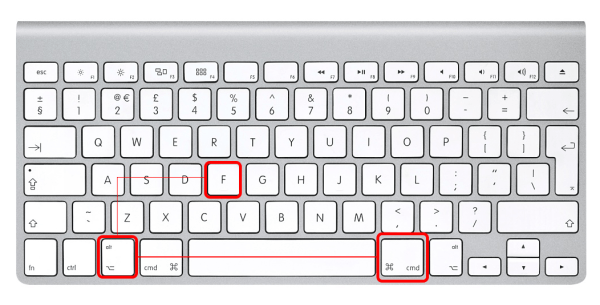
10. Command + Shift + G = Go to Folder
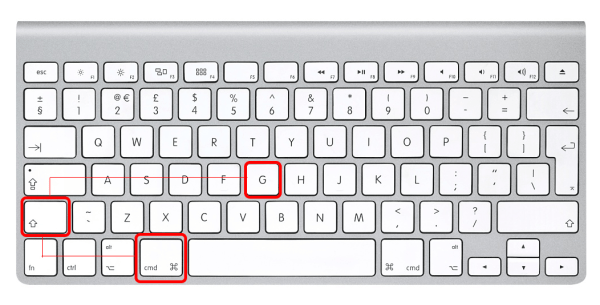
11. Command + Shift + H = Open the Home folder of the currently logged-in user account
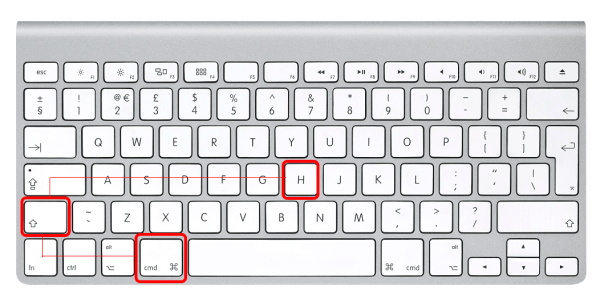
12. Command + I = Get Info
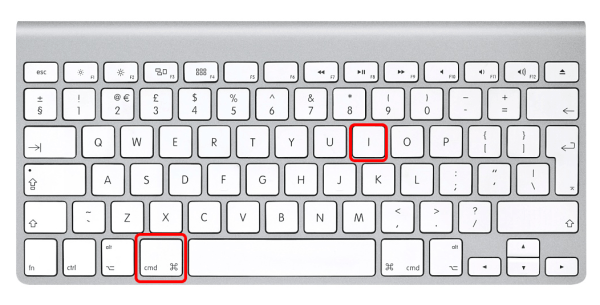
13. Command + Option + I = Show Inspector
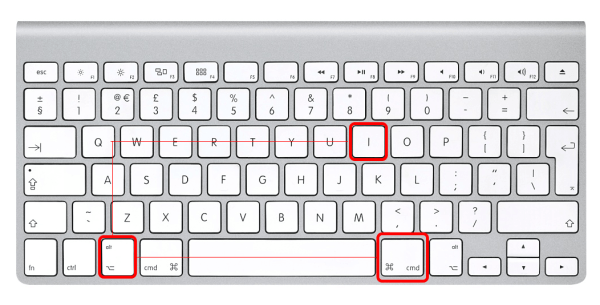
14. Command + Control + I = Get Summary Info
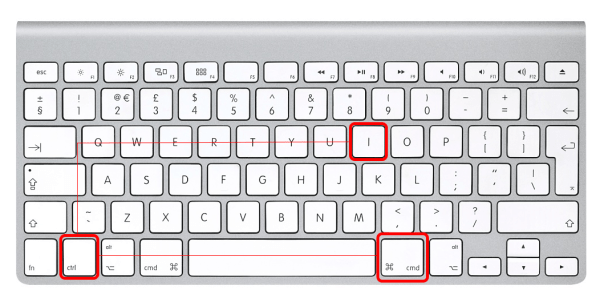
15. Command + Shift + I = Open iDisk
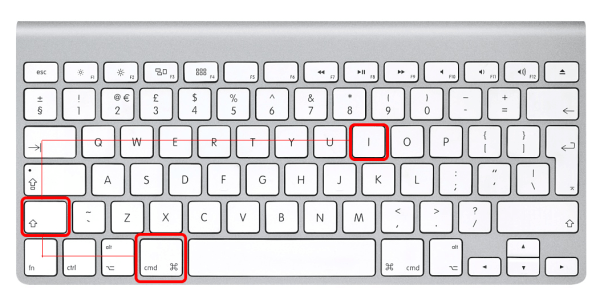
16. Command + J = Show Different View Options
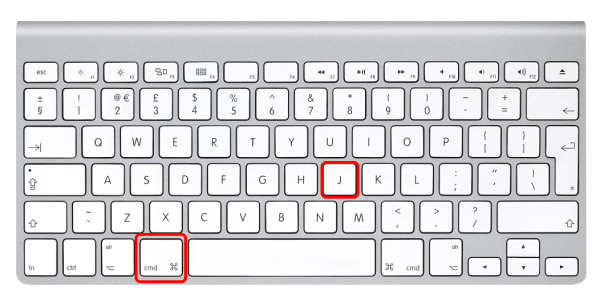
17. Command + K = Connect to Server
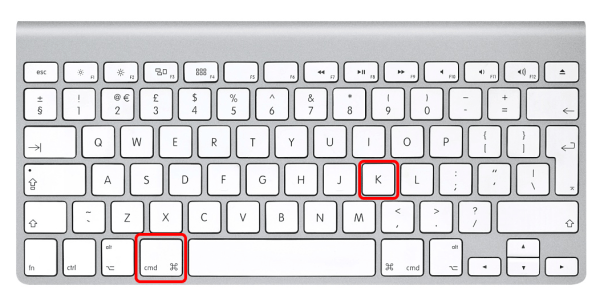
18. Command + Shift + K = Open Network Window
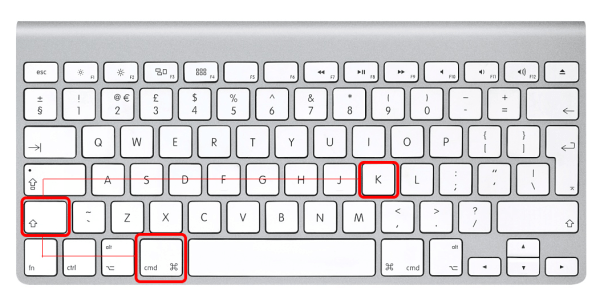
19. Command + L = Make alias of the selected item
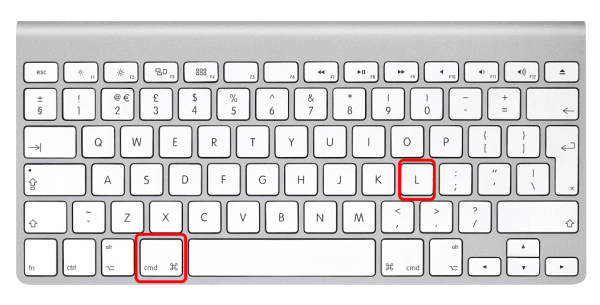
20. Command + M = Minimize the current window
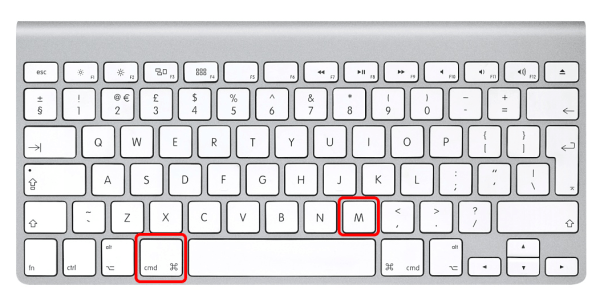
21. Command + Shift + N = Create a New Folder
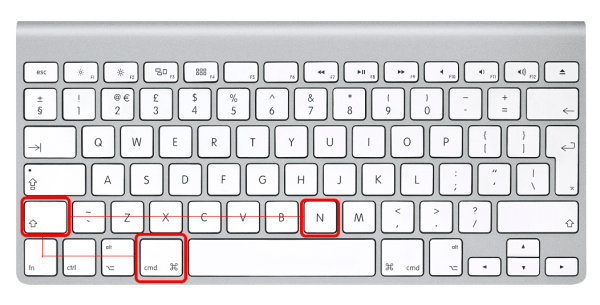
22. Command + T = Add any specific item to Sidebar
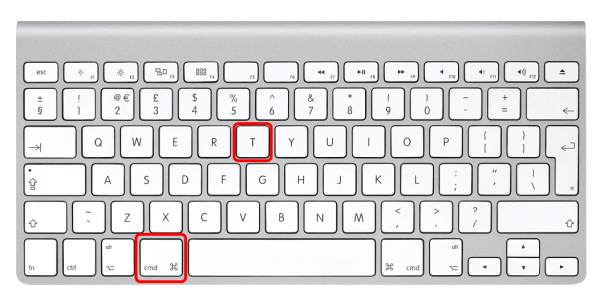
23. Command + Shift + T = Add any specific item to Favorites
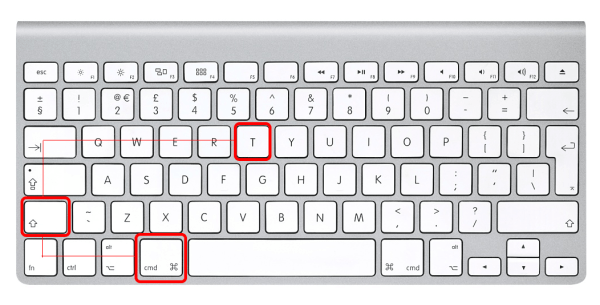
24. Command + Option + T = Hide Toolbar / Show Toolbar in Finder windows
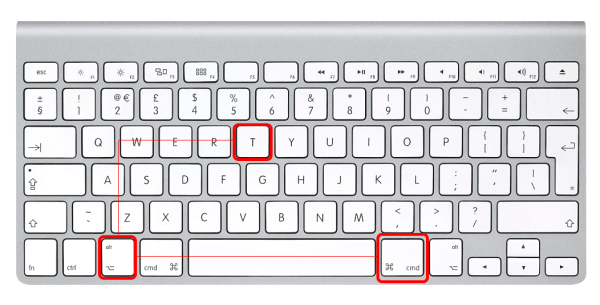
25. Command + Shift + U = Open Utilities Folder
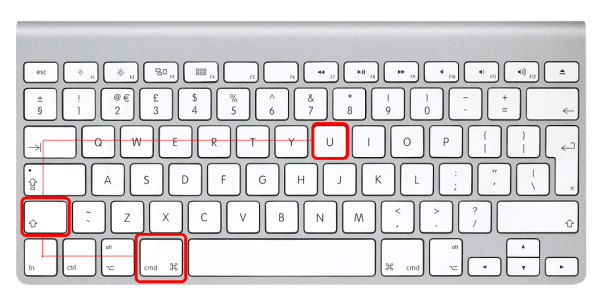
26. Command + Option + Y = Slide show (Works on Mac OS X v10.5 or later)
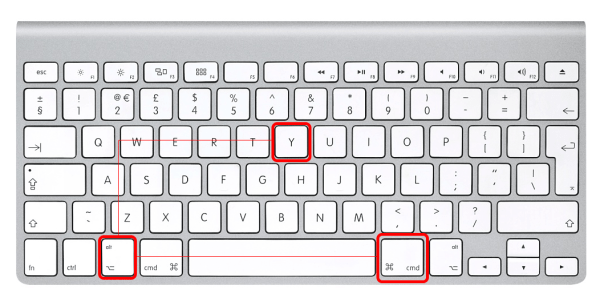
27. Command + Option + / = Turn font smoothing on or off
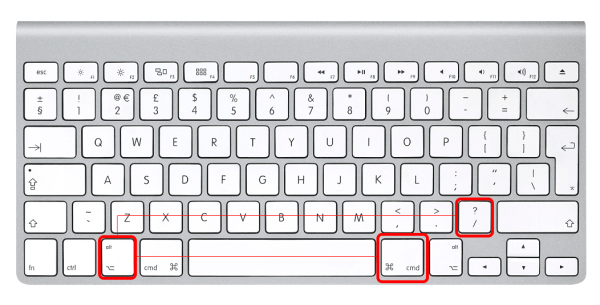
28. Command + Shift + 3 = Capture the screen to a file
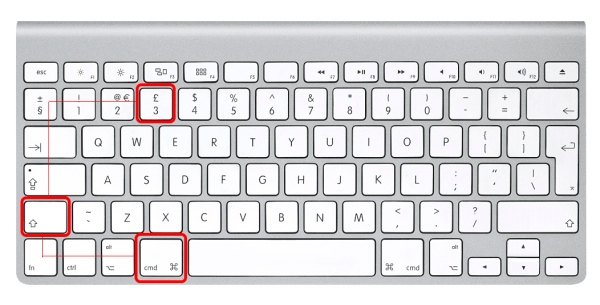
29. Command + Shift + 4 = Capture a selection to a file
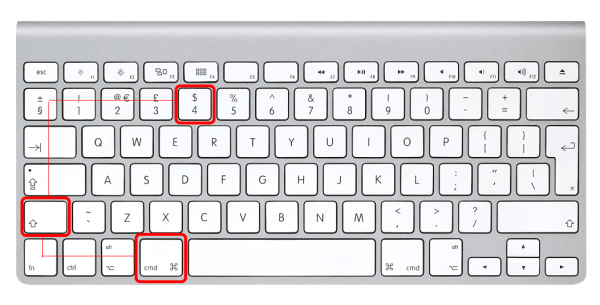
30. Command + Option + Space bar = Show the Spotlight search results window
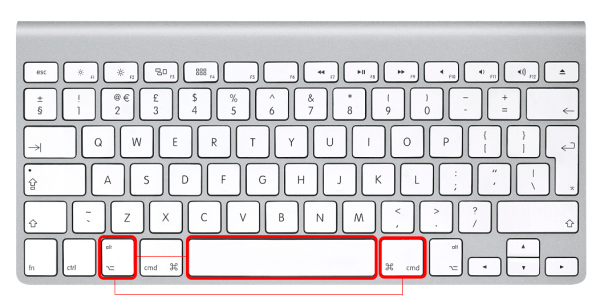
31. Command + Option + D = Show or hide the Dock
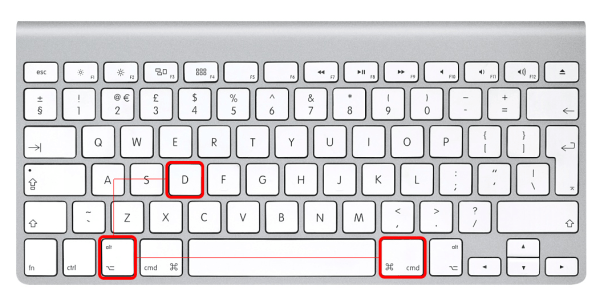
32. Command + Control + D = Display the definition of the selected word in the Dictionary application
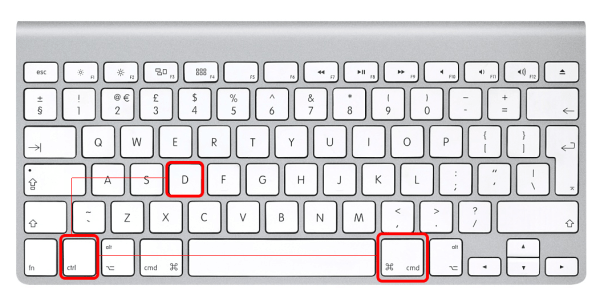
33. Command + H = Hide the windows of the currently running application
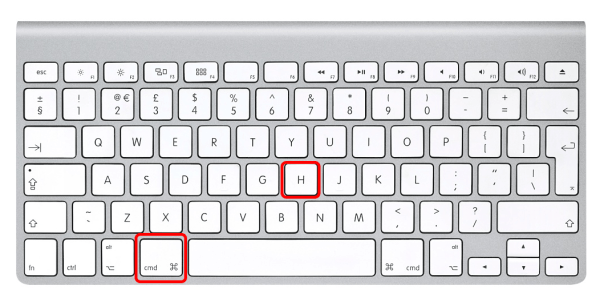
34. Command + Option + H = Hide the windows of all other running applications
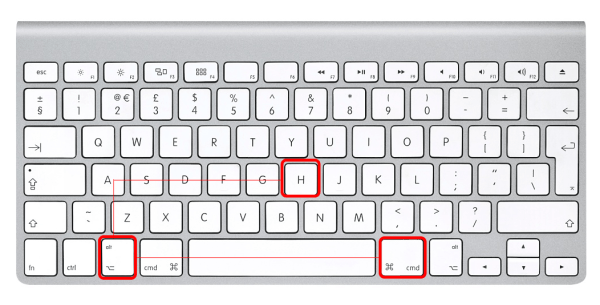
35. Control + ↑ = Launch/Quit Mission Control
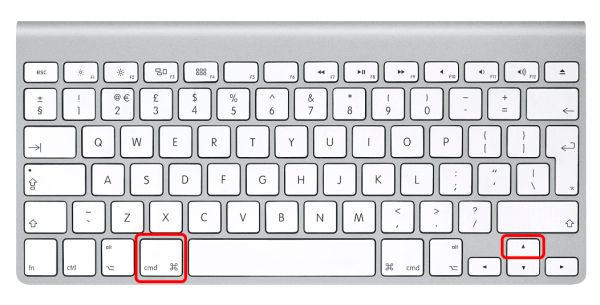
36. Command + = = Show/hide Widget bar
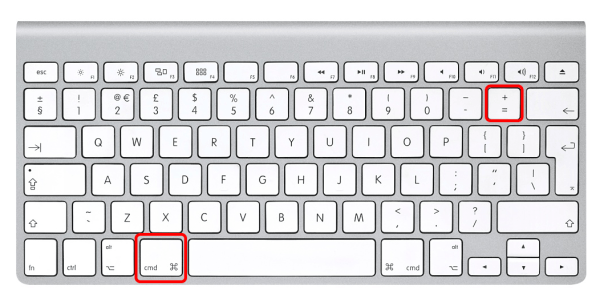
37. Command + ←= Scroll widget bar to the left
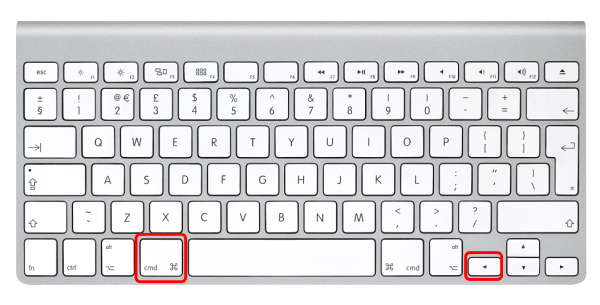
38. Command + → = Scroll widget bar to the right
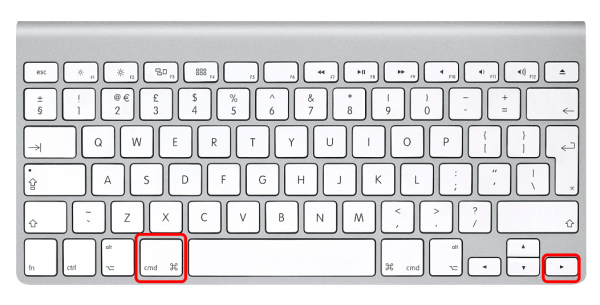
39. Command + F3 = Show Desktop
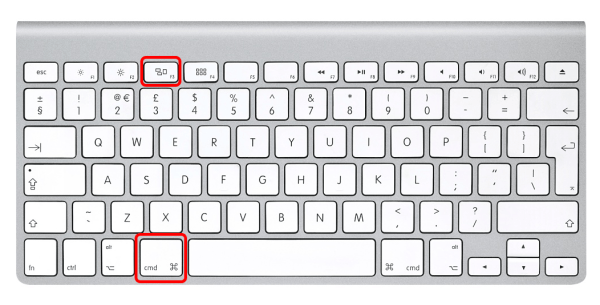
40. Command + Tab = Switch application–cycle forward
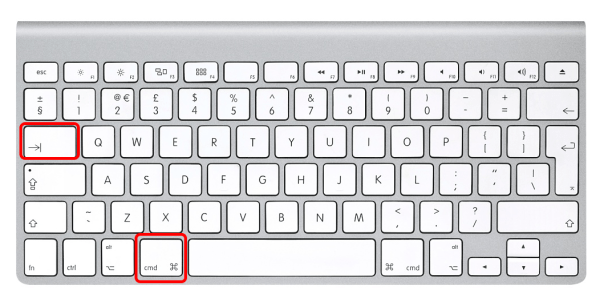
41. Command + Shift + Tab = Switch application–cycle backward
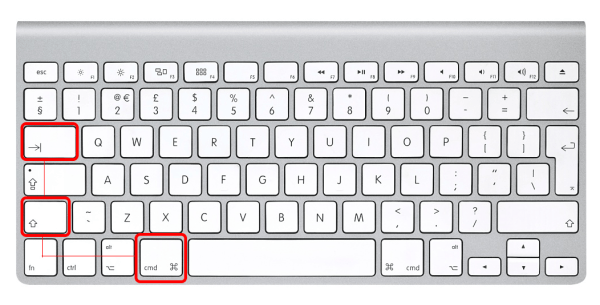
42. Command + F1 = Toggles “Mirror Displays” for multi-monitor configurations
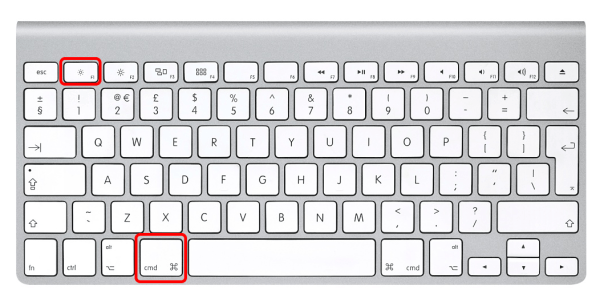
43. Command + F2 = Toggle Target Display Mode
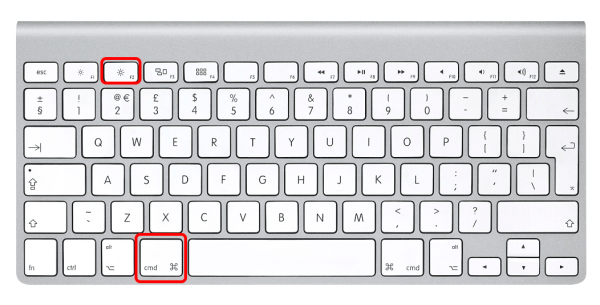
44. Command + F5 = Toggle VoiceOver On / Off
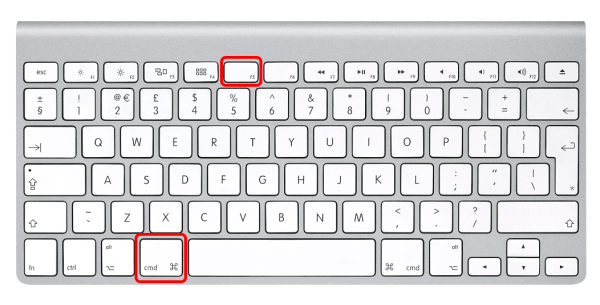
45. Control + F7 = Temporarily override the current keyboard access mode in windows and dialogs
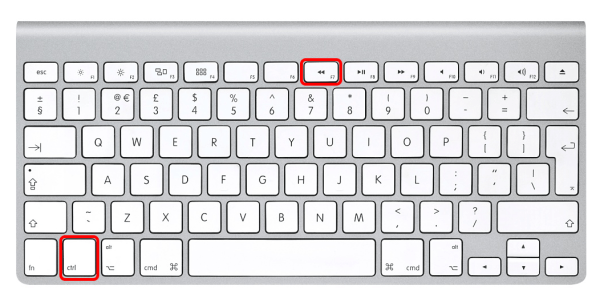
46. Control + F8 = Move to the status menus in the menu bar
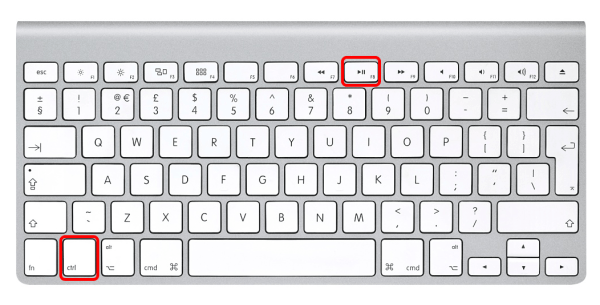
47. Control + Shift + F6 = Move focus to the previous panel
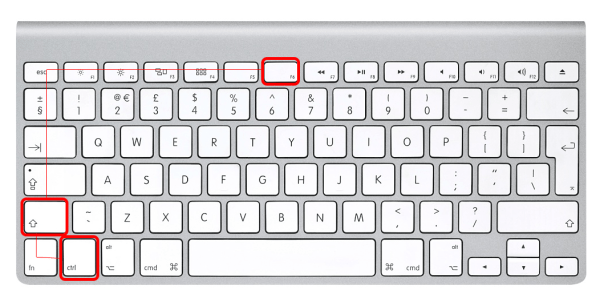
48. Command + Y = Launch Quick Look
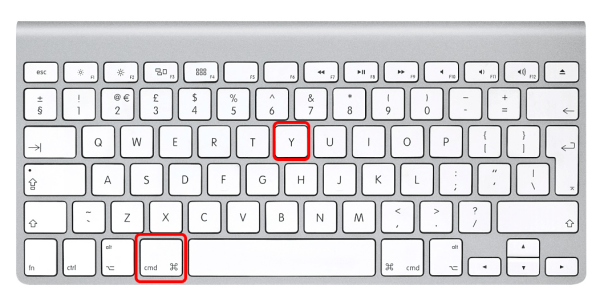
49. Command + Option + Esc = Fore to quit an running application
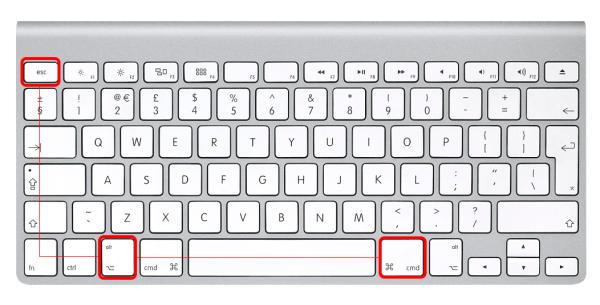
50. Control + ↓ = See all Application Window
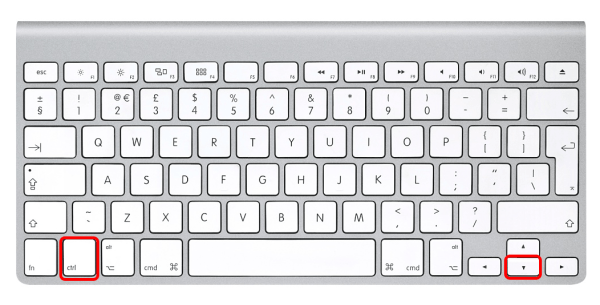
Finally, here I complete the list of 50 OS X Mavericks Keyboard Shortcuts. Apart from the above mentioned OS X Mavericks Keyboard Shortcuts, if you know any other OS X Mavericks Keyboard Shortcuts then let us know by using below comments section!


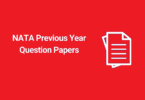




Leave a Comment
You must be logged in to post a comment.