Welcome to our article on “How to Separate Pages in a PDF Online for Free”! In today’s digital age, PDFs have become a ubiquitous format for sharing and preserving information. However, at times, you may encounter situations where you need to split a multi-page PDF into individual pages, whether it’s for easy distribution, organizing, or extracting specific content.
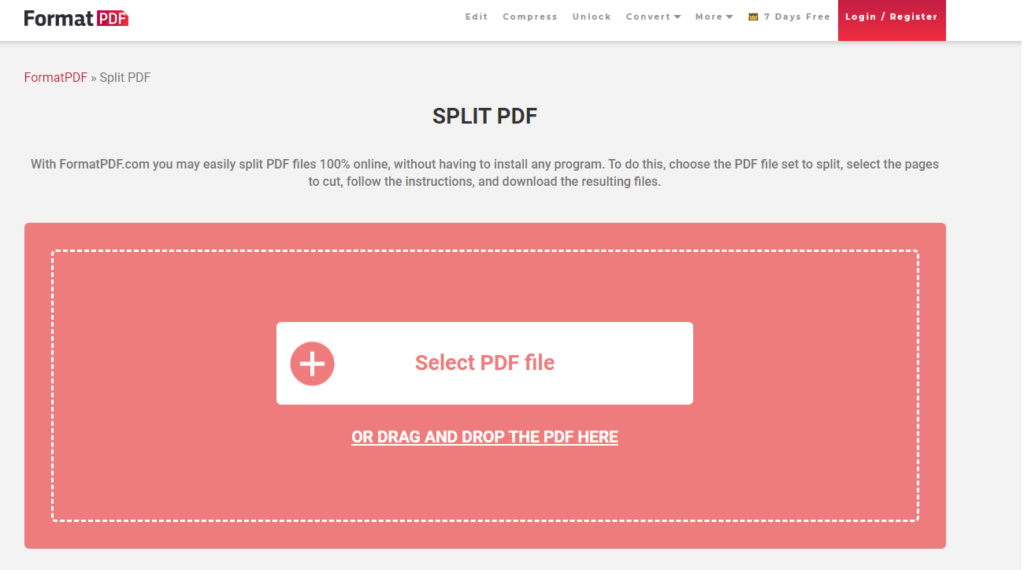
In this guide, we will explore simple yet effective methods to achieve this task without the need for expensive software or complicated installations. With the power of online tools, you can seamlessly separate pages from your PDFs in just a few easy steps, as described in this blog post. Whether you’re a professional handling important documents or an individual managing personal files, these techniques will save you time and effort.
So, let’s dive into the world of free online PDF tools and learn how to efficiently split your PDFs into separate pages, making your document management a breeze. Get ready to unlock the potential of your PDFs in the most convenient and cost-effective manner. Let’s get started!
Step 1: Choose a Reliable Online PDF Tool
To begin, you’ll want to select a trustworthy online PDF tool that offers the feature to separate pages. Numerous platforms are available on the internet, but it’s crucial to opt for one that prioritizes user privacy and data security. Look for a reputable service that doesn’t require you to disclose sensitive information.
One such dependable option is “FormatPDF” This tool is designed to be user-friendly, ensuring a seamless experience for both beginners and seasoned users. It boasts a clean and intuitive interface, making it easy to navigate through the process of separating pages in your PDF.
Step 2: Upload Your PDF
Once you’ve chosen the PDF tool of your preference, it’s time to upload the PDF file you wish to split. Typically, these platforms provide a straightforward method to upload your document. You can either drag and drop the file directly into the designated area or click on the “Upload” button and browse your computer for the PDF.
As you wait for the upload to complete, take a moment to review the tool’s privacy policy to ensure that your document’s content remains secure and confidential throughout the process.
Step 3: Select Pages to Separate
With your PDF successfully uploaded, the next step is to identify the pages you want to separate. Most online PDF tools allow you to specify individual page numbers or a range of pages to be extracted from the original document. Additionally, some tools offer the option to extract non-consecutive pages, granting you greater flexibility in handling your PDFs.
Carefully enter the page numbers or ranges, double-checking for accuracy to avoid any inadvertent omissions or inclusions.
Step 4: Start the Splitting Process
Once you’ve determined the specific pages for separation, proceed to initiate the splitting process. Depending on the tool you’re using, the process may take a few seconds to a minute, depending on the size and complexity of your PDF.
During this stage, the online tool employs secure algorithms to process your request while preserving the original formatting and content integrity of each separated page.
Step 5: Download Your Split PDF
After the splitting process is complete, the tool will provide you with a download link to access your newly separated PDF pages. Click on the link to retrieve your files and save them to your desired location on your device.
Before concluding your session on the online PDF tool, remember to clear any temporary files or data to uphold your privacy.
When to Split a PDF: Practical Scenarios
The ability to separate pages in a PDF comes with a plethora of practical applications in various personal and professional situations. Let’s explore some common scenarios where this feature proves to be invaluable:
1. Sharing Specific Information: Often, you may encounter a lengthy PDF containing multiple sections or chapters. If you wish to share only a specific portion of the document with others, splitting the relevant pages ensures a more focused and streamlined sharing process. Whether it’s a presentation, a report, or an article, extracting and distributing targeted content simplifies communication and enhances collaboration.
2. Archiving Individual Pages: In situations where you have a comprehensive PDF with various essential pages, splitting allows you to archive each page separately. This practice can be particularly helpful when organizing legal documents, invoices, or receipts, as it enables quick and easy access to specific information without the need to sift through an entire document.
3. Extracting Graphics or Images: When dealing with image-rich PDFs, such as brochures or catalogues, separating individual pages with graphics becomes essential. This enables you to retrieve images for use in presentations, social media posts, or website content creation. Extracting graphics from a PDF ensures that you maintain the image’s quality and resolution.
4. Redacting Sensitive Information: In situations where you have a PDF with sensitive information that requires redaction, separating the pages becomes crucial. By isolating the pages containing sensitive data, you can redact the necessary content while preserving the non-sensitive information.
Best Practices and Tips for PDF Splitting
While using online tools to split a PDF is a straightforward process, incorporating best practices and following some essential tips can further enhance your experience and ensure optimal results. Let’s delve into these recommendations to make your PDF splitting endeavors seamless and efficient:
1. Backup the Original PDF: Before proceeding with any PDF splitting, it’s wise to create a backup copy of the original document. This precautionary measure ensures that in case of any unexpected changes or errors during the splitting process, you still have the complete, unaltered version at hand.
2. Plan Ahead: Clearly define the pages or sections you wish to separate from the PDF. Knowing the specific page numbers or ranges beforehand will save you time and prevent any confusion during the process. Jot down a simple outline of the pages you need, and double-check for accuracy.
3. Consider File Naming: When saving the split PDF pages, adopt a consistent and meaningful naming convention. Using descriptive filenames will make it easier to identify and locate the desired pages in the future. For instance, consider including the page numbers or a brief description of the content in the file name.
4. Combine Related Pages: If your intention is to create a new document by extracting specific pages from multiple PDFs, consider combining these related pages into a single file after the split. This will streamline your document organization and avoid potential confusion when accessing and sharing the content.
5. Quality and Format Considerations: Pay attention to the output format and quality of the split PDF pages. Ensure that the online tool you’re using preserves the formatting, resolution, and overall quality of the pages. This is especially important when dealing with graphics, images, or intricate layouts.
By incorporating these best practices and tips into your PDF splitting routine, you can ensure a smooth and efficient experience. Embrace the flexibility and convenience that online PDF tools offer, and soon you’ll master the art of separating pages in your PDFs with confidence.





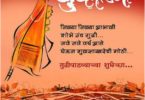

Leave a Comment
You must be logged in to post a comment.