In today’s digital age, people frequently use Microsoft Word to create essential content such as assignments, research papers, and business plans. However, imagine opening your Word document only to be greeted by a message: ‘Word found unreadable content in XXX.’ Such a situation can be incredibly frustrating.
Getting Word Found Unreadable Content Error? Fix It Effortlessly!
However, there’s no need to worry about resolving the ‘Word found unreadable content’ error. In this article, we will delve into the causes behind this issue and provide practical solutions to help you regain access to all your Word documents without losing any data
Part 1.What Does It Mean When Word Found Unreadable Content?
When you encounter the message “Word found unreadable content in XXX” while using Microsoft Word, it means that the program has detected some sort of issue or corruption within the document you’re trying to open. This error message can occur for various reasons, and here are some possible explanations:
- Your document was saved in a format that’s not fully compatible with the version of Microsoft Word you’re using.
- The file itself might have become corrupted due to various reasons such as improper shutdown, software glitches, or storage device problems.
- The document might contain elements, like images, tables, or formatting, that are not supported or recognized by the version of Microsoft Word you’re using.
- Your document contains macros or scripts that are not functioning correctly.
Part 2.How to Fix Word Found Unreadable Content in Windows 11/10
Method 1: Using Professional Tool to Fix Unreadable Content in Word
Whether you open a document to find the text illegible or encounter the “Word found unreadable content” error, 4DDiG File Repair can help you resolve the issue in the blink of an eye. This AI-powered software is specially designed to repair corrupted or damaged files. It supports a wide range of office document formats, including PDF, Word, Excel, PowerPoint, and ZIP files, as well as the ability to repair Adobe files such as PSD, PSB, and AI files. Furthermore, this software is easy to operate and does not require users to have any technical knowledge to use.
Here is how to use it to fix Word found unreadable content in Windows 11/10:
Step 1: First of all, open the 4DDiG File Repair software on your Windows computer. Access the main interface and navigate to the “File Repair” section on the left sidebar. Now, you can click the “Add File(s)” option to import your corrupted files.
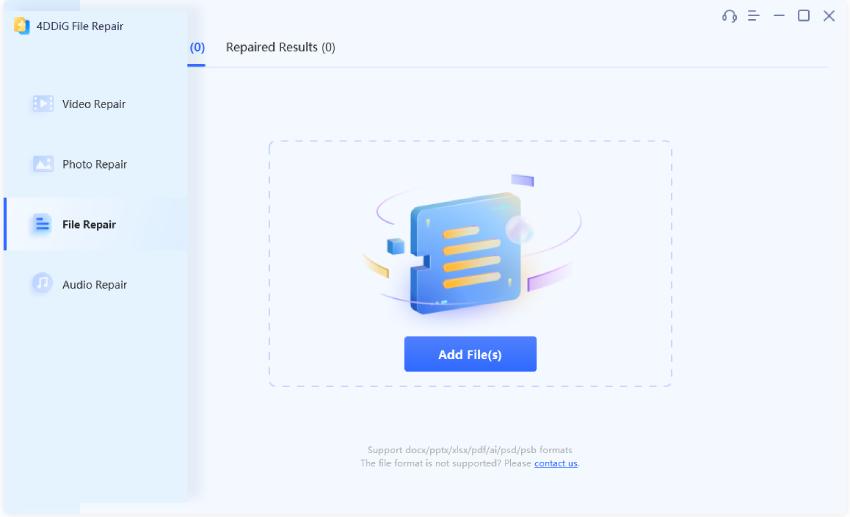
Step 2:Once your files are successfully imported, initiate the repair procedure by clicking the “Start Repair” button. The software will begin an in-depth analysis of the imported file, detecting and resolving any errors or corruptions present.
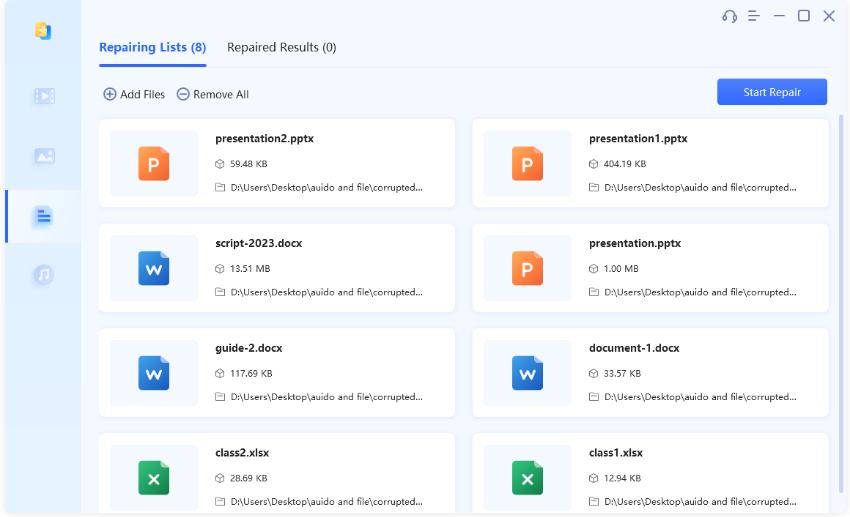
Step 3:The repair process will not take much time. When it’s done, you can click “View Result” to preview each repaired file individually. If you are satisfied with the repair results, select the files you wish to export and click the “Export Selected” button to save the files to your computer.
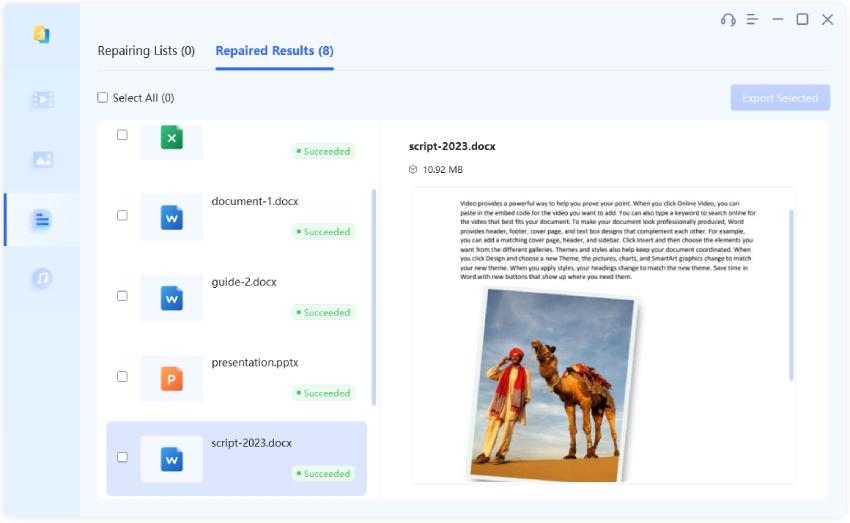
Method 2: Run Open and Repair to Fix Unreadable Content in Word
If you open a document to find the text illegible in Word, then this is the right solution to resolve this issue. Microsoft Word allows users to have this repair function. So, in case of a corrupted file, you can use this program to resolve this issue then you can open the file easily. Follow are the steps that are involved in the “Open and Repair “ option:
Step 1: Activate Microsoft Word and navigate to “File>Open>Browse.”
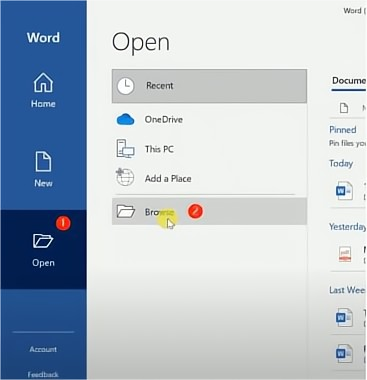
Step 2: Choose the document to be repaired in the “File Explorer” interface. Then, touch the arrow key next to “Open” and choose “Open and Repair.”
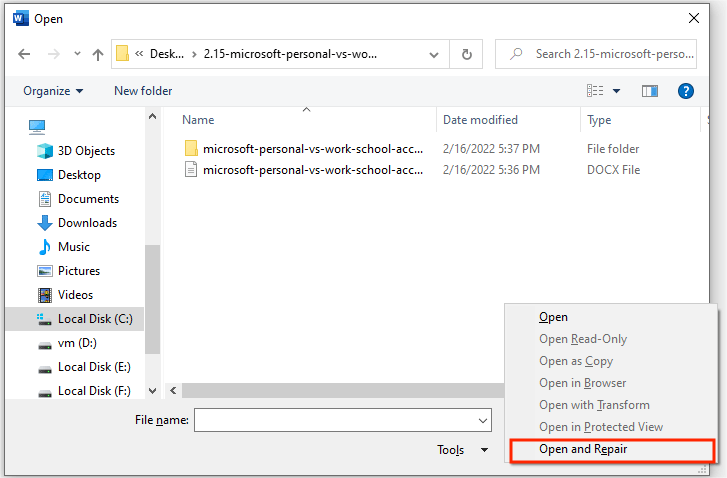
Step 3: MS Word will immediately begin restoring the damaged document, which may consume some time. After completion of the process, you will not see the unreadable content word error.
Method 3: Use Recover Text For Any File to Fix Unreadable Content in Word
The “Recover Text from Any File” feature in Microsoft Word is also an effective solution for resolving the “Word found unreadable content” error. This feature allows you to convert various formats into Word documents; however, it is limited to text recovery and cannot retrieve other items such as graphics, fields, or drawing objects. Here is how:
Step 1: Open a Word file with the Word application. Select “File” > “Open.”
Step 2: Select the Word file that contains the “Word found unreadable content” error by clicking the “Browse” button.
Step 3: Expand the drop-down menu for All Word Documents and select “Recover Text from Any File.”
Step 4: Wait for the damaged file to open after clicking the “Open” button.
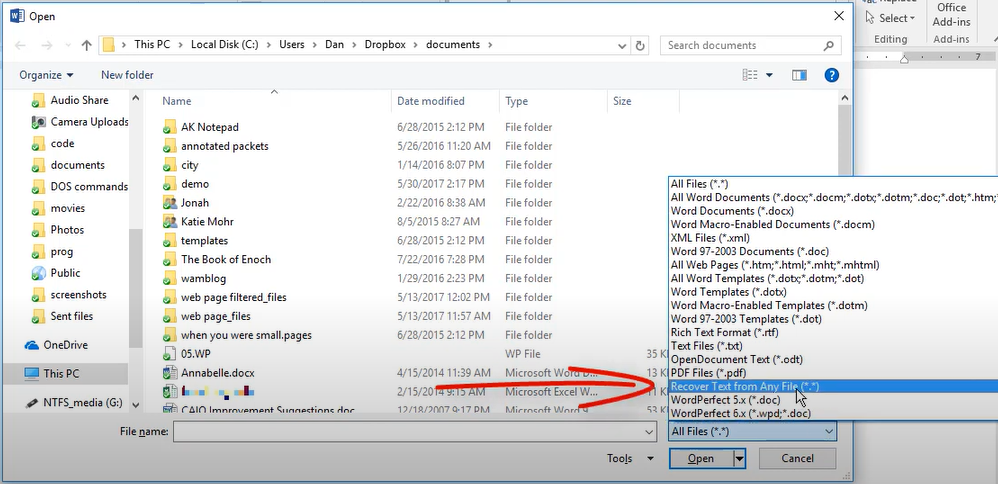
Tip:If you want to know how to recover accidentally deleted Word documents, you can read this useful guide.
Method 4: Open File in WPS Office to Fix Unreadable Content in Word
There are also certain programs that are available in the market that also support Microsoft documents. You can run your files with such programs as well. For example, WPS Office is great at running .doc or .docx files. You can see your files and read your information by using this software as well. So, in certain cases, where Ms. Word is not opening your file by showing the “Word found unreadable content in XXX” error, then go for other options.
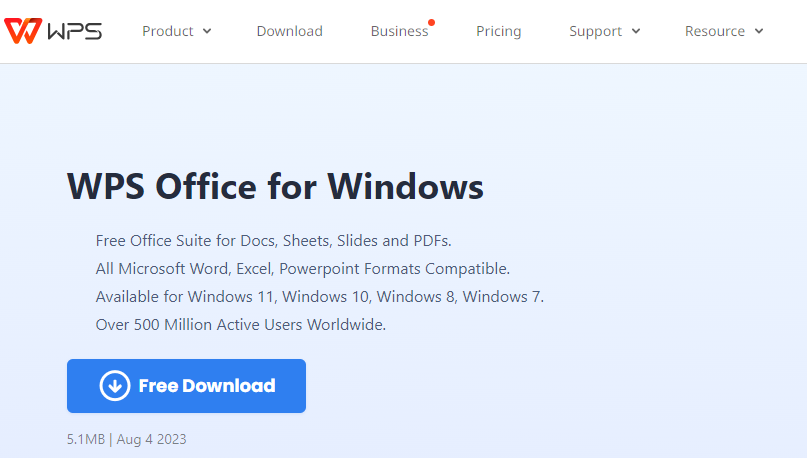
Method 5:Remove the Read-Only Status to Fix Unreadable Content in Word
If your document is in read-only mode, it’s not surprising to encounter the “Word found unreadable content” error. In this case, you could try removing the read-only status from your Word document. Follow these steps to do so:
Step 1:Right-click on your problematic document and choose “Properties” from the menu.
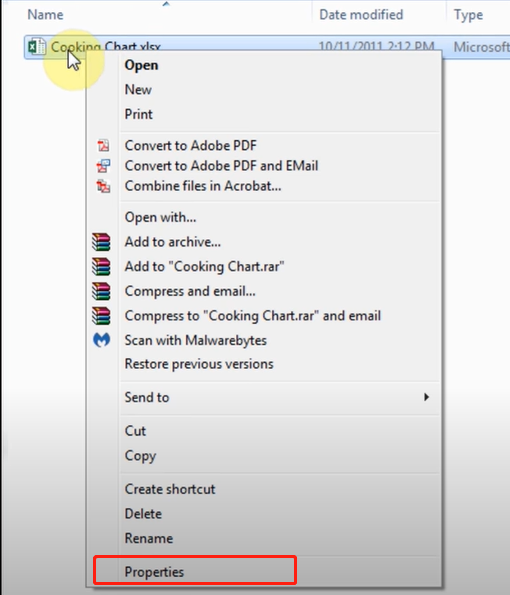
Step 2:Look for the “Read-only” checkbox and uncheck it. Then, click the “Apply” button.
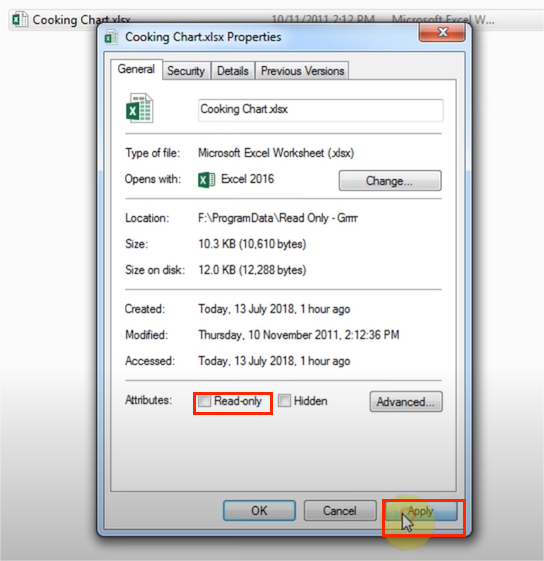
Method 6:Disable the Protected View to Fix Unreadable Content in Word
If you’re wondering how to fix illegible text in Word, disabling the Protected View in Word might help you. It’s a security feature within Word that prevents you from opening potentially malicious files on your computer. If you trust the source of the document, you can temporarily disable this feature.
Step 1:Launch Microsoft Word and click “Options” from the left sidebar.
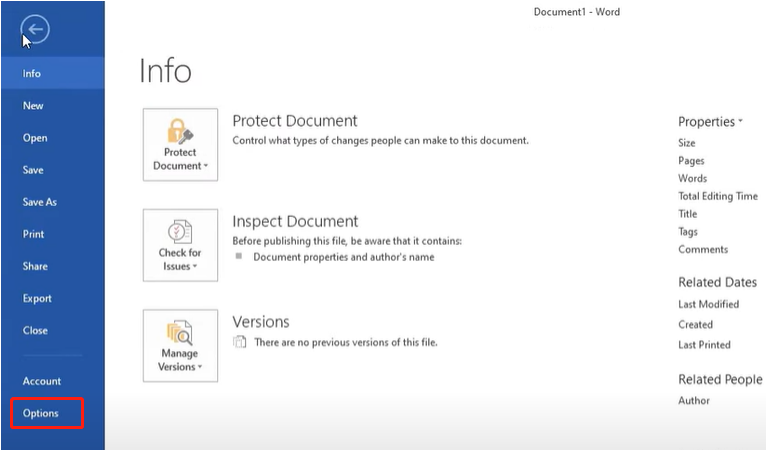
Step 2:Select “Trust Center” > “Trust Center Settings.”
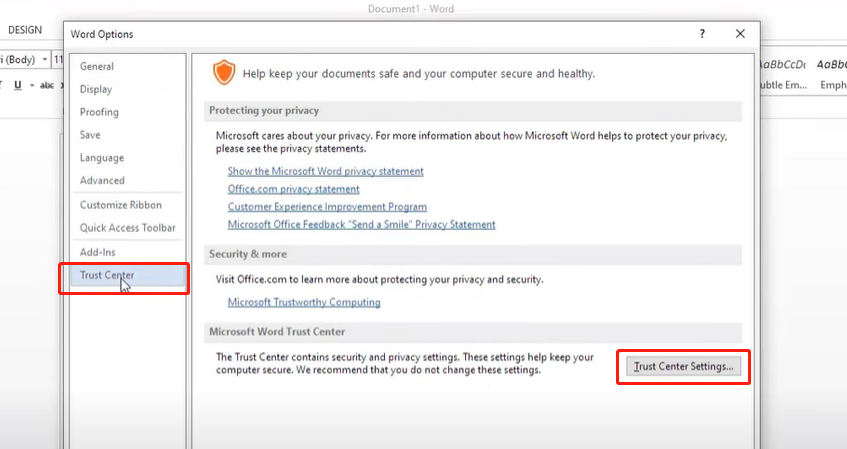
Step 3: uncheck all options to disable Protected View temporarily and click “OK”.
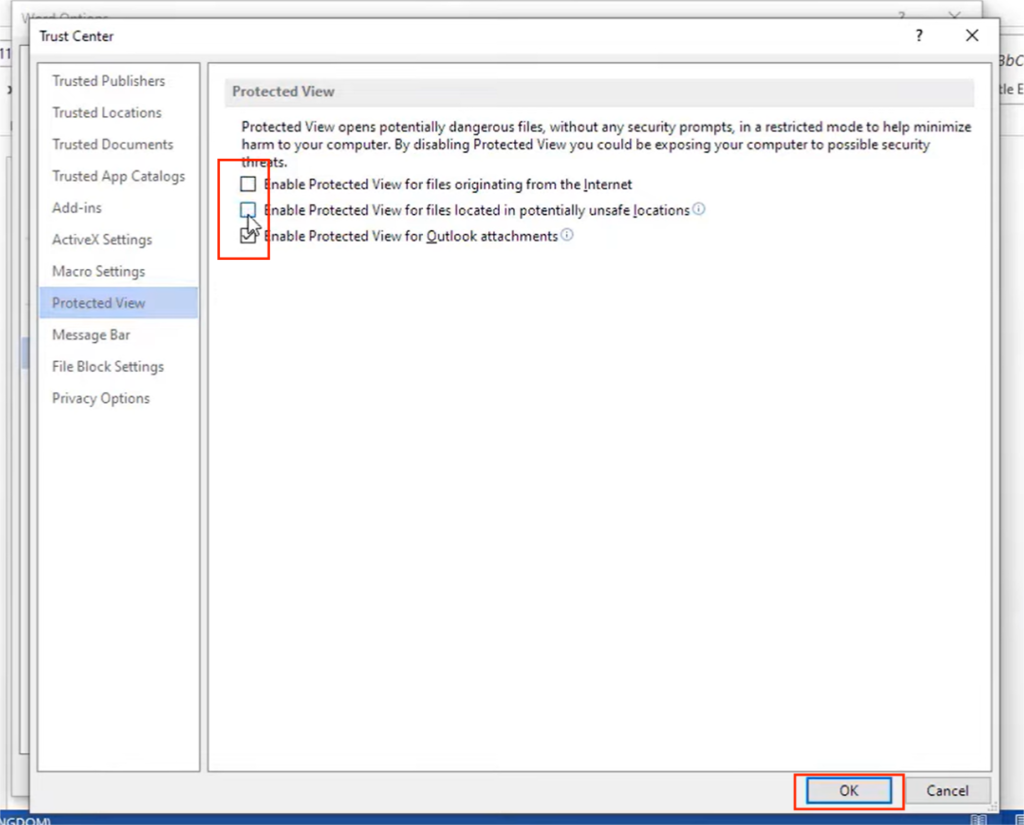
Part 3.How to Avoid “Word Found Unreadable Content” Error?
We have compiled all the solutions to the word unreadable content error. However, the best scenario is when you don’t have to face this error in the first place. This is possible by adopting the following preventive measures:
- Frequently back up your important Word documents to prevent data loss.
- Close Word properly rather than shutting down your computer abruptly, as this can lead to document corruption.
- Keep Microsoft Word and your operating system up to date.
- Go for common fonts to have your document to avoid problems during sharing with other devices.
- Periodically run the document integrity check feature in Word to identify and repair potential issues.
Now, you can say goodbye to the worries about how to fix illegible text in word.
Bottom Line
The “Word found unreadable content” error is no more an issue now. You can now recover all your data and documents by resolving this Ms. Word error by using any one of the above-mentioned ways. If you want to have a foolproof method that ensures the safety of your document and gives you quick results, then go for 4DDiG File repair software. Moreover, it’s important to have regular backups for all your important documents.
FAQs about Word Found Unreadable Content
Q1: How do I recover unreadable text?
You can use the Recover Text from Any File feature to fix the “Word found unreadable content in XXX” error:
1.Open a new blank document in Microsoft Word.
2.Go to the “File” menu and choose “Open.”
3.In the file type drop-down menu, select “Recover Text from Any File.”
4.Locate and open the document with unreadable text.
5.Word will attempt to recover the raw text from the document, disregarding formatting.
Q2:What is a unreadable Word?
An unreadable Word document refers to a file created in Microsoft Word that, when opened, displays text or content that is difficult to understand, decipher, or make sense of. This could be due to various factors, such as formatting errors, file corruption, incompatible fonts, or encoding issues.
Q3:How to fix illegible text in Word?
To fix illegible text in Word:
1.Check font, formatting, and zoom.
2.Try Draft View and check encoding.
3.Restart Word, update or repair it.
4.Test in different viewer.
5.Copy and paste to new doc.
6.Use “Recover Text from Any File.”
7.Check for document corruption.






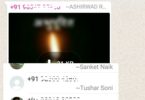
Leave a Comment
You must be logged in to post a comment.