How unable to download recommended driver” GeForce Experience error is something a lot of our readers find out in Google have been dealing with recently, and for many, installing drivers has been close to impossible.
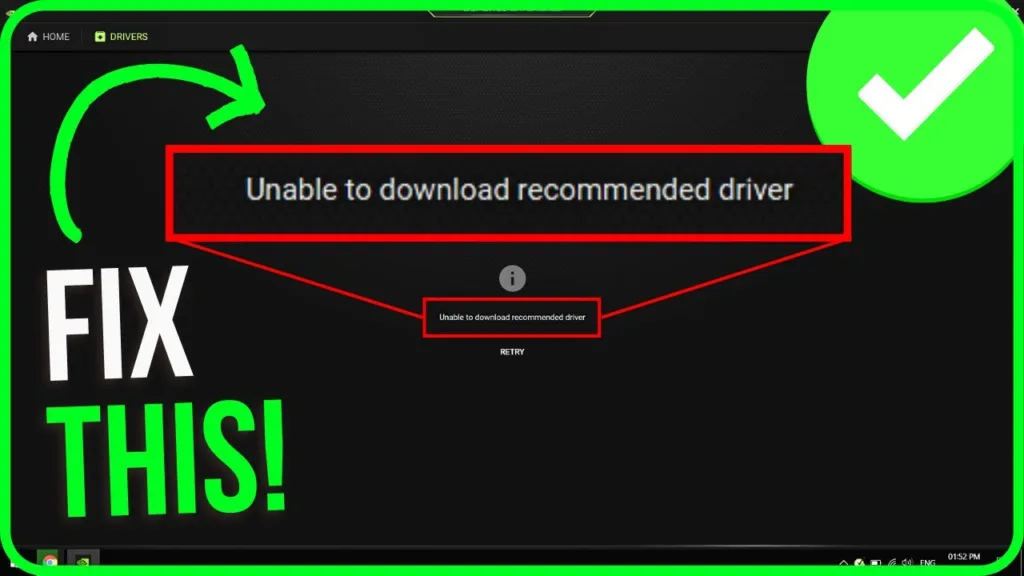
The first time I had to deal with this issue was after I Latest downloaded a new version of GeForce Experience, and I needed to install a GPU driver for my and my friend Nvidia GTX 1060, 1050,1650,1660,980,1080,1070. I tried going straight to the website to have it downloaded and installed, but it returned another error message that I couldn’t install the driver “on this version of Windows.”
For many of us, the unable to download recommended driver GeForce Experience error can get tiring. But I have put this article together with a few ways to have this fixed in no time and have your desired driver installed without issues.
How To FIXED – Geforce Experience Unable To Download Recommended Driver Follow By Step By Step
Fix 1: Update the GeForce Experience
The GeForce Experience is often the first culprit when the driver refuses to get installed;, before you start touching anything on your machine, we recommend that you go to the NVIDIA GeForce Experience website and see when the latest version of the program was uploaded.
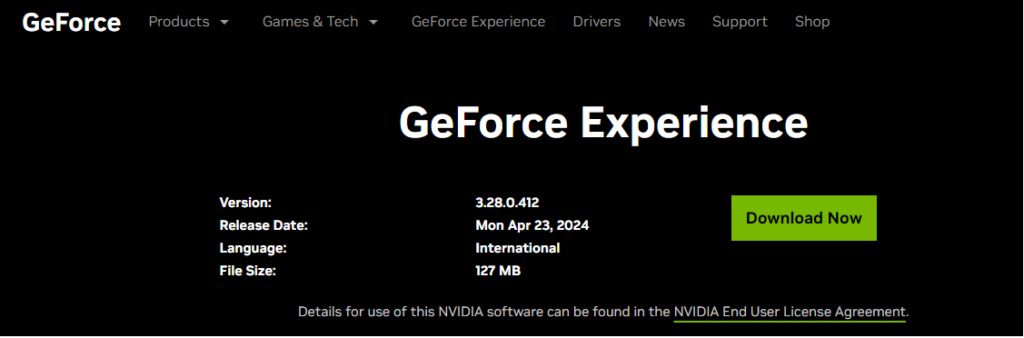
Since this program is updated regularly, you would want to check when the last one was uploaded, download and update the program on your machine, and try reinstalling the drivers.
Fix 2: Confirm you’re having the right drivers
One of the fixes we recommend is checking that the computer isn’t having issues with detecting what your driver is. If this is ever the case, we can expect to see the “unable to download recommended driver” error.
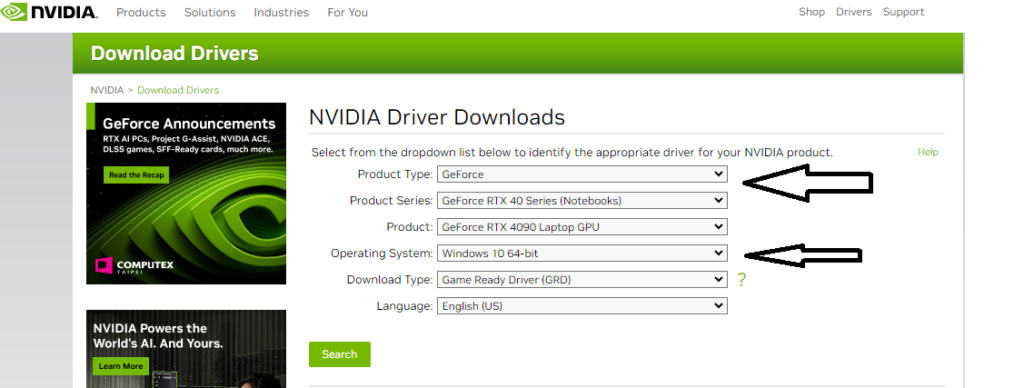
To confirm what NVIDIA graphics card you have >> go to the page; there are details you should know about your computer which you would enter, including the product type, product series, product name, operating system, and language >> click Agree and Download >> when the download completes, you can now install and confirm that your NVIDIA Drivers have been updated. NVIDIA Drivers
Fix 3: Delete the NSManagedTasks.xml
Another fix that we will recommend if you are dealing with the “unable to download recommended driver” GeForce Experience error is to try deleting the NSManagedTasks.xml file.
nput NSManagedTasks. xml in Explorer’s search box to find that file within the folder. Right-click the NSManagedTasks. xml file and select its Delete option (the trash can in Windows 11)
(Depth Details Go to C:Program DataNVIDIACorporationNetService >> When you enter that path, search for NSManagedTasks.xml and delete it if you find it in the directory >> Type Task Manager in the Windows search bar >> When the task manager opens, look for a file with the name NVNetworkService.exe and kill the process >> press Win + R keys and type services.msc after which you should press Enter >> in the window that opens, search for NVIDIA Network Service from the list >> when you find it, right-click on it and select Start >> close the window and try downloading and reinstalling your driver.)
Fix 4: Update Driver via Device Manager
To update your NVIDIA driver via the device manager, go to Properties on your computer
- Right-click on Start , then select Device Manager.
- Select a device category, then right-click the one you like to update.
- Select Update driver, then click Search automatically for drivers.
- Update Done, Restart Your PC/ Laptop
Fix 5: Completely Uninstall Your Driver and Reinstall
Another fix we would recommend you check if others don’t work is a complete uninstalling of the NVIDIA graphics driver to do this:
Go to Properties >> Select Device Manager >> Look for Display Adapters on your list of devices >> Right-click on the NVIDIA GeForce Driver and select Uninstall >> Restart your computer.
Fix 6: Update Windows 10-11
Most people are using Windows 10-11, and the operating system gets updated regularly. For one of the cases we worked on, the “unable to download recommended driver” GeForce Experience error was completely fixed after we updated from Windows 1703 to Windows 1903, and while that was surprising, we realized we wouldn’t want to rule out the possibility of the version of Windows 10-11 we are running is the culprit.
To update Windows 11 manage your options and see available updates, select Check for Windows updates. Or select Start > Settings > Windows Update
Fix 7: Download Driver Direct From Brand’s Website
This particular fix for the “unable to download recommended driver” GeForce Experience error came to mind at the last minute but is a factor we would consider.
Most manufacturers have their own driver download services, so whether you’re using a DELL, HP, LENOVO, Razer, or ASUS, MSI, you should be able to download your graphics driver straight from the manufacturer. So, instead of trying to update the driver from the NVIDIA website, use your laptop manufacturer’s website.







Leave a Comment
You must be logged in to post a comment.