Enabling screen lock passwords, pins, or biometric recognition, such as a face or fingerprint lock, is the first thing you do to secure your phones. However, there are some instances where you fail to unlock your android phone. Despite giving multiple attempts of password, you get no access to your device.
Decoding The Secrets To Unlocking Android Without A Password
Moreover, the struggle worsens when the face or fingerprint recognition doesn’t work. In such cases, you want to make every possible effort to access the data on your phone. This is a common concern among android users and you may wonder how to unlock an android phone without a password.
Well, if you are an android user, this is just the right guide for you. Let’s unveil the secrets that would help you to get access to your android without a password.
Secure Ways to Unlock Android
With the advancement in technology, there are multiple ways to unlock your android phone. Here, we are discussing the top methods that would prove to be saviors for you:
- The Great Google – Find My Device Option
Enabling multi-step secured features, google provides you with the safe and secured methods to spot your android device.
Conditions to Leverage Find My Device Option:
- If your phone is lost, to spot the location, it must be turned on.
- Your device must be linked with a google account.
- The android phone should have internet connectivity.
- Your smartphone must be enabled for GPS tracking.
- For tracking, the device should have the ‘find my device’ option activated.
Procedure to Use Find My Device Option
Step 1
Go to android.com/find from your device and log in to your google account which is logged in the same phone that you want to locate.
Step 2
Choose your device model from which you want to disable the lock screen password or facial recognition.
Step 3
In the last step, choose the ‘Erase device’ option. It seeks permission to erase the data from your device. If it asks for a password, authenticate with your Google account.
Step 4
Google sends a security notification for confirmation. You need to verify it by accepting the authorization. It helps Google identify the right person to maintain the security of your data.
Downsides of Google Feature
Well, every coin has two phases, and so does google. Irrespective of providing great features to the users, there are some downsides that you need to tackle for your convenience. Here are the disadvantages:
- When you try to unlock your android phone, it temporarily erases all the data including google profiles as soon as you tap on the ‘Erase Device’ option.
- If you forget your email password as well, this option is of no use to the users.
- When your phone is lost, it may not be in the range of internet connectivity. In this case, Google’s feature is not worthy of access to your data.
A Reliable Solution – DroidKit
When the user fails to implement the above method, the DroidKit tool mitigates and resolves the hassles in a jiffy. Unlike Google’s feature that puts multiple conditions to locate your phone or erase the lock screen pin or pattern, DroiKit is way smarter to unlock your android device without a passcode.
Procedure to use DroidKit Tool
Step 1
Download and install the DroidKit software on your PC or laptop. Connect your android device to the computer via USB cable.
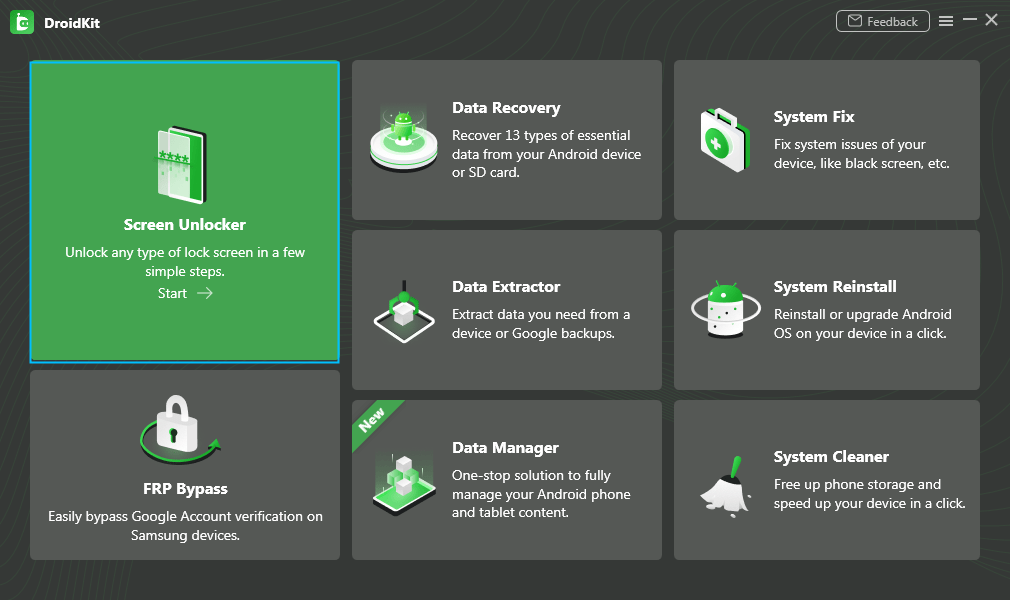
Step 2
Navigate to the ‘unlock Screen’ option on the home screen of the DroidKit tool. Go through the instructions and hit the start button to proceed.
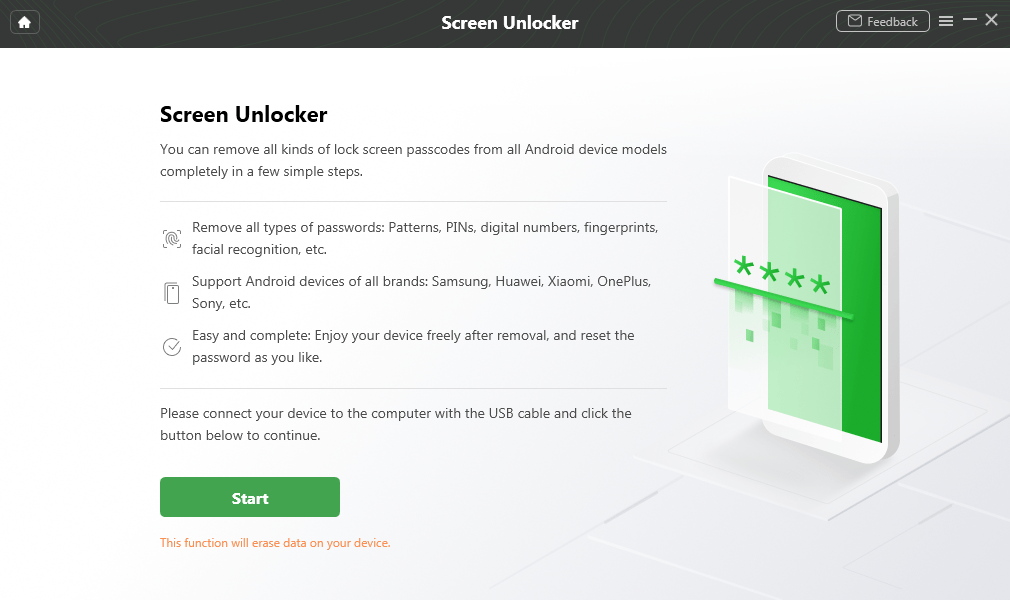
Step 3
Preparing the configuration file for the device, this smart tool shows the ‘remove now’ option on the interface. Click on that option to reach the next step.
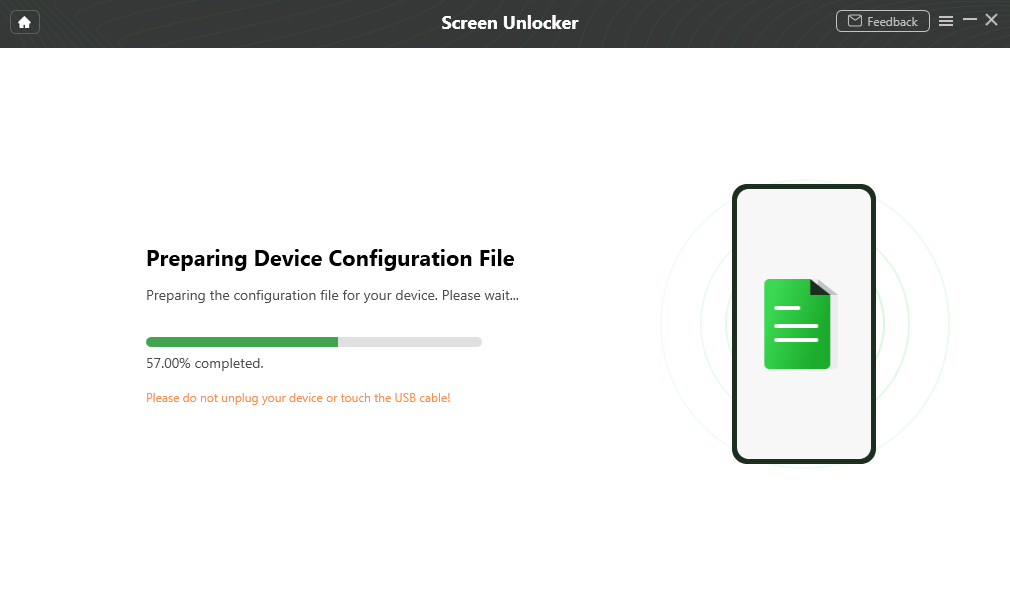
Step 4
It gives options for multiple device types. Pick the device model you want to unlock and head on to the next step.
Step 5
The DroidKit utility features give a brief introduction through the device recovery mode and wipe the cache partition on your device.
Step 6
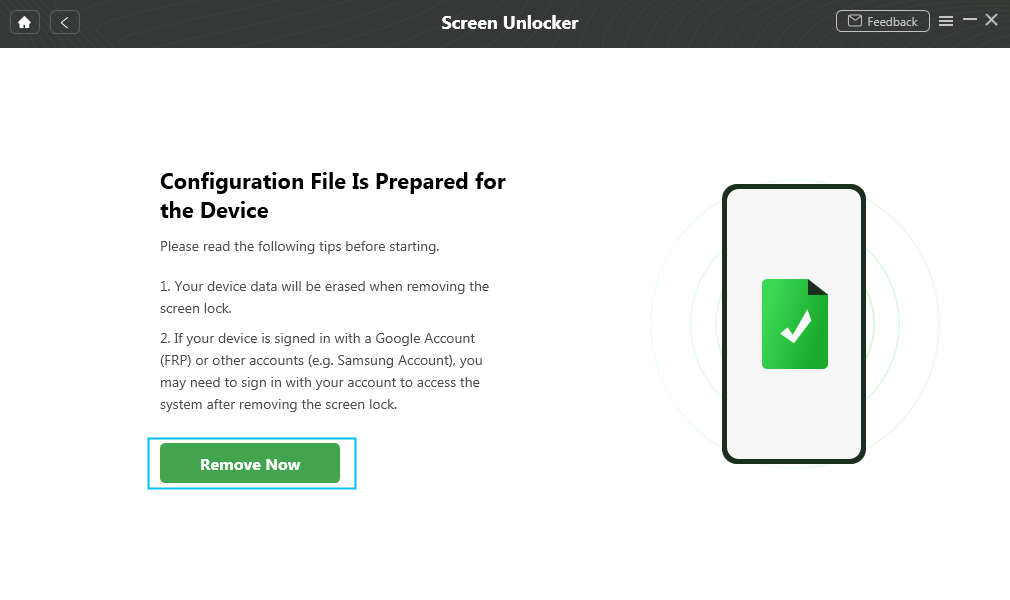
DroidKit automates the screen lock removal process and performs a factory reset to eliminate any possible hindrances on your device.
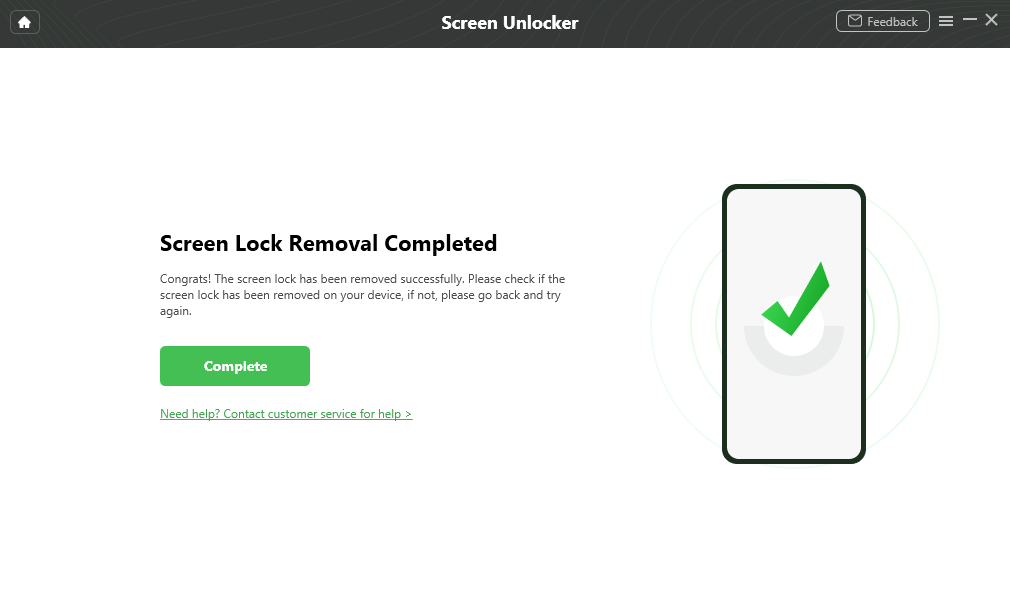
The robust DroidKit software efficiently helps unlock the android phones without a password. However, they are in progress to enhance the functioning of the DroidKit software. Here are listed the downsides:
- Supporting all types of pin, pattern, password, or biometric recognition, However, Oneplus also may soon be added to the list.
Whether you choose Google’s ‘find my device’ option or the DroidKit tool, both options are reliable depending on your purpose and device accessibility. While Google requires multi-step verification of the user, DroidKit software seamlessly paves a way to unlock your device without a password in a secured manner.
Wrapping Up
When you’re stuck in a situation of losing your phone or forgetting your password, you would want to try every possible method to retrieve your data. Be it through google or any robust and smart configuration tool like DroidKit. Getting access to your device via google can be a time-consuming process and may require knowledge to proceed.
However, DroidKit provides you with simple and easy ways. If you are not tech-savvy, the DroidKit tool is a one-stop solution for you. Backing 20,000+ models of android, tablets, and macOS, DroidKit has a high success rate of unlocking android devices.
If you are looking to unlock your phone without a password, DroidKit comes in handy for a trial version as well. Moreover, it keeps your data safe and confidential. So, what’s the holdup? Install it right away or recommend it to the ones in need.







Leave a Comment
You must be logged in to post a comment.