If you have used Apple Music, you may know that it is under the protection of FairPlay DRM, which has prohibited users from downloading Apple Music songs for playing and transferring to other devices. This restriction does cause inconvenience in streaming songs. In this case, converting Apple Music to MP3 is probably the best solution as it is a widely used format.
This tutorial will introduce you to a handy and reliable Apple Music converter. From this post, you’ll have a comprehensive idea of this program and see whether it works for you.
Introduction of MuConvert Apple Music Converter
There are many Apple Music Converters available on the app store. Among them, MuConvert Apple Music Converter is one of the top-ranked tools that boasts versatile features and is user-friendly. Smoothly running on both Windows and Mac, the program can help you get rid of DRM encryption and quickly convert all the songs you like to high-quality MP3, WAV, M4A, FLAC, etc.
A sweet design is that the MuConvert converter has a built-in Apple Music Web Player so that users are only required to log into the web player and enjoy the download directly within the software. After the conversion, you’ll surprisingly find that the ID3 tags and metadata info of all songs are saved originally, helping you better manage the music files. More importantly, compared to similar software, MuConvert Apple Music Converter offers a price that is more favorable. With less than $15 a month, you can enjoy unlimited offline downloads of Apple Music, which won’t cause you much financial burden.
How to Use MuConvert Apple Music Converter
As mentioned previously, MuConvert Apple Music Converter is user-friendly. It has an intuitive interface and is simple to grasp. Now, simply go through the step-by-step guide below and learn about the way to convert Apple Music to MP3 via this program.
Step 1. Download and install the converter
First, free download and install MuConvert Apple Music Converter on your PC. The program comes with a free version. If you don’t know whether it fits you, try it before purchasing the subscription. Run the converter and click “Open the Apple web player” on the welcome page.
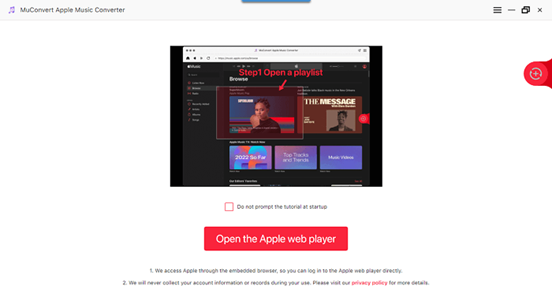
Step 2. Sign into your Apple Music account
Then, click the “Sign In” button and enter your Apple ID to log into Apple Music. Then click on “Continue Trial” if you want to try the free version.
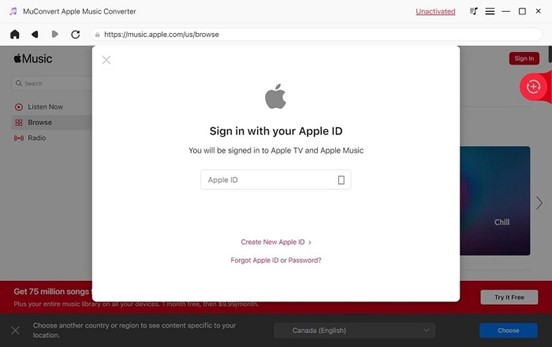
Step 3. Select songs to convert
Now, you enter the home page, which is the same as the Apple Music web page. Browse and get the songs you like. Then drag them to the floating “+” icon on the right side of the screen.
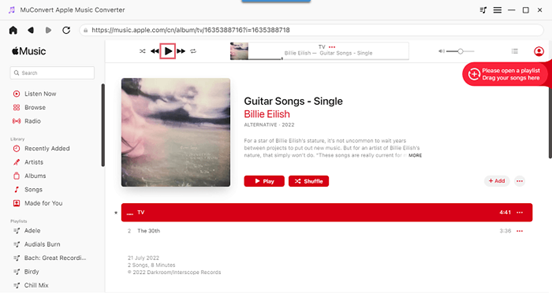
Step 4. Set output format and other parameters
Click on the “three lines” icon on the upper right corner of the screen and go to “Preferences”, where you can choose the output format for your downloaded files and have advanced settings like bite rate and sample rate for better sound quality.
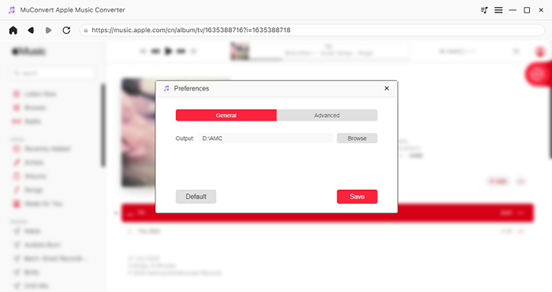
Step 5. Start to convert Apple Music
After adding all songs to the conversion list, click the “Convert” button to convert Apple Music songs to MP3. When the conversion is done, go to the “Finished” section and click “View Output File”.
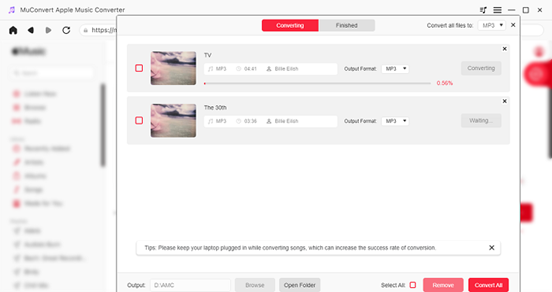
Features of MuConvert Apple Music Converter
MuConvert Apple Music Converter is the top-ranking program with versatile features to remove DRM from Apple Music, bringing a more convenient and better Apple Music streaming experience without restrictions to its users.
Remove DRM from Apple Music Legally
DRM protection is used to protect the copyrights of music resources. However, it is bothersome for users as it makes the song streaming inconvenient and songs can’t be shared without gaining permission. MuConvert Apple Music Converter is able to get DRM removed and lets users enjoy free Apple Music playback.
Built-in Apple Music Web Player for Easy Use
To make the operation more straightforward, MuConvert Apple Music Converter embeds an Apple Music web player. Therefore, after launching the software, you can listen to your favorite music directly on the built-in web player without downloading iTunes, which is a great convenience.
High Compatibility & Flexible Output Options
MuConvert Apple Music Converter can run smoothly on both Windows and Mac. Any content from Apple Music is supported to be converted into original quality, including songs, playlists, and albums. The app provides multiple output formats in order to meet users’ needs for playing songs with different devices. They can be MP3, M4A, FLAC, and WAV.
Keep Apple Music with Original ID3 Tags & Quality
To provide the best audio sound quality, MuConvert Apple Music Converter allows its users to customize parameters like bitrate and sample rate as we know that the higher the bitrate and sample rate, the better the output audio quality will be. After the conversion, ID3 Tags and metadata info such as title, artist, album, genre, album art, etc. will be preserved. Thus, you can organize Apple Music Library with ease.
Save Apple Music At Up to 10X Faster Speed
MuConvert Apple Music Converter has adopted acceleration tech, which boosts its conversion speed to 10X on Windows and 1 to 5 times faster on Mac. Whether you want to convert Apple Music playlists or albums, you can simply drag them to the list and start the conversion in bulk with one click, greatly saving you time and effort.
Hardware and System Requirements
MuConvert Apple Music Converter has a smooth in-app performance on both Windows and Mac. Check the system requirements below and make sure that you have enough space and download the correct version.
Windows Operating System: Windows 7 or later on 64bit required
Mac Operating System: Mac OS X 10.12 or higher (5X speed is not supported)
Processor: 1GHz Intel/AMD processor or above
Resolution: 1024×768 display or above
RAM: 512MB or higher RAM
Price of MuConvert Apple Music Converter
Aside from versatile features, what makes MuConvert Apple Music Converter appeal to users is the affordable price. It comes with a 30-day free trial, aiming to let users get familiar with the services. If it works effectively for you, you can purchase a plan to continue using this program.
Available Plans
1-Month Plan: US$14.95 (License for 1 Mac)
1-Year Plan: US$59.95 (License for 1 Mac)
Single Lifetime Plan: US$89.95 (Lifetime for 1 Mac)
Limitations of Free Trial Version
The trial version of MuConvert Apple Music Converter only allows you to convert 3 minutes of each audio file. When the 30-day free trial period ends, you will need to purchase a license to unlock all features.
Conclusion
Though there are many feasible ways to get Apple Music converted to MP3, using MuConvert Apple Music Converter is still the most recommend as it can provide the most professional features to remove Apple’s DRM protection and convert songs to MP3 in high quality. It is a cost-effective program. Now, free download the app and enjoy Apple Music free playback right away!







Leave a Comment
You must be logged in to post a comment.