Is sending sensitive data through email is safe? How many times did this question hit your head?-I think in many situations, but if we really want to be safe from such cases then this article will definitely help you.Where encryption documents are used instead of actual documents.To protect from stealing sensitive data.
Problem started with Alice and Bob
Alice and Bob are good friends since their first meet in England.They are willing to become business partners after a lot of talks.Presently, Alice is working in Europe and Bob in Australia.
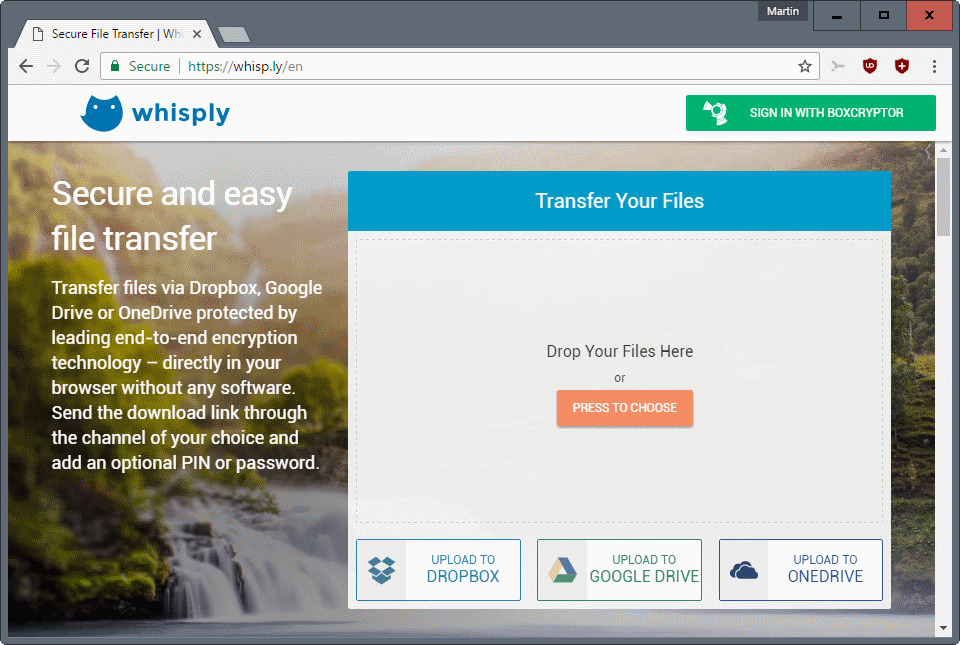
So, the communication between them going through various media and Bob decided to share sensitive data via email that might helpful for their upcoming business.But Alice is already a victim of email phishing attack.Therefore, she stopped him in sending the data via email.
Yet they both thinking for a solution.
I thought of going through Alice and Bob problem.Thereafter, I came up with a solution by thorough research.So, I decided to help Bob in sending his details via email securely.
Read also:
Solution is sending an Encrypted email
The solution involves encryption.Sensitive data which is to be sent or received via email is encrypted.What to do and How to do is my solution for Alice and Bob.
I thought helping them might help my viewers too, therefore, I came up with this guiding article.
Whenever you send documents like personal information, Bank details, Pension details and so on.Everyone should be careful because you are not the one on this enormous network conglomeration.Whatever the service build on this internet is inevitable to threats.However, preventing ourselves from those attackers would be the primary challenge.
Therefore, the sensitive data should be encrypted and sent through email.At the receiver end, the decryption is done to read the actual data.The key for encryption and decryption should be known to both ends.
To encrypt the data, I would recommend using Whisply-the free service to encrypt data and documents.Let us know more about Whisply before we jump into how to use.
Read also:
About Whisply
- Whisply gives free service to encrypts documents.
- You can send a maximum of 5 files at the time.
- No need of installing software and creating an account.
- Whisply uses any of three methods to send the documents.
How to send Encryption documents via email using Whisply?
This is the time to use Whisply service:
1.Before going to use Whisply service, I would recommend you to save the documents into a folder.And compress the folder.Whisply will allow the maximum of a 250mb size of documents but some browsers don’t accept to upload big size files.So, compressing before uploading is the best choice.
2. Now, open Whisply web app. Hereafter, you can see a window “Connect Your provider” there you can upload the compressed folder or documents.For uploading, you can click on “press to choose” or alternatively “drop more files”.In the same window, you can watch three cloud storage providers Dropbox, Google drive and one drive Will talk about them in next step.Window before uploading documents.
Window before uploading documents
3. After fully uploading the documents, you need to choose any of the three cloud storage services to present the uploaded documents.If you probably already have an account in those online-storages then login into it.Otherwise, sign up and register any one of your preferred cloud storage services.Therefore, it will ask to allow Whisply service, then accept it.This will create a Whisply folder in the cloud storage and encrypt the uploaded documents begins.
As you can see the process of encrypting the files with the status of a percentage below.
4 Now comes to an interesting step, where you will be displayed with sharing options window.In this window, you need to choose two options-
a)Expiry date-this indicates the optional time to set.Where the recipient needs to download and decrypt the files in that optional time limit only(By default time limit is 12 hours, If you like to increase then paid sign-up to Boxcryptor is needed).
b) One time Download this indicates download to recipient receives only once.
5 Next, Level of security needed to assign for the encryption files.You can choose three levels of options.
a) Link
The link is generated and end-to-end encryption is enabled.Moreover, the link is sent to at most one recipient only once.
b) Link and PIN
Quite different from the above.Here the sender will assign a PIN for the encryption files and sent to the recipient.This link is end-to-end encryption and 4 digit-PIN enabled link.The recipient who receives the both link and pin are able to download and decrypt the files.
c) Link and Password
Here rather than using 4 digit-PIN, the sender will create a custom password.So, the link which received will be end-to-end encryption and custom password enabled.
6. Currently, its time to send the Link which is associated with your preferred level of security.This link can be sent in two media, via SMS or via Email(Bob feels happy).Choosing different channels to send the link or password or PIN provides more security to your files.






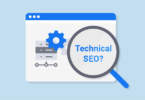
Leave a Comment
You must be logged in to post a comment.