Youtube is indeed a great platform to share your talent with people sitting all over the web. According to report stated by Youtube 2005 till now, they have around 1Billion+ users on their network. If your fear is still not letting you join the world biggest video sharing platform and showcase your talent, then it’s high time to finally set your mind and give a kick start.
You could have noticed when you make a new Youtube Channel, you get a channel URL which looks pretty weird and unfriendly too. For example., https://www.youtube.com/channel/UC3jB_87IRWSAIr3z08Hlb1g.
Back in days, when Youtube was first launched you could have easily created an Url that suited your brand. But the scenario has completely changed from past few years. And now Youtube have rolled out an update which stat some terms and condition needed to apply for your own catchy, user-friendly and cool custom Url. And once a creator is qualified for creating a custom Url, Youtube team will text him/her with some brief email, where they would be suggesting you some custom Url based on your channel description, name and niche.
So, now once you choose your favorite and own custom Url, then old viewers would be redirected to your New Url through then old Url.
Note: “You can’t change your Youtube Channel custom Url, so choose wisely before creating a new custom Url”
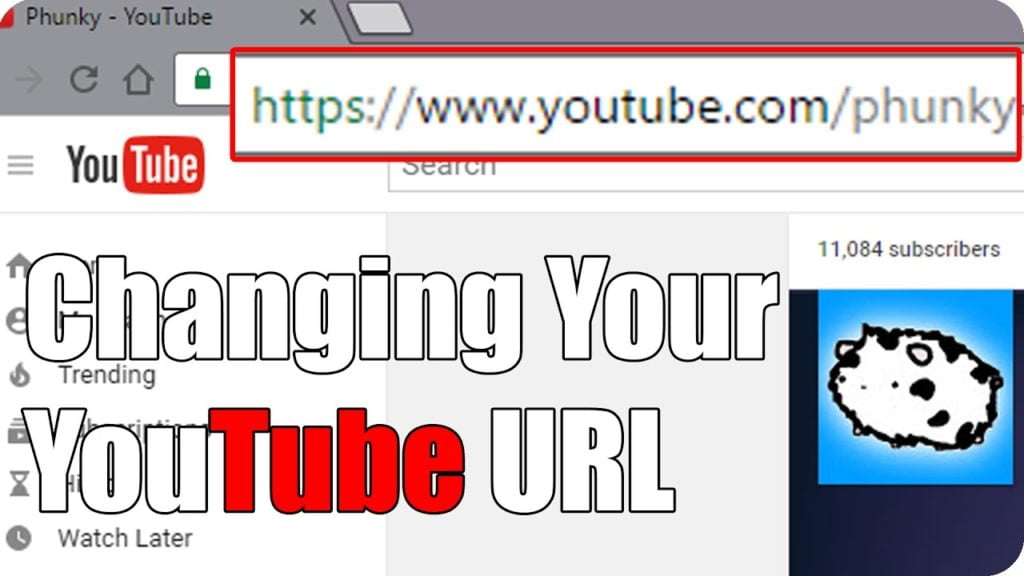
Here Hows to Change Youtube Channel URL
As said at the beginning of the article, that youtube makes your channel run through some criteria before making your channel eligible from custom Url and they are as follow:
- Have 100 or more subscribers
- Your channel should not have any copyright strikes.
- Be at least 30 days old
- Have an uploaded photo as channel icon
- Have uploaded channel art
Once your channel successfully passes these follow 5 criteria listed above then great follow the steps below to create a new Url or check from Youtube Help Centre:
- Sign in to your YouTube account.
- Go to your advanced account settings by clicking your icon in the top right > settings.
Then click Advanced under your account name.
- Under “Channel settings,” select the link next to You’re eligible for a custom URL. You’ll only see this link if your channel is eligible.
- In the “Get a custom URL” box, you’ll see the custom URL(s) you’ve been approved for. You can’t change the part in the gray box, but you may need to add a few letters or numbers to make the URL unique to you.
- Carefully read and understand the “Custom URL Terms of Use” and select the box to agree to them, then click Change URL.
- Once a custom URL has been approved, you can’t request to change it, so make sure this is the custom URL you want before clicking Confirm choice.
And that’s it, congrats, you are all ready to finally enjoy the benefits of Youtube Custom Url. Hope you loved this post and enjoyed reading this. If yes do share this to help us get socialize and comment below in case of any query or feedback. Thank You!

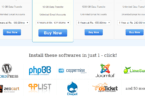





Leave a Comment
You must be logged in to post a comment.