Trying to configure my Chromecast for a 5GHZ network.
Following Step by step
- Plug the Chromecast into the HDMI port located at the back of your TV.
- Connect the Micro-USB power cord to the Chromecast.
- Enable Wi-Fi on your smartphone and download the Chromecast app for your iPhone or Android device.
- You should then see an identifier code on your TV click and next
- You have to then set up the Wi-Fi network.
- new Chromecast supports the faster 5GHz frequency,
- choose the 5GHz network. Then enter your network password and click set network.
problem with old google Chromecasts (1gen)
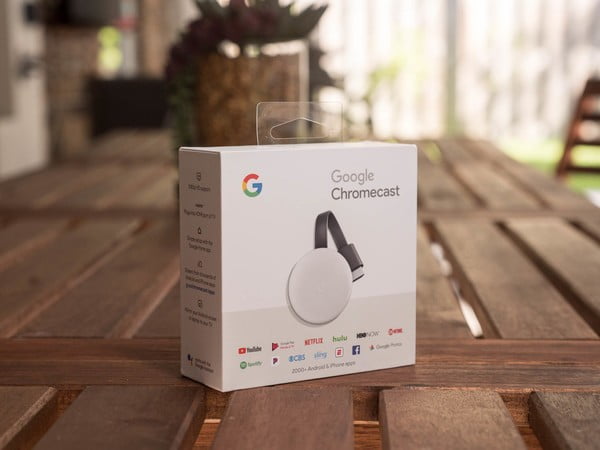
So I’m gonna try and break this down as much as possible because this is kinda’ confusing.
I currently have 1 old (first gen) Chromecasts. Because they are old Chromecasts, they only work on 2.4GHZ wireless networks.
Yesterday, we got a fancy new router that uses both 2.4GHZ and 5GHZ.
Today, I bought a new (2nd gen) Chromecast because it runs on 5GHZ. So I thought I would set up the NEW Chromecast on the 5GHZ network and everything would work great, right?
Wrong.
When I set up the new Chromecast, it looked as if everything was configured correctly. The Chromecast said it was using the 5GHZ network. My phone was connecting to the 5GHZ network. But it still wouldn’t show up.
So after doing some research, I found a solution….kinda.
I had to go into my wireless router settings and disable the 2.4GHZ network altogether. Only THEN did the new Chromecast start showing up on my devices. Chromecast vs Chromecast 2:
So that should fix everything, right?
Wrong.
There are a ton of devices in my house that only support 2.4GHZ, so if I disable it, those devices are unable to have internet access.






Leave a Comment
You must be logged in to post a comment.