Flush DNS Command is used to Clear DNS Cache Stored on Computer, if your Computer is connected to the internet and you are visiting any website then it will store the cache the hostname of Website to make it load faster next time when you visit it.
If IP Address changes before the Cache Updates then chance are high that you will get error and web page will not load and in this scenario you have to Flush DNS.
If you get error Like “Page Not Found” Than first thing You need to do is Clear DNS Cache on your Computer, all major Operating systems allowing to Flush DNS Command including Windows, Mac, and Linux.
Today we are going to show you that how you can use Flush DNS Command on All the Operating System, follow the Guide if you are getting the issue to connecting to the internet.
How to Flush DNS on Windows:
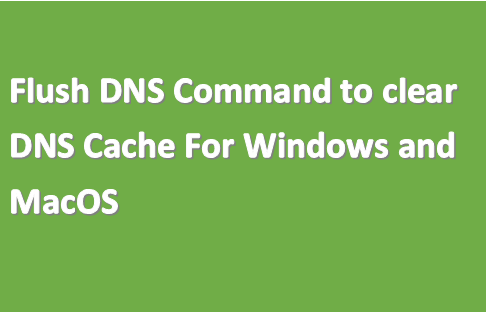
if you are Getting error to connect to The Internet on Windows Computer and want to clear DNS cache then here is Solutions for you.
How to Flush DNS on Windows 10:
if you are Windows 10 Users and want to use Flush DNS Command then you can easily do it, but remember you have to run Command Prompt as Administrator and for that follow this Guide.
- Right, Click on Windows Button or Press Ctrl + X button.
- Now Click on Command Prompt (Admin).
- Now type Following Command
ipconfig /flushdns
Once you Flush DNS then Exit Command Prompt on your Windows 10.
How to Flush DNS on Windows 8/8.1:
if you are Using Windows 8 or Windows 8.1 and want to clear DNS Cache Then here is Guide for you.
- Click on Windows Button.
- Now Type CMD
- Windows Search bar appears with the Command Prompt Result.
- Now Right Click on Command Prompt and Select Run as Administrator.
- Now Type ipconfig /flushdns
Once you Flush DNS on Windows 8 or Windows 8.1 then Exit the Command Prompt.
How to Flush DNS on Windows 7/ Windows Vista:
if you are on Windows 7 or Windows Vista then you need to Follow this Steps carefully to Flush DNS.
- Click on Start Button on Windows 7 or Windows Vista.
- Now Go to Start > All Programs > Accessories > Command Prompt or You can Simply Click on Windows Button and Search for CMD and then right Click on Command Prompt and Run as Administrator.
- Right, Click on Command Prompt and Run as Administrator.
- Type ipconfig /flushdns
How to Flush DNS on Apple Mac:
If you are not Windows user and Using Mac then also you are able to Flush DNS, follow this Guide to clear DNS cache on Mac.
How to Flush DNS on Mac OS X El Capitan:
if you are Using Mac OS X El Capitan then Follow this Guide to Clear DNS Cache.
- First Open Terminal
- Type Following Command in Terminal : sudo killall -HUP mDNSResponder
- Now Exit Terminal.
How to Flush DNS on Mac OS X Yosemite:
- Open Terminal On Mac OS X Yosemite
- Now Type: sudo discoveryutil udnsflushcaches
That’s it, you have Successfully Flush DNS if you like this Guide then Don’t forget to share it with other users.




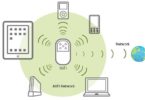
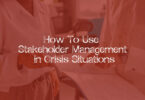

Leave a Comment
You must be logged in to post a comment.