The Mac OS comprises of more than 150 different languages and each language file consists of more than 60-100 MB in size. We as a consumer use at the most 5-6 languages, so what about those remaining 145 languages that are eating up space on your hard drive?
How to Free up Space on Mac by Removing Unused Lang Files
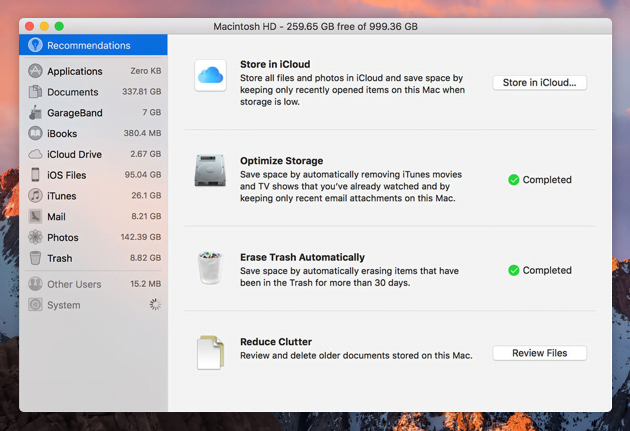
The best way to clean up space and get those previous 1-1.5 GB worth of free space on your Mac is by deleting them. However, there is no direct way provided by Apple to delete these files.
But where there is a problem, there is a solution. There is a 3rd party app called Monolingual that will help you delete all the unused language files stored locally on your system. Below is an easy guide to get free space on Mac to store more important files than these.
How to Free up Space on Mac
Step 1: Download Monolingual from its official website.
Step 2: Download click the Monolingual file and install it.
Step 3: Transfer the app icon to the applications folder. The icon looks like a trash can so see which one you are dragging.
Step 4: Search Monolingual in applications folder and open it. You may get a pop up asking if you wish to open this file anyway, say Yes.
Now, once the app is open, you will see two tabs, Language and Architecture. When on Language tab, you will see that all the language files are ticked by default except the English one.
The important step: Uncheck all the languages that you think you will use it or someone else using the Mac will use it. Say British English, Spanish, French, Hindi and US English.
I repeat, do not forget to uncheck the languages you think you will use as your daily driver. Because, once these files are deleted, you can in no way recover them. You will have to reinstall the entire operating system in order to get back the language files.
Once you have decided which languages you are going to be using, uncheck them and press Remove. You will read a pop up saying:
Click on Continue and it will delete all the language files that you don’t use.
Pro Tip: If you think you may receive emails or messages from other languages, say Australian English, Hindi, Chinese etc, you will have to uncheck them too, because your Mac will not be able to read them other wise.
About the Architectures part, Although we don’t need files like ARM and PowerPC, you might not want to play with them. Some of the apps like Adobe and other guys may use them. So leave that section intact. If you are sure what you are doing, you may want to consider removing files like ARM, PowerPC and all its iterations. Leave Intel, Intel 64-bit and Interl 64-bit (Haswell) as it is.
That is it guys, after the end of this tutorial, you will be able to free up space on Mac by upto 1 GB. You did not delete any important files or your much loved music and videos for other important files and documents
If you have any questions, do let us know in the comments below and we will help you out. Share it with all the Mac users you know, so they can get help with it as well!



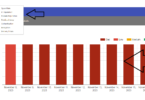


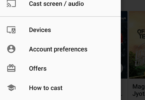
Leave a Comment
You must be logged in to post a comment.