Virtual machine plays and prominent role in virtualization technology.There are so many Virtualization software programs are available in IT market.
Among all of them VMware is one, because it has so many unique feature which still doesn’t owned by other Virtualization software companies. So here in this tutorial i am going to tell you about the Optimization of virtual machine.
How To Optimize Virtual Machine in VMware

Actually i have found some questions on Virtual machine optimization so that’s why i decided to create an article on Optimization of virtual machine.
Why do we need optimization ?
Because it make you work efficiently, most of you are working on VMware for doing your practical related to your work but when workstation administrators do their work on the VMware they need high optimization of virtual machines otherwise virtual machine get slow and irritates the admin to work on it. This question not only arises for the virtual machines but also for the physical one. Because the physical machine is the base for the virtual machine so, physical machine also needs optimization.
Hardware also plays a very important role in Virtualization, because more the hardware is powerful more it makes you work efficiently on virtual machine. But then also the optimization is must for getting the good performance.
Steps for optimization of virtual machine
Step 1:- First of all we need to optimize the physical machine, let’s perform the following task :-
- Disable all unusable start-up programs.
- Defrag your disk using Disk defragmenter
- Perform cleanup of your disk by using Disk cleanup utility (already available in windows)
- You can also use third party utilities like Ccleaner, TuneUp utilities etc.
- Now restart the Physical machine.
Step 2:- Now it’s time to optimize the Virtual machine using VMware Workstation. So follow the below steps one by one:-
- Clean up the virtual machine disk using the utility available already in VMware.
- Provide the appropriate hardware configuration to the virtual machine, if you providing more Random access memory to virtual machine then your physical machine disturbs you in between the work so allocate it properly according to your physical machine hardware configuration. In the below picture you can see the configuration of windows 7 virtual machine which is installed on Windows 7 host machine having 2GB of RAM and E5700 3.0GHz Dual core processor.
- Don’t forget to install Vmware tool inside virtual machine, it makes your virtual machine more flexible and familiar to host machine.
- Provide the virtual memory to virtual machine to make it work faster. Just remember one thing provide the virtual memory according to your drive size.
- Now you have a optimized virtual machine and you can do your work without any obstacles. If you have any query related to this issue you can ask them by posting comments.

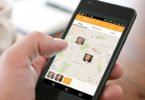


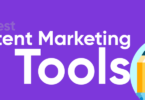


Leave a Comment
You must be logged in to post a comment.