Searching for information and data online is a pretty uncomplicated task in the modern world. Quite often we come across photos in our gallery or drive that we have no idea about but they seem interesting. One question that arises in our mind is how do we search for it?
Reverse image search is an engine designed specifically for the task.
How to Perform Reverse Image Search on android Devices

It is designed to help its users find sources of the uploaded image or similar images on the internet. Reverse image search is an innovative choice to search for images without inserting keywords. All it requires its user to do is simply upload the image from their drive and search for it.
You can also use the reverse image search for a very important reason. If you have an image and you plan on posting it to your article or blog then it is necessary to mention the original owner. However, if you are not sure where it came from you can use the engine and use it to find its sources.
There are several benefits of using the reverse image search engine. It helps in finding the image in better resolutions, assists in locating the sources of the image; it also finds similar images across the internet. Several sites offer the reverse image search engine to its users. It is also developed for android devices. Using these tools is very easy and they have proved to be very resourceful. You can choose the one that fits your needs.
Below are some of the best tools developed for reverse image search on android.
Once the process is completed the reverse image search engine would take care of the rest.
Google Chrome
You can also reverse the image search by Google Chrome. Though, it requires the users to go through different steps before it is successfully performed. It is one of the best options for making a reverse image search.
The reverse image search engine provided by Google is one of the most reliable out there. It also provides a very high level of accuracy to its users. All the sources are displayed where the searched photo is uploaded. It also provides better resolution pictures.
For a photo that is saved in your gallery and you would like to know more about Google Chrome’s reverse image search can provide you with more than satisfactory results. Although, it necessitates a couple of steps to be followed it still involves many-uncomplicated operations.
Uploading a picture:-
- Open the Google Chrome browser on your Android
- Press the 3 small dots displayed at the top right corner
- A drop-down menu will appear
- Check ‘’Desktop Site’’ option from the drop-down menu
- Access images.google.com
- Click on the Small camera icon displayed in the search bar
- You can either post the URL of the image or upload it
- Click on ‘’Upload an image’’ button
- Choose a file from your drive or gallery
You can successfully upload the file and image search android by following all of these steps
Yandex
The Yandex reverse image search tool possesses a very high level of accuracy. Apart from being a very easy tool to access and use, it can show the desired results in a very short time interval. It is a free website with access to millions of pictures.
Though it is still not the largest site for reverse image search it is one of the most popular sites for online reverse image search in Russia. If the engine is unable to spot the exact sources of the picture it can still direct you to similar images. It is beneficial if you have an image of a certain site so directing you to similar photos can be very helpful. The Yandex online reverse image search can also be used by android. All it requires is the user to follow a couple of steps.
Usage
The following steps need to be followed to make a successful reverse image search on android.
- Open your preferred browser
- Enter the link https://yandex.com/images/
- Once the site opens, there will be multiple buttons displayed on the screen
- Click the camera icon next to the search bar
- Click on ‘’Upload a file’’ button
- Select the photo from your drive that needs to be searched
- Click on the ‘’Search button’’
Once all the steps are followed It will show the sources and related images on the screen.

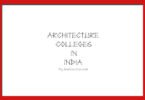





Leave a Comment
You must be logged in to post a comment.