Technology has drastically improved employing aspects that would have been shrugged off a few years ago as fantasy or fiction. It is possible to access all your files or computer’s remotely control with the advancements in technology from anywhere by using your smartphone via network.
Secure VPN On Android – Stay Anonymous
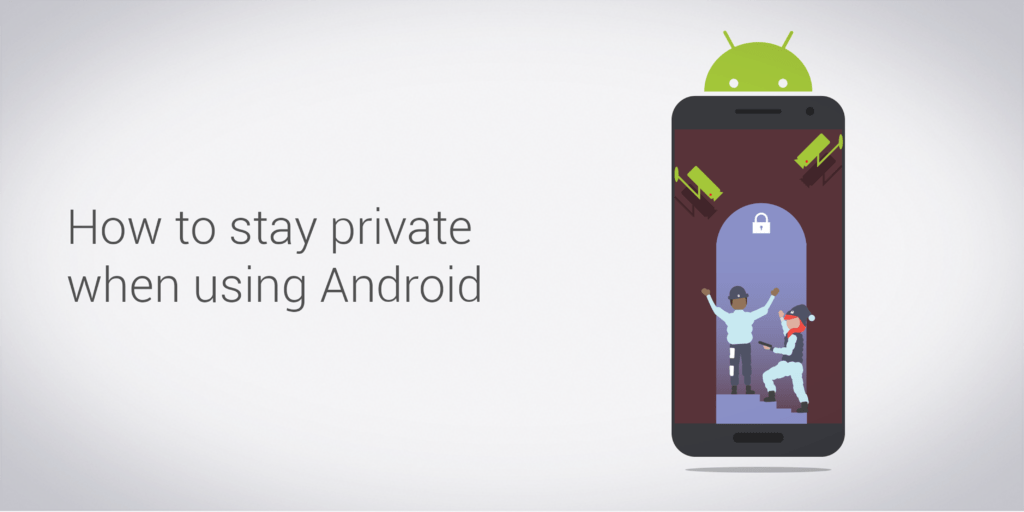
How to securely link to your network without the possibility of exposing your information to unwanted parties that may use the information inappropriately?
The simple answer is with these milestones which are achieved in technology, another drawback sprung. This discussion is mainly going to focus on securely connecting your Android device via personal VPN (virtual private network) network.
First things first, in order for you to access VPN services, the network that you wish to connect to must be configured by having VPN servers. Most companies that allow remote access have this but in case it’s your home network, you must configure your computer and always leave it connected in order to access when you are away. Also your phone should have a VPN software that supports the server’s protocols.
If you do not have VPN settings already, you can add them by going to: Settings->wireless & networks->VPN settings->Add VPN.
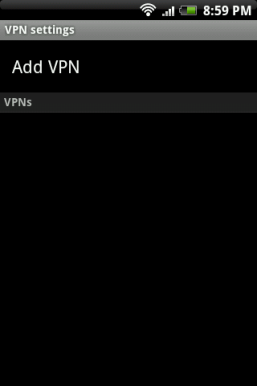
A secure VPN may require to download certificates first and save them before proceeding as in the case with L2TP CRT which is considered the most secure. Here the device displays a list of available VPN service providers and the you need ro select the one you want.
The possible list may include PPTN, L2TP, L2TP/IPSec P2K or L2TP/IPSec CRT VPNs. Another window opens that lets you configure the components of your VPN settings. Save in order to apply the settings.
Then you need to give the particular VPN a name, this is necessary if you will be using more than one VPN i.e. home and company network. It’s necessary to enter the IP address of the VPN server and the encryption mode but this is set by default on Android.
You might need to make use of an internal DNS server and in such a case, the search domains of the DNS are utilized when you have successfully connected to the VPN.
You will also need to enter your username or the account information provided by the organization and password. Mostly the VPN server is included as part of the username ending with a backslash.
The process is complete and if all above steps are followed, the device will connect and you will get a notification message stating that VPN is connected. Now you can access your files or remotely control your desktop at home.
For disconnecting, all that is needed is just clicking on the disconnect button and you are off the network.
There are also plenty of 3rd party applications that provide types of VPN if you want to use one that is not supported on Android platforms. Recently Cisco released another type of VPN clients that are supported by Android. Currently they are working on specific mobile devices though they can work with other models after being rooted.
For more information about how VPNs in mobile environments go to: WikiPedia
Although this website is mainly on Apple and Windows, we have considered adding an Android tip because, it is a smart move to talk about something which is in demand



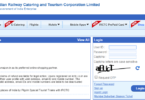



Leave a Comment
You must be logged in to post a comment.