Remember the days when you all were struggling to get author or maybe star rating schemas for your SERP results? The reason why you wanted those schemas is that those rich results help us to get more CTR on our organic results and they look cool in SERPs, right?
I’ve one good news for you. Google has introduced FAQ Schemas a while back and after seeing few SERP results – I was excited to implement those schemas on my Amazon Associates website. The reason why I was excited about this schema is that it pushes your competitors down by ~350 pixel – which ultimately means you can get more clicks on your SERP result.
If you don’t know about what is FAQ schema – read this official definition of FAQ schema from Google:
A Frequently Asked Question (FAQ) page contains a list of questions and answers pertaining to a particular topic. Properly marked up FAQ pages may be eligible to have a rich result on Search and Markup Action for the Google Assistant, which can help your site reach the right users.
Here’s an example of an FAQ rich result:
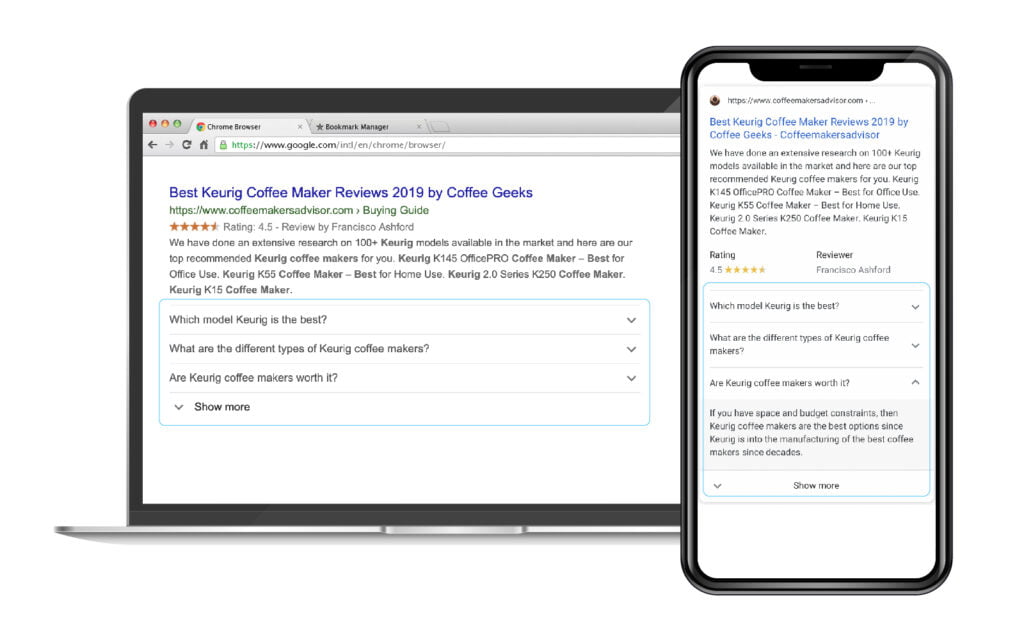
However, I was skeptical about the CTR that I’ll be getting on my result after enabling FAQ schemas because if I explain answers of certain questions right there – people wouldn’t bother to open my website. So you have to first need to understand the type of query and decide whether using FAQ schema markup makes sense for you or no.
Exact steps to enable FAQ Schema on your WordPress Page/Post
Step 1: Generate FAQ Schema
Google uses this JSON-LD structured data to render special search result features and enhancements so we will be using JSON-LD structured data snippet format to enable FAQ schema on our page/post. For that purpose, we would need to generate FAQ schema JSON-LD schema code. I’ll be using this tool to generate the code.
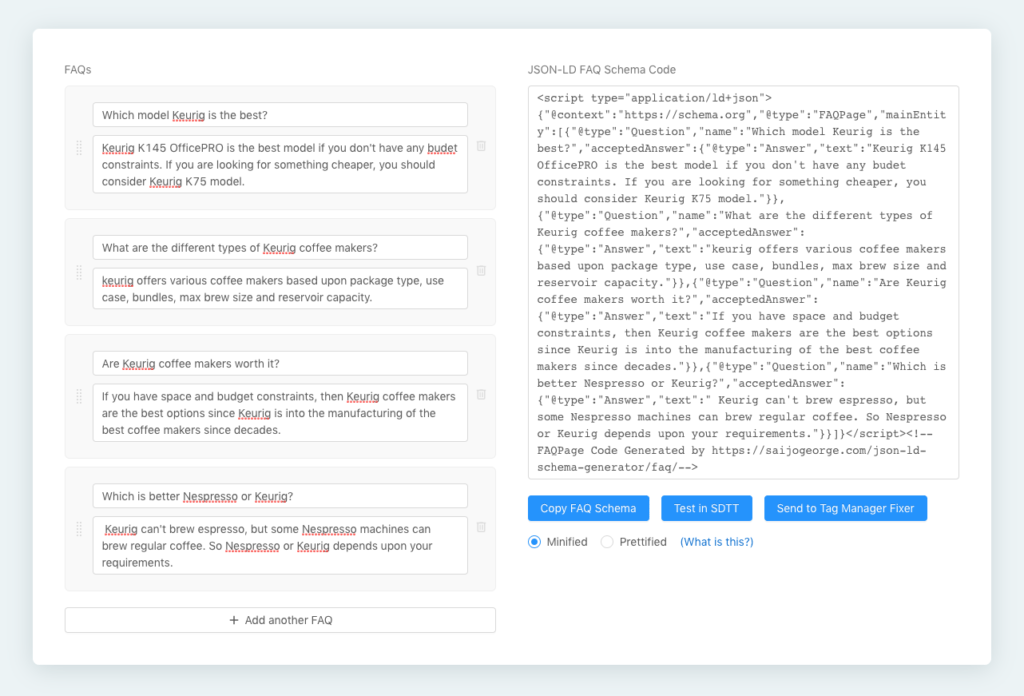
All you have to do is create question and answers. Google renders only 3 questions under FAQ schema and gives the ability to users to expand more questions, so ideally you should have at least 3 questions and maximum 7 questions.
PRO TIP:
Finding questions to write their answers can be time-consuming, so we have built this plugin called SERPBar which will let you fetch all questions from PAAFs [people also ask for] for any search keyword and you can probably try to answer popular questions under your FAQ schema.
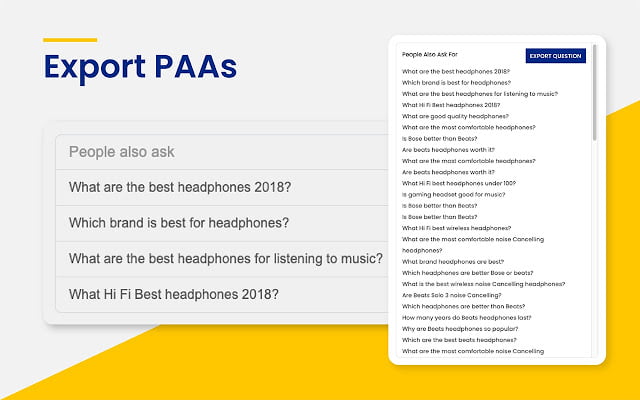
You can download the plugin for your Chrome browser from this link.
Step 2: Add FAQ Schema in WordPress Post/Page
We will be using a plugin to insert JSON-LD code in the header of specific post/page. I’ll be using this plugin, which allows us to insert code in header/footer on specific WordPress post/page.
Head over to your blog’s WordPress Dashboard -> Plugins -> Add New
Search for “Header and Footer Scripts” and install the plugin by Digital Liberation. Once you install the plugin, you’ll have to click “Activate” plugin to activate the plugin.
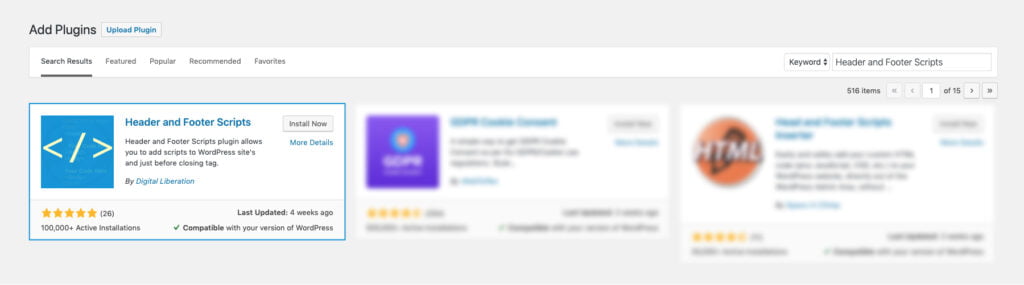
Once the plugin activation is done, open your desired post/page where you would want to add FAQ schema markup. Scroll down and you should be able to see “Insert Script to <head>” box.
Now in this box, you will have to paste the JSON-LD code generated by our tool. Here is how it looks once it is done:
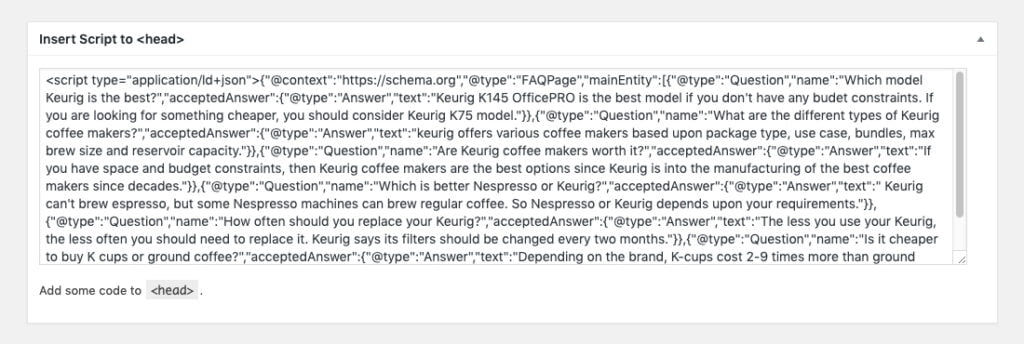
Done! We have successfully added the JSON-LD code that renders FAQ schema on our page/post. Now the next step is to validate the code.
Step 3: Validate FAQ Schema Installation
Does your page support rich results? Well – there is a tool by Google which lets you check whether the specific webpage is eligible for rich schemas. Just visit this link and enter your webpage URL and hit Test URL button. If you have installed the FAQ schemas correctly, it will show you the output like below:
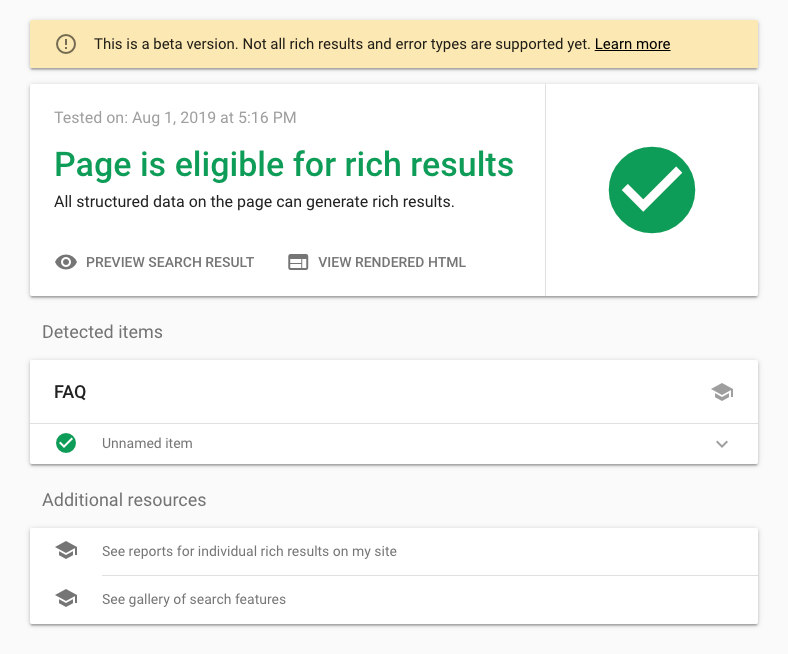
As you can see the current page is eligible for FAQ schemas [Detected Items section], so the implementation of FAQ schemas is correct.
Step 4: Notify Google about your Schema markup
Now that we are done with the FAQ schema installation and validation, it’s time to tell Google – “Hey! Look! My page/post now has schema markup”. For that, all you have to do is – request indexing of the specific post using Google Webmaster Tools.
Login to your webmaster tools account and enter the URL of your post in the inspect URL box on the top header.
If you have submitted the old post to index check, you should be able to see a card like follow:
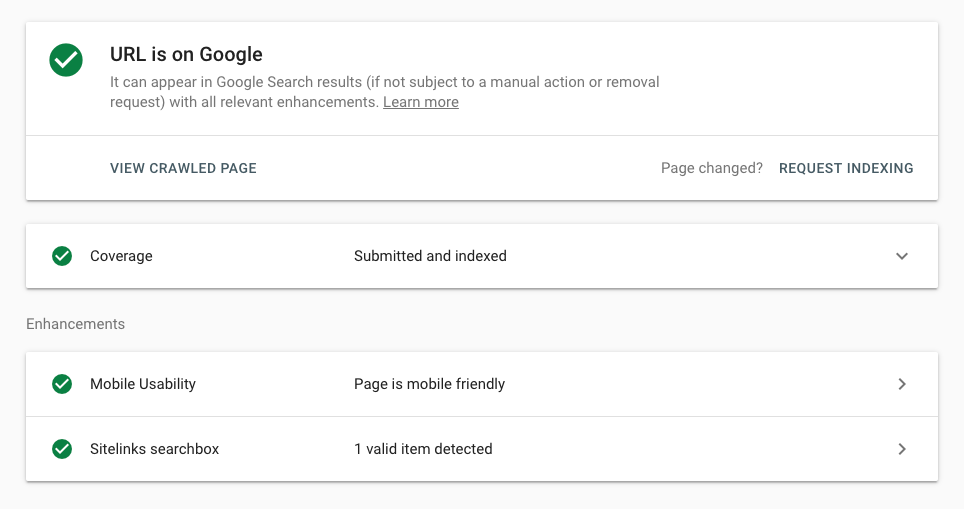
Just click on the “REQUEST INDEXING” link and your request to re-index the post will be submitted. Usually, it takes 2-3 mins to index the post this way, but sometimes it might take longer depending upon your content quality and several other metrics such as your page speed etc.
Once the indexing is done, you should be able to see the output as follows:
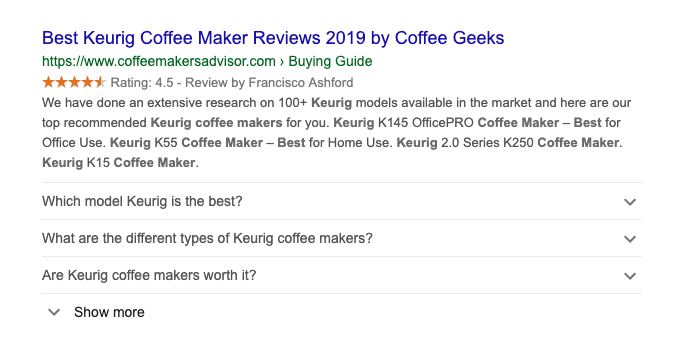
If you are facing any issues while implementing FAQ schemas on your WordPress blog, then comment below and we will quickly help you with debugging the problem. Feel free to Tweet this article if you find it useful.
Just wondering: Have you tried our bulk domain availability checker and Bulk DA PA checker yet?
Thank you for reading.





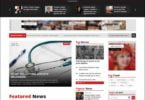

Leave a Comment
You must be logged in to post a comment.