Google has created plenty of fantastic products. Many of these tools are mainly aimed at website owners.
Usually, whenever someone talks about Google Tools to manage websites, the first tool which comes to our mind is Google Analytics.
Google Search Console is also another excellent but underrated tool that every website owner should have in their arsenal.
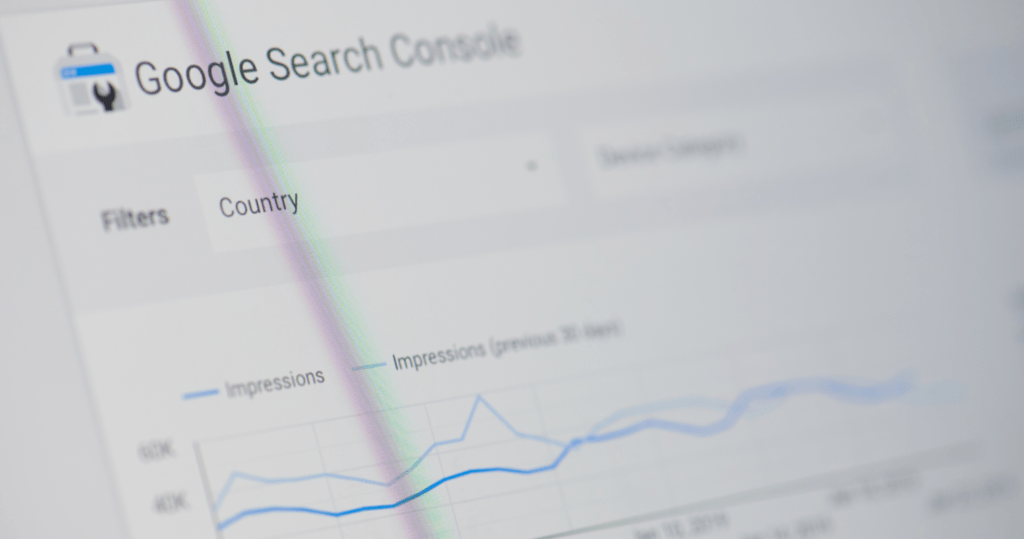
Today, we are going to tell you all about Google Search Console and the amazing SEO benefits you can get from using it to its full potential.
What is Google Search Console?
Google Analytics lets you understand what people are doing on your website.
Google Search Console lets you see and optimize how Google is viewing and indexing your website. The Search Console offers many features that let you optimize your website, diagnose the issues and operate your website in a smooth sailing manner.
What You Can Do Inside Search Console?
To use Google Search Console, you need a Google account. Then you’ll need to log into Google Search Console.
If you are logging in for the first time then you need to add a property to your Search Console and verify your ownership of the property before Search Console gives you insights about it.
A property can be anything from a URL to your entire website.
Once you’ve added a property, you will need to wait a few days for Google to start collecting data about your website. The data might start appearing within 48 hours but we would recommend you to wait at least a week so that the data will be more accurate.
For each of your property, the Search Console offers plenty of options, which are organized under few sections. Here is how the sections will look like.
Let us discuss each of the sections and also the activities you can perform with each section.
The Overview Report
As soon as you log into the new Search Console, the overview report will be displayed by default. As the name suggests, the overview report gives you a 10,000 feet view of how Google perceives your property. You should see a performance chart, a coverage chart and an enhancements report, all of these are important aspects of a growing website.
Check the Status of any Indexed URL
The URL inspection tool is an underrated tool inside the search console. It replaces multiple types of reports from the old search console and provides a way to check and force-index a URL amongst other things. Some of the things you can do with the URL inspection tool are:
- Inspect an indexed URL
- Inspect a live URL and identify issues even before indexing
- Request indexing of a URL
- You can see how Google will view your page
- Identify all the resources including JavaScript that will be loaded with the page
The URL inspection tool also works with AMP pages. You can diagnose any issues with AMP pages there as well.
Check Coverage Issues
The coverage report provides information about which of the URL’s in your property have been indexed and which could not be indexed and also gives you the reason why they could not be indexed.
You can filter the indexed report per sitemap and see the details of the errors Google reports with each of your problematic URL’s.
Here are the things that you should consider in this report.
An unexpected rise or fall in the number of indexed (valid) pages
This is a sign that a major change has happened. If you’ve changed your theme or changed some settings in your SEO plugin, it might be correct time to revisit the change to identify the problem.
An unexpected number of errors or rise in the number of errors
Again, this might be because of a recent change in your SEO settings, .htaccess, file, or your website’s theme.
A large number of un-intended excluded pages
Note that we said unintended excluded pages. Even in the example above, you see that the number of excluded pages are almost ten times the number of indexed pages. There it is intentional, but if you see that for your website, you might want to investigate your meta-robots to check if you’re accidentally excluding pages that were not meant to be excluded.
What Not To Look For
An important thing to note about the Coverage report is that it will not list all the URL’s on your website, but only the canonical pages. Therefore, the total number of pages indexed will always be less than the total number of pages on your website. Pages with duplicate content and redirects will also be excluded from the report. If you have any doubts about any of the indexed or non-indexed URL’s, test them out using the URL inspection tool we discussed above.
Submit and Check the Status of Your Sitemaps
In the sitemaps section, you can submit a sitemap for your website and also check the status of a previously submitted sitemap. You can also check the index report for each sitemap, which will take you back to the coverage section for that sitemap.
Check if your website is mobile friendly
Mobile friendliness isn’t an option anymore as the majority of Internet traffic and most of the visitors will be coming from mobile phones. The mobile usability tool can help you to identify URL’s from your property which are not mobile friendly according to Google and its standards.
A website with thousands of pages should pay extra attention to the mobile-friendly report as it has a limit of a 1000 URL’s. So, any changes to the website that affect thousands of URLs will take multiple iterations to be reported.
Also, even if all of your URL’s are being reported as “valid” in the report does not mean that they have the perfect mobile experience. It just mean that these pages meet the minimum requirements to be called mobile-friendly. For extensive mobile-usability testing, you should use Google’s dedicated mobile-friendly tool.
Check if Google is able to understand your website’s rich data
Rich data is metadata that you add to your pages to provide context about your pages. This meta-data can be read by search engines, social networks, messaging apps, and any other tool or app where URLs can be shared. The Search Console only works for search-related meta-data though.
When they have first introduced the usage of rich data was limited to a few rich snippets. But as voice search becomes more popular and Google starts showing using richer search results, using rich data on your pages becomes mandatory nowadays.
The enhancements section in the search console lets you see which rich results Google could or couldn’t read from your site, helps diagnose the issue, and also request a re-crawl after you’ve made changes and fixed problems. Note that all of the meta-data that Google supports in Google Search is not reported under the Search Console and only the following meta-data will be reported.
- Event
- FAQ
- Fact Check
- How-to
- Job Posting
- Logo
- Product
- Q&A Page
- Recipe
- Sitelinks Search box
Note that Google will only display the sections of the types of meta-data that it detects on your website—similar to the example above, as it shows only 3 types of metadata.
If you scroll down, you will see the types of errors that Google shows on your website. Click on any of the errors to open a list of all the affected URL’s.
You can click on any of the URL’s, then you are able to see the exact place where Google shows the error. Fix the error and enjoy higher rich-presence in the search results.
Check if Your website was penalized
If you’ve been trying to improve your website’s presence in a way that Google does not approve (hint: spamming links), then they may penalize you and your rankings may go down. Most of the times this process is automatic or as it is called in the community—algorithmic. But, in special cases, Google can take manual actions against your website.
Hopefully, you never have to be in a position that your website gets a negative penalty, but if you do, you can check your website’s status in the Manual Actions section of Search Console.
Check if your website has been hacked or has other security issues
Thousands of websites get hacked every day. Hackers are smart nowadays. In most of the cases, you won’t even know that your website is hacked. If Google detects any unusual activity on your website that indicates that it might be hacked, you should receive an email and also get a notice for it under the Security Issues section inside Search Console.
Check Your Website’s Internal and External Links
It is common knowledge that links are one of the most important ranking factors. But, just because your website attracts a lot of links does not mean that it will start ranking the most important pages. You also have to effectively distribute the SEO value i.e. link juice of those links to the right pages.
The Links section in Search Console has 4 sections. External links, Internal Links, Top Linking sites and Top Linking Text. To the untrained eyes, this information is not very useful, but to the trained SEO eyes, there is a lot of hidden value in these 4 sections. Let us take a look.
In the External Links Section, you will see the pages with the most external links in descending order. That means the pages with the most incoming links are at the top of the list. These pages have the most SEO value and links from those pages whether internal or external will provide the most SEO benefits.
Now take a look at the Internal Links section which lists the pages with the most internal links. Ask yourself this question. “Am I linking from the pages with the most SEO juice to the pages that I want to be ranked the most?“.
Think about it.
Instead of spending a lot of time and resources to get other websites to link to your pages, you can easily rank your pages higher by internally linking them from the pages that have the most SEO juice.
The hidden treasures inside Search Console – The Performance Report
The various reports in Search Console help immensely in improving your website’s SEO, but the impact of those reports isn’t quantifiable—not without work at least.
The Performance Report, on the other hand, gives you the insights that you can directly co-relate with ranking changes. Let us take a deep dive into the performance report.
The Performance Report does what it is named for, it lets you visualize the performance of your website in the Search Results. It tells you the number of impressions your website recorded, the clicks that it received, the average CTR for those clicks and also your average position.
Unlike the old Search Console, the new Search Console retains the data for 16 months, which lets you identify patterns, wins and opportunities to improve your performance consistently.
The Performance Report is a gold mine of data, some of them are accurate, and some of the data you have to identify and act upon yourself.
Here is the default view of the performance report.
Only the clicks and impressions data is visible by default and you have to click the CTR and the position field to activate them and include them in the graph. Once you do so, the data is also included in the Queries section.
As you can see, apart from the graph on the top of the page, there are 5 columns that help you understand the data better. Let us understand what insights each of these tabs provide.
The Queries Tab
The queries tab lists all the queries or keywords that users searched on Google that ended up returning to your website in the search results. Here you can discover all the keywords (up to 1000 keywords per property ) that your website is generating impressions for. You also have the number of impressions, clicks, the CTR and the position of your website for each of the queries.
Here are some ways you can utilize this information.
- Find the queries that generate a lot of impressions but has a poor click-through rate. Make a list of these keywords, then search them in Google one by one. Compare your result to the results of other websites and take the necessary steps to improve your click-through rate.
- Compare the results of your keywords research against the queries your website ranks for and see if your website is ranking for all your targeted keywords.
The queries tab has plenty of interesting information and we will take a deep dive into it later. It also has some limitations.
Some of the limitations :
- The queries tab does not display long-tail queries.
- Queries tab does not display the relative search volume of any of the queries.
- The results are limited to 1000 queries per property.
- Some keywords, which Google call anonymous queries are omitted from the results.
The Pages Tab
The pages tab aggregates all the click and impression data and displays it on a per-page basis, instead of queries. This lets you see the performance of each of your pages in the search results.
You can use the same principles that we discussed earlier to improve the rankings of your pages. Identify the keywords that your page is rankings for, check the SERP’s for the page and then identify the ways you can improve your CTR for the page.
Countries Tab
The countries tab is pretty self-explanatory. It aggregates the performance data based on where the search came from. There is not much insight on the page and you can only verify that your traffic is coming from the countries you intended to target.
The Devices Tab
The devices tab aggregates the performance data based on the device type. That information alone isn’t very useful, but it does come in handy once we use it to filter performance data—which we will check out later.
Search Appearance
The search appearance tab displays if your website appears in any of Google’s rich results. Rich results include but are not limited to AMP articles, AMP articles with rich results, Android App, Events, How-to and Media results.
Deriving Actionable SEO Insights from the Performance Reports
We already showed you many ways in which the performance report can help you improve your website’s presence in the search results. But, there are many other ways in which you can slice and dice the data to derive actionable insights into your website’s performance.
Compare the performance of your website over time
One of the easiest ways to see if your website’s performance is improving is to measure it. Search Console already offers you the data and it also has the functionality to compare it over time. Click the Date filter in the performance report to open the time-period selector.
Go to the compare tab and select between two periods to compare performance.
You’ll be able to measure your website’s performance improvements over time.
Enhance the Query Data with Third Party Tools
One important thing missing from the Query Data is the search volume of the keywords. Having that alongside the queries would save a lot of time and filtering valuable keywords from the junk.
An easy way to bring search volume to the performance report is to use a third party tool called Keywords Everywhere. The free service is offered via a browser extension and it brings search volume to many tools that do not support it natively.
Once you install the addon and add an API key, you will start seeing search volume along with your queries. Keywords everywhere also highlight keywords with significant search volume, which will make your job even easier.
Discover Golden Keywords Using this Simple Technique
Keyword research becomes the backbone of any good SEO campaign and the more keyword data you have, the better you can search for less competitive keywords.
As we mentioned above, the Search Console only records 1000 queries per property. If you have a website with hundreds of pages, then you can understand how limiting that data is.
To overcome this problem, you can start adding individual URL’s as properties inside the Search Console. Since the 1000 query limit applies to individual properties, you can start seeing a lot more keyword data about your URL’s.
Important Note: Search Console start collecting data about a property only after it is added as an individual property inside Search Console. That means even if a URL is part of your domain property, Search Console will not collect keyword or other data about it until you added it as an individual property. Keeping this in mind, it is a good idea to add your most important pages as individual properties as soon as possible.
Finding Easy SEO Wins with Filtering Options
You already know that the top most pages in the search results attract the most clicks and the number of clicks goes down sequentially after that. If you could improve your page’s rank even by a single position you can improve traffic to that page.
To find opportunities like these, you can use the filtering option in the performance report. Click the filter button and choose position as the filter. Enter 8 or a higher number in the filter by position field that appears and voila, you will see all the queries that can be improved.
From the list, choose the keywords with the highest number of impressions and improve them to achieve better rankings. If you don’t know how, you can perform the following steps.
- Make the article more comprehensive by including more subtopics.
- Evaluate and improve the on-page SEO of the page. You can use a good SEO plugin to achieve this in WordPress.
- Make the article more engaging by including images, videos, and other media.
- Make the page more attractive by designing and formatting the content better.
- Get some links to the page by performing outreach or by pointing internal links to the page.
Performing these steps on every page that ranks low will guarantee that you will start seeing improvements quickly.
If you want to take this process to the next level, you can perform the same steps for individual URL’s. As we mentioned in the section above, you can add individual URL’s as properties inside the Search Console and Search Console will start collecting data about those properties extensively.
Once Search Console has collected keywords about your URL, you can perform the same steps for that individual URL. Make a list of all the keywords for which your page isn’t ranking well. Select the keywords with the highest search volume from those keywords (use Keywords Everywhere to speed up the process), and optimize your page for those keywords to gain traffic.
Build Long Term Relationships with Other Website Owners
Relationships are important, whether it is the offline world or the online world. You should embrace any chance you get to improve your relationships with fellow website owners.
Search Console has a links section and it lists all the websites that have linked to you. When you open up the details of the report, you will find all the websites that have linked to specific pages on your website. Those are the people who found your content useful and found your website trustworthy enough to link to it.
Go through the list and find the websites that are similar to yours in terms of authority and trust, and email each of the webmasters appreciating them for the link they gave to your website. Engage with them and build a relationship with them over a period of time. Once you have a decent relationship, you can then ask them for guest posts, testimonials or links to your other pieces of content.
Finding Branded Searches With Filtering
When your visitors use your brand name alongside a query, it is an insight into their minds that they associate your website with your brand. Although this insight isn’t actionable as the others, it does offer you a preview of how your visitors are engaging with your content.
Use the query filter option and type in your brand name in the filtering options.
Start studying all the results. Make a note on how you have written the content. Is the content better designed? Does the content have more social shares? How does the content rank and what is the click-through rate?
By studying all these factors, you can make all other content better and hence improve your traffic and rankings for them.
Derive Insight with Powerful Filters
The performance report has some powerful filtering options that can use to derive some deep insights about your website’s performance and how you can improve it.
Here are some of the ideas that you should be using.
Compare Performance By Country
People from different countries might act differently on search engines and therefore will produce a different kind of data from search to your website. By comparing the performance data against different countries, you can identify if your target audience is behaving in a way that is advantageous to you and also get insights on how to better structure your titles, meta and other content to attract more clicks from people from other countries.
Compare Mobile and Desktop Performance
Comparing mobile performance with desktop performance can give you some quick wins. Use the compare feature in the filters to set up this comparison.
Once you have the results, compares the click-through rates. There will be small discrepancies between click-through, but if you see any large discrepancies, then you should try to improve your performance for that query.
Compare Performance over Time
We already discussed this but it is worth re-visiting. Comparing the performance of your website over periods of time is a great way to visualize your progress. But, the insight in the data does not stop there. There is a lot more that you can do to make this data more valuable.
Here are some ideas to ponder:
- When you make any major change to your website i.e. For example if you have added any new design or added large batch of content etc. Then go back to few weeks before and compare the performance of the recent time to the older period. This will give you a clear answer if the changes you’ve made have improved your website’s performance.
- Combine the query, country, page, device and other filters with the time period comparison to derive more insights from your data.
That’s Not All. More Search Console Goodness
We have mentioned a lot of ways you can get more out of Google’s Search Console. But, the truth is, we’ve barely scratched the surface.
The Search Console, being a wonderful tool, has tons of smaller features can help your website grow in ways you wouldn’t think were possible.
So, you might ask me a question like how do I find out about all these features. The answer is Google’s very own Search Console Help Portal.
The help portal has the technical documentation for the Search Console and lists every small feature of the tool that you would easily miss. The portal also hosts a community forum where you can communicate with other webmasters and get answers to your questions.
Conclusion
You don’t need any fancy or expensive SEO tools to improve your website’s performance. Google Search Console alone can give you with the insights you need to improve your website’s traffic many folds—for free.
Now, we would like to hear some things from you. Which of the tactics did you find the most useful and which tactics will you apply first? Leave a comment below and please let us know.





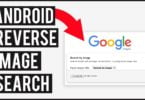

Leave a Comment
You must be logged in to post a comment.