Using WhatsApp or Telegram on your android or apple device with easy and swift. We can easily type multiple lines or create paragraph with mobile keyboard enter key. But, when we come to desktop version of these apps, the way to use enter key is change. On desktop version, enter key use for sending message, not to create or start new sentence. So, here we are seeing how to deal with this problem.
Create New Sentence in Desktop WhatsApp or Telegram web version
We all know that WhatsApp is the most popular mobile messaging app, and its usage on computers – commonly known as WhatsApp Web – is also gaining popularity. Telegram has also gained popularity and has now more than 500 million users per month.
Creating a new line in WhatsApp web or Telegram web can be troublesome if you are a new user, but we will show you the easy way of doing it in this article.
For example, is not straightforward to create a new line in WhatsApp Web or Telegram desktop version.
As you probably may have noticed, hitting the enter button from your keyboard automatically sends the message instead of creating a new line.
This makes it challenging to have structured messages in your WhatsApp chats because the enter key does not create a new line or paragraph.
Luckily there is a workaround for creating a new paragraph in your web version of WhatsApp.
How to go to next line or paragraph in Telegram or WhatsApp Web
On WhatsApp or Telegram web, press Ctrl + Enter keys or Shift + Enter keys to create a new line – While holding down the CTLR or SHIFT key, press ENTER, and there you go, WhatsApp or Telegram Web creates a new paragraph or new line instead of sending the message.
Method 1
Ctlr+Enter keys start a new line in WhatsApp Web or Telegram
Method 2
Shift+Enter keys start a new line in WhatsApp Web or Telegram
Create new lines anywhere else
Pressing the Shift+Enter keys is not only dedicated to creating new lines in WhatsApp or Telegram web but can be used almost everywhere else with equal success.
For example, if you want to create a new line in a word document, you can always use this trick. This is because normally, pressing enter in a word document creates a new paragraph.
See, How to Make a line break in WhatsApp web It’s quite simple: just press the «Enter» key and at the same time the «Ctrl» key (Ctrl + Enter).
On the other hand, this It is not the only shortcut that exists within WhatsApp Web. Here are some that you may find useful.
Main shortcuts to use in WhatsApp Web
- Objective: Create a new group or conversation
- Command: Ctrl+Alt+N
- Objective: Search in conversations
- Command: Ctrl + Alt + Shift + “/”
- Objective: Find messages in the current conversation
- Command: Ctrl+Alt+F
- Objective: Archive current conversation
- Command: Ctrl+Alt+E
- Objective: Mute the current conversation
- Command: Ctrl + Alt + Shift + M
- Objective: Mark the current conversation as unread
- Command: Ctrl + Alt + Shift + U
- Objective: Delete current conversation
- Command: Ctrl + Alt + Backspace
- Objective: Go to the previous conversation
- Command: Ctrl + Alt + Shift + “[“
- Objective: Go to the next conversation
- Command: Ctrl + Alt + Shift + “]“
- Objective: Bold text
- Command: * + text + *
- Objective: Italic text
- Command: _ + text + _
- Objective: Underlined text
- Command: ~+ text + ~
- Objective: Change text font
- Command: `+ text + `
Summary
So, how to use these useful WhatsApp shortcuts commands are up to you. I hope, with help of this, you will create appealing chat for your contacts and groups.



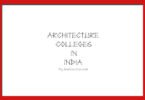




Leave a Comment
You must be logged in to post a comment.