The very notion of a vertical video was considered unprofessional among the filmmakers at the beginning of this decade, however,the vertical video seems to be more popular than everby now.
The emergence of social media and Instagram’s IGTV feature has primarily contributed to this phenomenon. So, if you want to post videos on IGTV,you’ll have to make sure that their aspect ratio is 9:16 in order to meet the platform’s specifications. That’s why in this article, we are going to take you through some of the best vertical video editors for IGTV and show you how to change a video’s aspect ratio with them.
The Best Vertical Video Editors for IGTV
Changing a video’s aspect ratio from 16:9 or 4:3 to 9:16 or 1:1 is really easy, and it takes just a few clicks. Still, a horizontally oriented video often doesn’t look great after its aspect ratio is changed. Hence it is paramount to select the right footage for your IGTV channel that is going to look good in a vertical format. Let’s take a look at how you can make vertical videos with some of the best vertical video editors for IGTV.
1.Windows 10 Photos App
Although it is far from being the best video editing software on the market, Windows 10 Photos App still offers all the basic tools you need to produce visual content for social media. You can generate videos automatically, add voiceovers or custom soundtracks, and apply a broad range of filters and 3D effects.
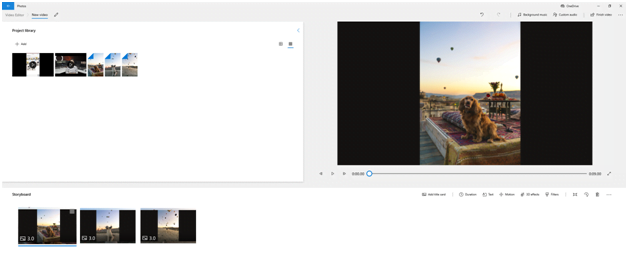
Altering a video’s aspect ratio in Windows 10 Photos App takes just a few clicks, as you just have to click on the See More menu in the upper right corner of the software’s window, then expand the menu that shows the video’s current aspect ratio and click on the Make Portrait option. Photos App will make the adjustments immediately and you will be able to see the results in the Preview Window.
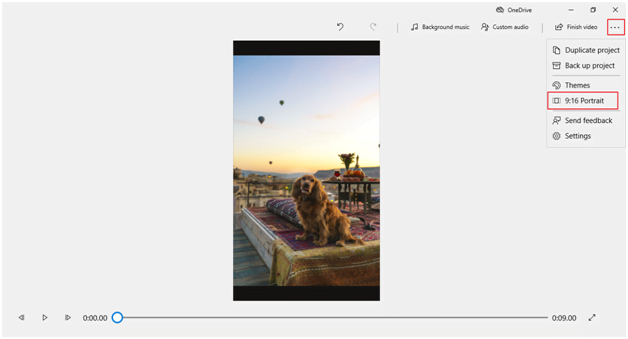
If you’re using Windows 10 Photo app to edit videos, you will find there is no 1:1 aspect ratio available.
2.Wondershare Filmora9
Filmora9 is a versatile video editing software that enables you to manipulate your footage freely. Hence, you can use it to edit the videos captured with action cameras, change the video’s background using the Chroma Key effect or export your projects in 4K resolution. This video editor lets you change a video’s aspect ratio in a few different ways.
The quickest and the easiest way to change a video’s orientation in Filmora9 is to set the project’s aspect ratio to 9:16 or 1:1 as you like. After you import videos to the Media library, you should click the Project Settings under Files, and then set up aspect ratio to 9:16 for IGTV videos. You can also set up the resolutions and the frame rate that you want to use for the video. Remember to click OK to apply the changes.
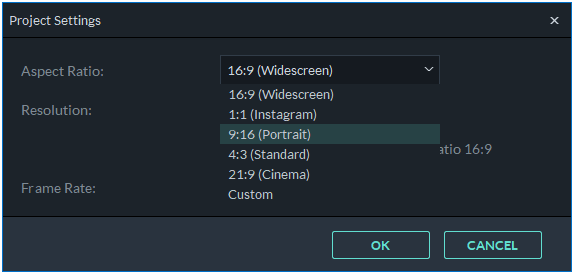
Alternatively, you can change the aspect ratio of a video clip you added to the timeline by right-clicking on it and choosing the Crop and Zoom option from the menu. In addition, you can use the Alt+Ckeyboard shortcut to bring up the Crop and Zoom window.
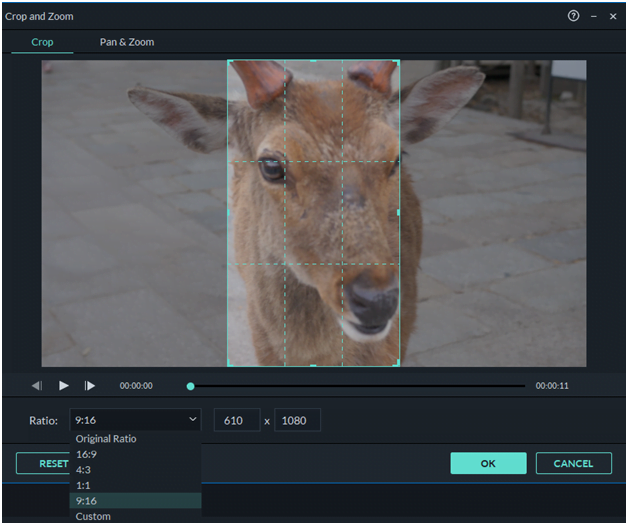
Click on the Ratio drop-down menu within the Crop and Zoom window, select the 9:16 option, and click OK to confirm the changes. When done you should preview the results before you move on to other video editing tasks.
If you want to convert a 16:9 YouTube video to 9:16 and upload it to IGTV, you can use the trick below to achieve it without losing any information.
- Set up the aspect ratio to 9:16 and then drop your YouTube video to timeline and select Match to Media.
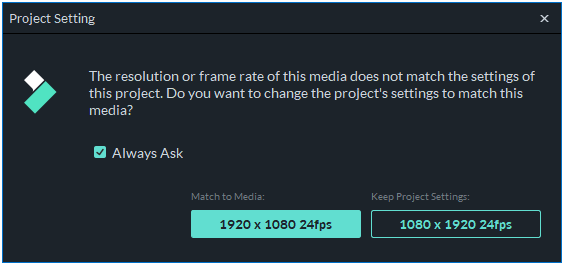
2.Right-click the video and then select Rotate 90 CW, the video will be fitted to 9:16 without cropping any content from the video like:
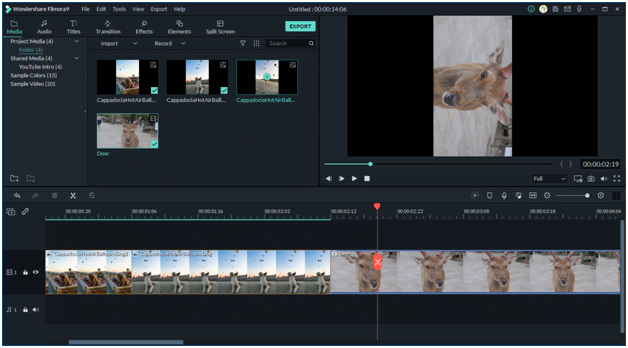
3.You can then export the video and upload the video to IGTV. In this way, your video meets the IGTV 9:16 aspect ratio requirement and keeps the original content at the same time.
3.Kapwing Online Video Cropper
There is no need to install a third-party video editing software on your computer if you just want to change your video’s aspect ratio before posting it to IGTV since online video editors like Kapwing enable you to accomplish this task in just a few easy steps.
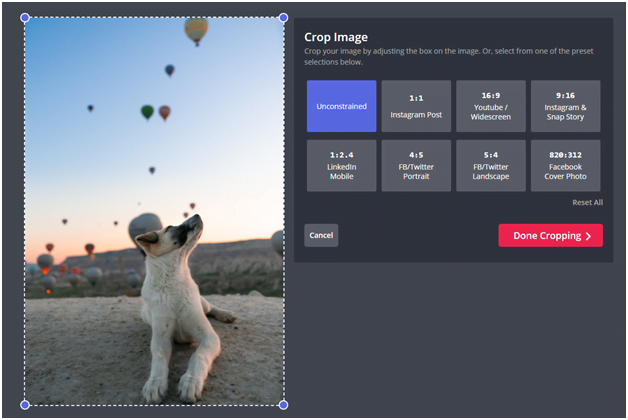
You just have to upload a video clip whose aspect ratio you want to change and the platform’s Online Video Cropper tool will do the rest for you. After the upload process is completed, you will be asked to choose between Unconstrained, 1:1, 16:9, 9:16, 1:2.4, 4:5 5:4, and 820:321 aspect ratio options. Select the 9:16 Instagram & Snap Story option and then click on the Done Cropping button.
You will be taken to the Kapwing’s video editing window where you can trim, adjust, or crop your video before exporting it. However, you must upgrade to the paid version of Kapwing if you want to export videos that are larger than 250 MB.
Conclusion
Adjusting to the IGTV’s aspect ratio requirements and creating vertically oriented videos requires a minimum amount of effort regardless of the video editing software you use. Each of the best vertical video editors for IGTV we featured in this article enables you to produce high-quality content that will attract a broad audience on social media.


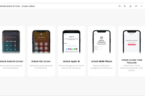



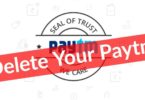
Leave a Comment
You must be logged in to post a comment.