How to Register your blog with Google: DIY Guide for you. How to Register your blog with Google – DIY Guide will use a site Google provides for webmasters (yes that’s you) called Google Webmaster Tools. Just log in using your Google account (if you don’t have one, create one) and you’ll be presented with the main home page. Follow these steps to add How to Register your blog with Google – DIY Guide your site.
How to Register your blog with Google – DIY Guide
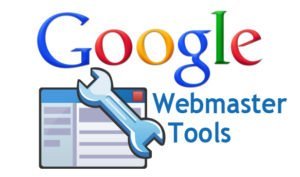
- Click the Add a Site… button.
- Enter the URL of your site and press Continue. One note here, it’s very important that you use the right URL. If your site is set-up to be preceeded by www, than enter the www, otherwise leave it off. If you aren’t sure how your site is set-up, login to your hosting account and see how you set it up. Most sites have the www.
- Now we’ll have to verify your site. I recommend using Google’s recommended method which involves downloading an HTML file and uploading it to your server. Just follow the instructions Google provides. If you need a refresher on how to upload a file to your server, read over my What is FTP article.
- Once your HTML file is uploaded, click the verify button.
- That’s it, your site is now registered with Google.
Submit Sitemap to Google:
Next you’ll want to submit a sitemap. So that register your blog with Google can easily find and index all that great content you’ve been writing. A sitemap is a special file. That is placed on your website that contains a listing of all the URLs to each of your websites pages.
So instead of Google having to find your content. The sitemap actually maps out all of your content for Google so that it can easily find it. If you’re curious, you can view the sitemap for kadvacorp here.
The easiest way to do this is to install the Google XML Sitemaps plugin. Once installed and activated, head over to the settings page (Settings>>XML-Sitemap).
At the top will be text that says “The sitemap wasn’t built yet. Click here to build it the first time.” Click the “Click here” link to generate your sitemap for the first time. From that point on, the plugin will automatically update your sitemap and notify Google of your new content.
Google Search Console Submissions Steps:
Now that we have a sitemap, we need to return to Google Webmaster tools. And tell it about your new sitemap. To do this, do the following:
- Login to Google Webmaster Tools
- From the home page, select your site. You’ll be presented with the Dashboard for your site.
- Open the Site configuration menu to left by clicking on the + sign. Select Sitemaps.
- Click on Submit a Sitemap. When prompt for the location, your domain name will already be populate. All you have to type is: sitemap.xml.
- Click on Submit Sitemap.
That’s it, your sitemap is now submitted. Come back in a few minutes, view your sitemap. And it should show a green check box indicating. It was successfully processed. If not, just follow the steps above again. You most likely typed something wrong or the Register your blog with Google XML Sitemaps plugin isn’t working correctly.
Considerations of Register your blog with Google:
While Register your blog with Google: Your site and sitemap with Google search console, certainly doesn’t guarantee. It will help your site, in my personal experience. It has prove to get my sites index much quicker and results in seeing search engine traffic much sooner.
As we’ll explore soon, getting search engine traffic is critical for earning money from advertisements. Getting search engine traffic is the key strategy. We’ll explore to earn a side income blogging. So stay tuned.
Know more about WordPress Blog SEO:
So, Friends this is all about how to register your blog with Google and seo tips. I hope this is useful article for you to go ahead with google.






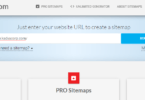
Useful Info.. Thanks
Hi every one, here every person is sharing such familiarity, thus it’s good to read this webpage, and I used to pay a visit this weblog all the time.
I put on the watch snug sufficient; if not, the guts price wouldn’t be picked up in any respect.
I do consider all the ideas you’ve presented in your post. They are really convincing and will definitely work. Still, the posts are very brief for beginners. Could you please extend them a bit from next time? Thank you for the post.